Manage users, roles, and permissions
Learn how to manage and make changes to user roles and permissions
Users with permission to edit the permissions and access of other users can do so from the Team Members page.
From this page, an admin user can:
- Add a new user
- Re-invite a new user
- Change a user's assigned role
- Delete an existing user
- Add a new user role
- Edit a user role
- Delete a user role
Access user management
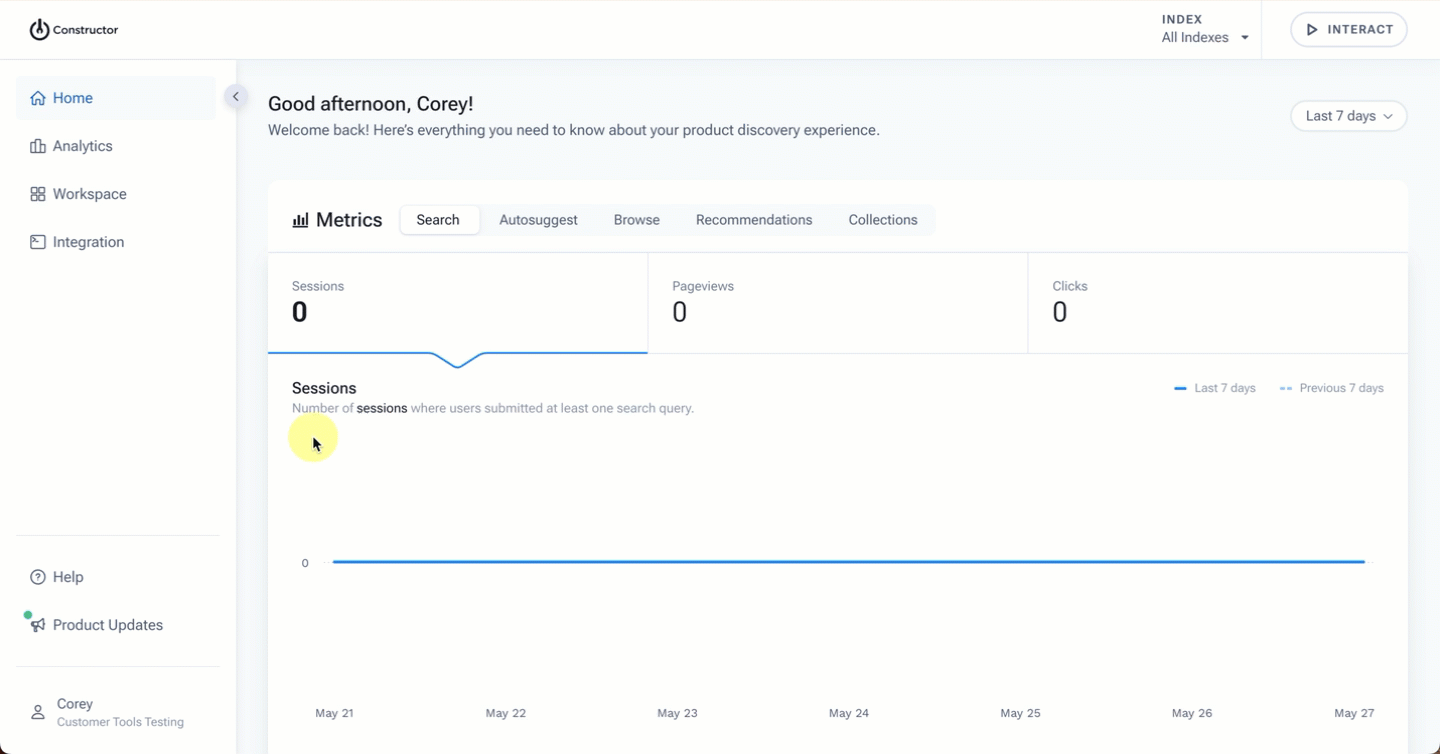
- Select your account name in the bottom-left corner of the Constructor dashboard.
- Select Account.
- Select Team Members.
User actions
User actions refer to actions you can take for specific users or individuals who have access to your Constructor dashboard. This includes adding a new user, re-inviting a user, changing a user’s role, and deleting an existing user.
Add a user
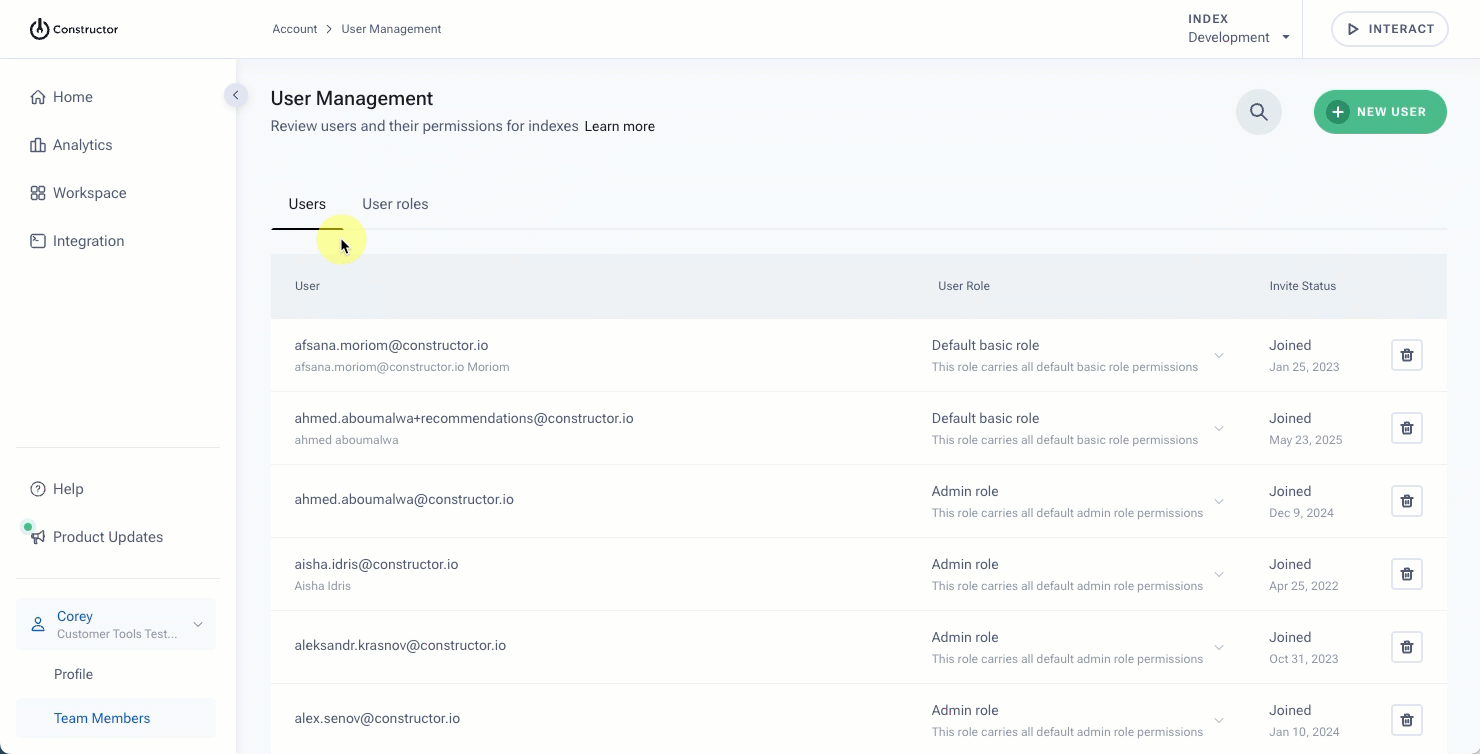
- Select + New user in the top-right corner of the page.
- On the pop-up, complete the following fields:
- Email: Enter the user's email address. This is the email they will use to log into your Constructor dashboard.
- Assign user role: Use the drop-down to select a role for the user.
- First name: Enter the user's first name. This field is optional.
- Last name: Enter the user's last name. This field is optional.
- Request a confirmation token by selecting Send token to my email beneath the Confirmation Token field.
- Copy the token from the email you received and paste it in the Confirmation Token field.
- Select Send invite in the bottom-right corner of the pop-up.
Users will receive an email at the address provided that contains a link to set their password.
Re-invite a user
Once an admin adds a new user, that user receives an email with a link to join the company’s Constructor dashboard. The link expires within 7 days of being sent, so the admin will need to re-invite the user if it expires.
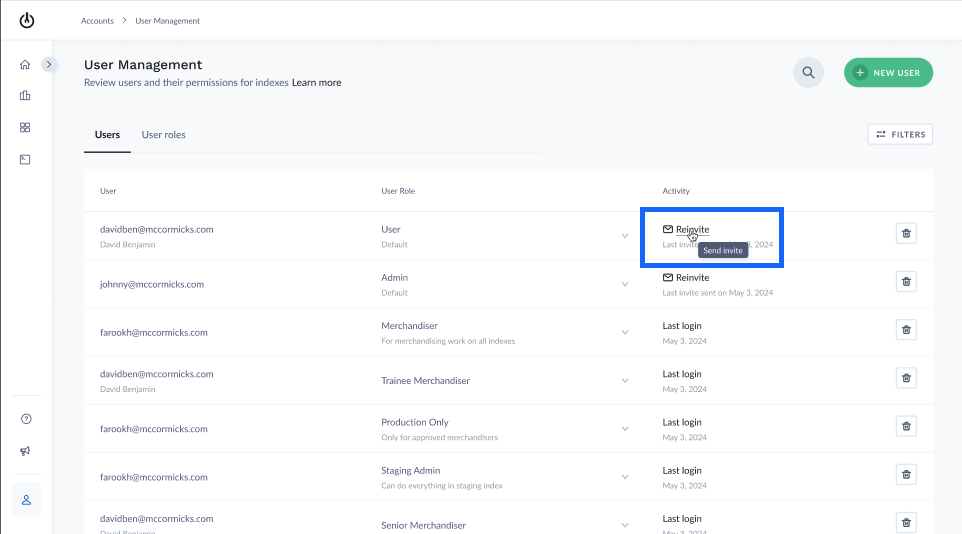
- Select Users at the top of the table.
- Locate the user you wish to reinvite. To search for a specific user, select the search icon at the top-right corner.
- In the Activity column, select the Re-invite link. This will resend the invitation email to the user using the email address you entered.
Change a user's assigned role
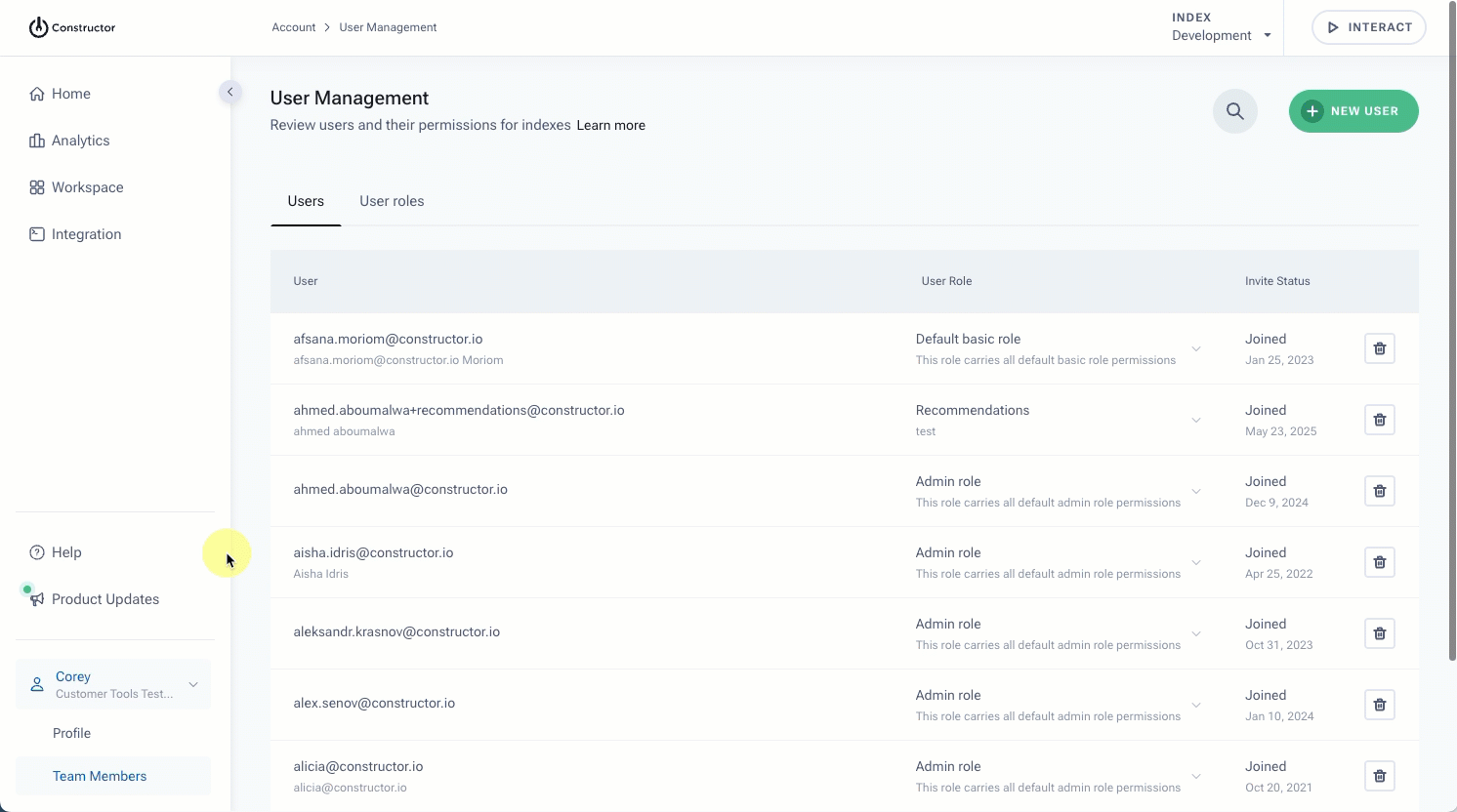
- Select Users at the top of the table.
- Locate the user to whom you wish to assign a role. To search for a specific user, select the search icon at the top-right corner.
- In the User role column, select the drop-down arrow and choose a new role for the user from the options listed.
Delete a user
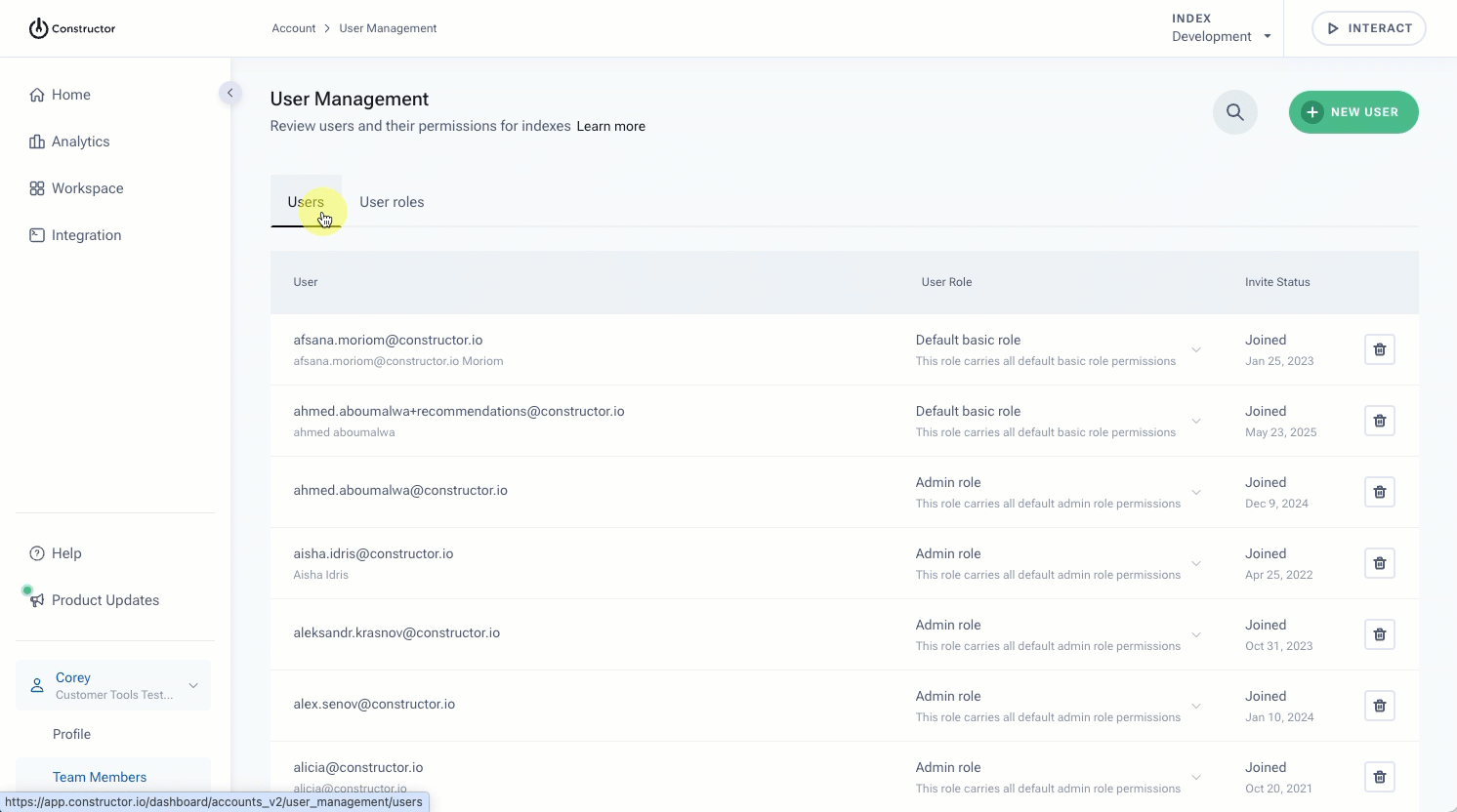
- Select Users at the top of the table.
- Locate the user you wish to delete. To find a specific user, select the search icon at the top-right corner.
- Select the trashcan icon on the far right of the row.
- You will need to request a confirmation token to delete a user. Select the Send token to my email link on the pop-up to request this token. This link is located beneath the provided field
- Copy the token from your email and enter it in the field provided.
- Select Remove user in the bottom-right corner of the pop-up.
Role actions
Role actions refer to actions you can take for specific roles assigned to users with access to your Constructor dashboard. This includes editing and deleting a role.
Edit a role

- Select User roles at the top of the table.
- Locate the role you wish to edit.
- Select the pencil icon on the far right of the user role.
- You will be taken to the permissions and access page for this role. Make changes as desired, then select Save in the top-right corner of the page.
Delete a role
Note: You can only delete roles that have no users assigned to them.
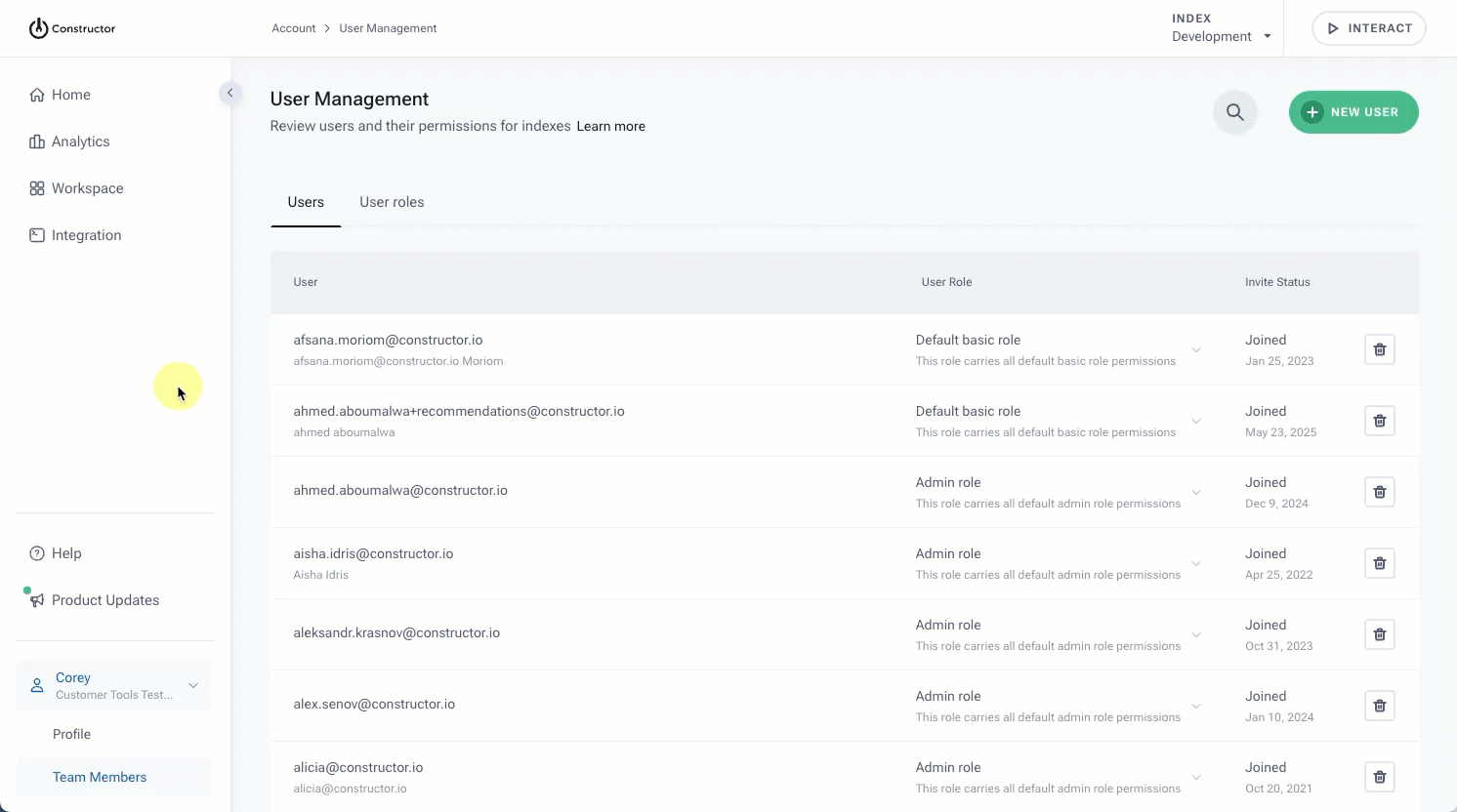
- Select User roles at the top of the table.
- Locate the role you wish to edit.
- Select the three-dot icon on the far right of the user role.
- Select the trashcan icon from the options presented.
- You will be prompted to confirm your action. To continue with deleting, select Yes, delete it on the pop-up. Otherwise, select Cancel.
Updated 3 months ago