Triggering connectors
Triggering via CLI
Whenever you want to see a catalog sync being performed besides the configured periodic runs, you can manually trigger connectors using the Connect CLI.
To do so, you can use the trigger-catalog-sync command. It will prompt you to confirm which connector you want to run and perform the action for you:
npm run trigger-catalog-sync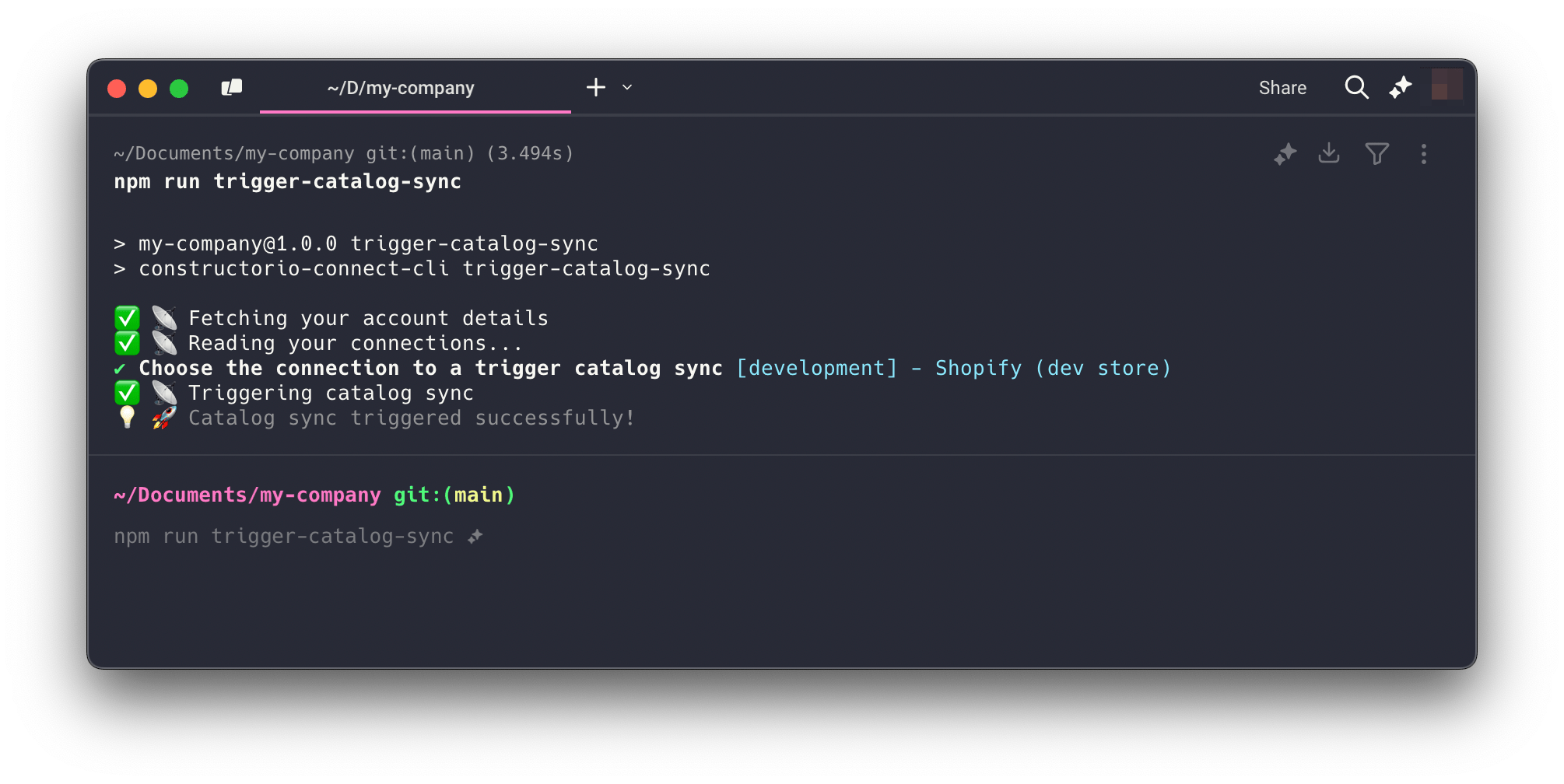
Triggering a catalog sync via connector
Triggering via customer dashboard
You can also trigger connectors via the customer dashboard. To do so, first navigate to the Connections page via Integration > Connections.
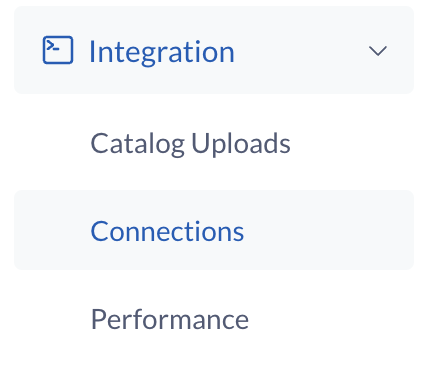
Left menu
There, you can find a list of connections. Each one has action buttons at the end of the table row. Clicking on the three-dot icon shows the trigger catalog sync button - clicking it will open a modal with more information on triggering that specific connector.
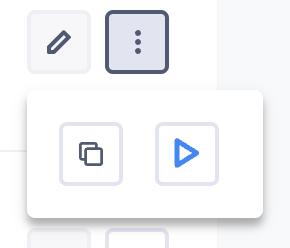
Button to trigger the catalog sync
Upon clicking, the connection will be first validated to see if it can be triggered manually. If it's valid, you can confirm the manual trigger by clicking Yes, trigger it.
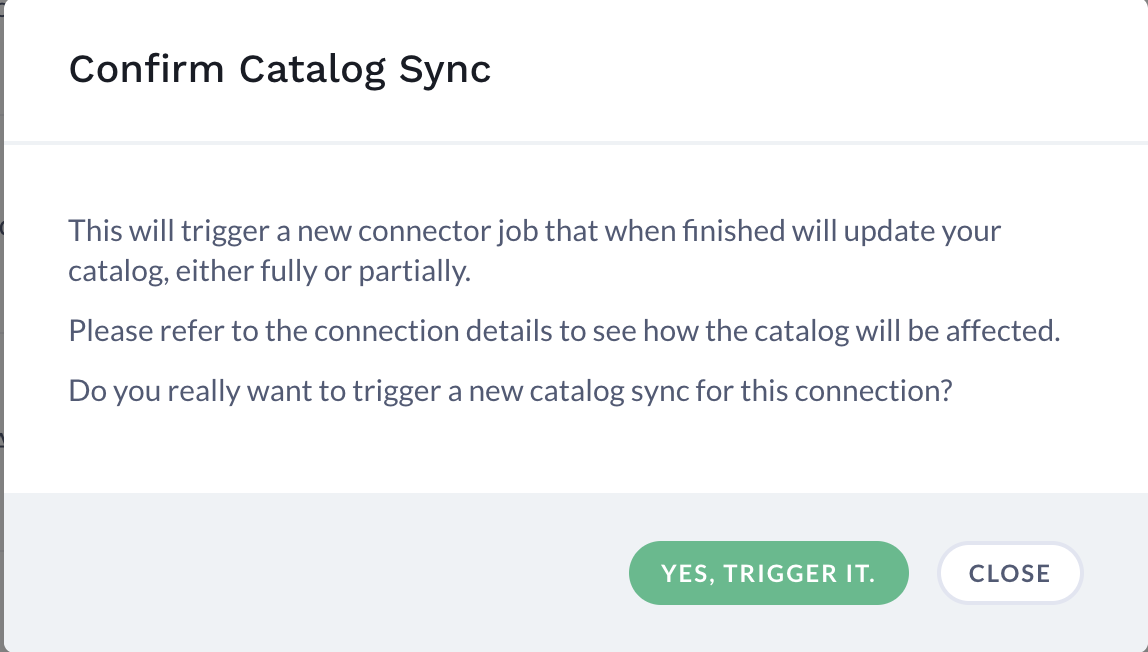
Modal for triggering the catalog sync
Triggering file based connectors
One limitation to keep in mind is that triggering connectors not work on file based connectors (e.g. the Omni Connector), as you'll need a file each time you want to run these connectors.
If you rely on a file based connector on your integration and want to trigger a catalog sync, the recommended approach is simply re-uploading the file you want to be ingested.
Updated 3 months ago