Create a new user
⚠️ Only users with permission to Manage users can create new users. Learn more here.
Companies can create and manage users from their User Management page. New users will receive an email invitation with a link to create a password for their user.
When creating a new user, admins will assign one or more roles to the user. These roles govern the user’s index and feature access within Constructor. For example, for a new merchandiser, an admin might assign the roles 'Merchandiser US', 'Merchandiser CA', 'Merchandiser EU'. This would give the user access to specific features in three separate indexes.
Step 1: Navigate to User Management
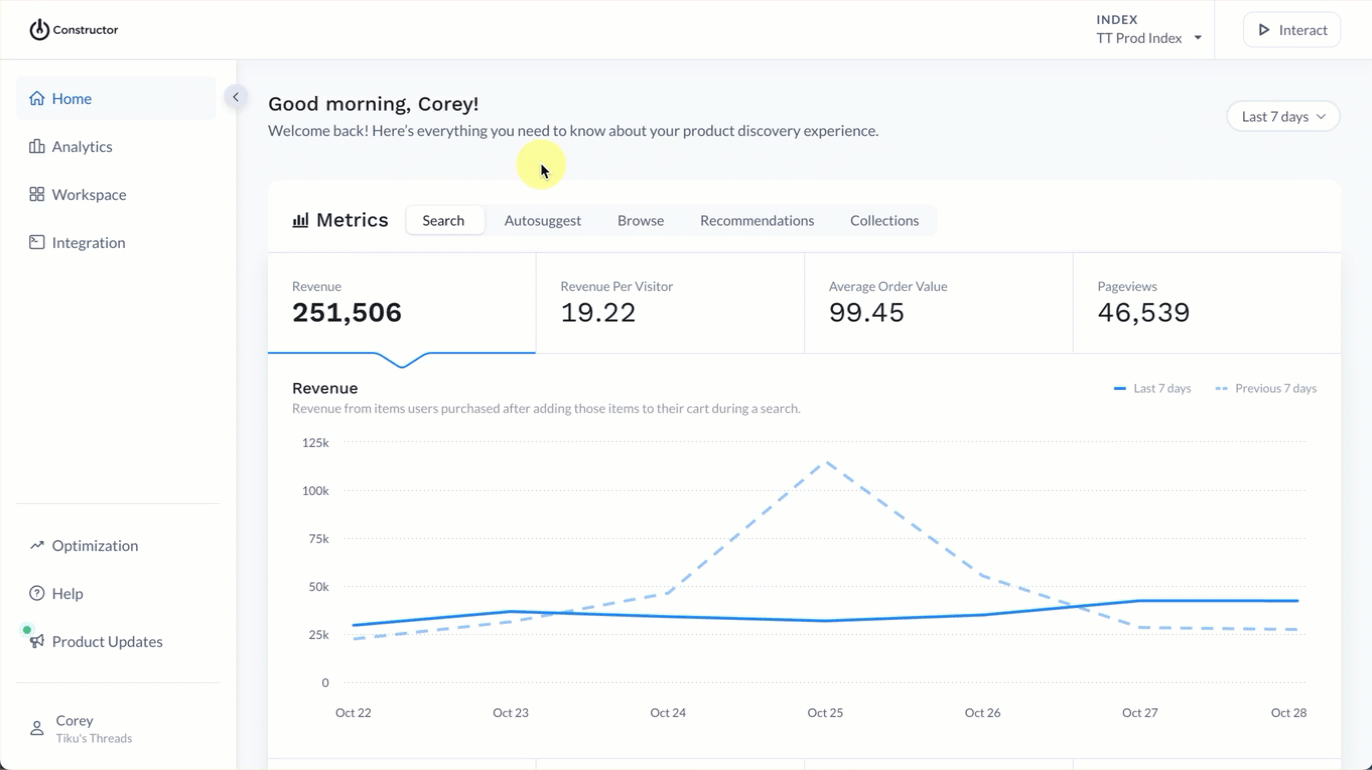
- Select your account name in the bottom-left corner of the Constructor dashboard.
- Select Account in the sub-menu.
- Select Team members beneath your account name.
- Select + New user in the top-right corner of the page.
Step 2: Enter user details and send invite
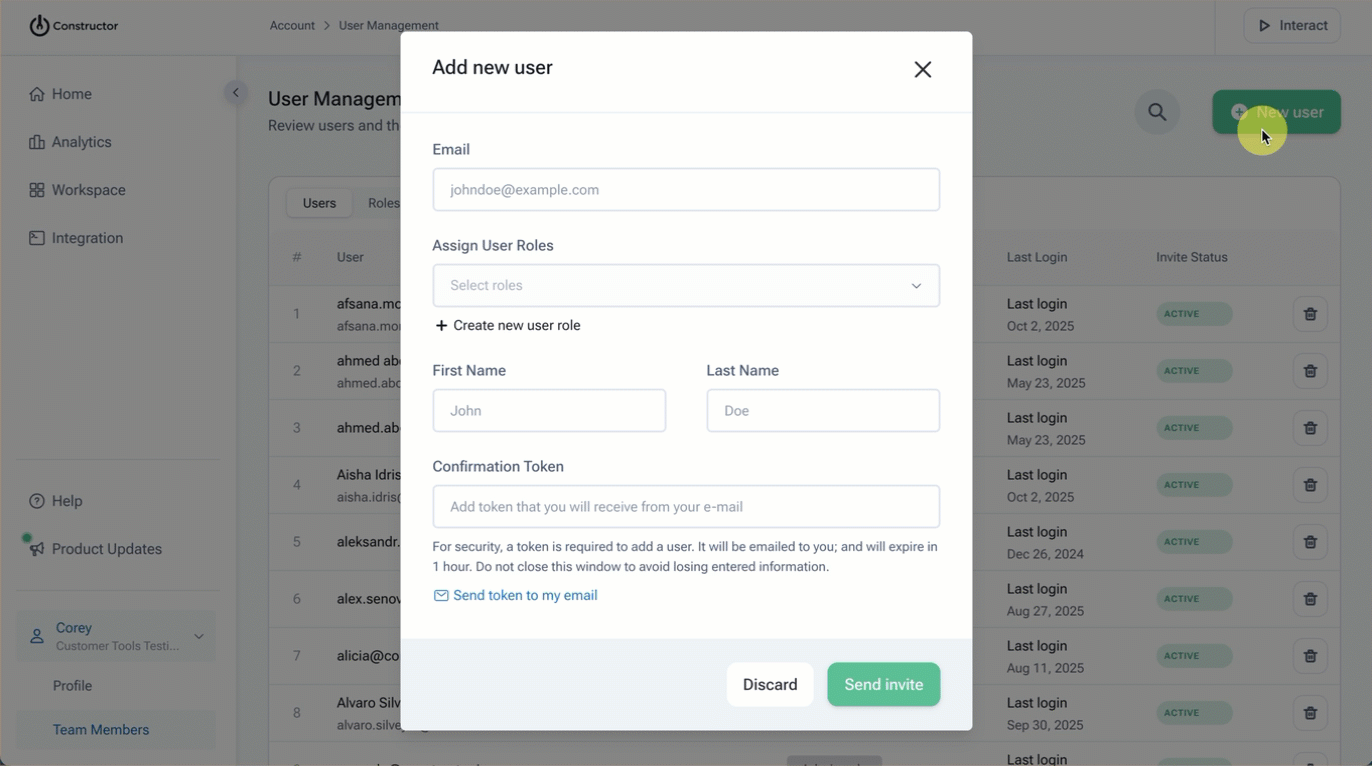
- On the pop-up, enter the user’s email address in the Email field.
- This is the email where they will receive a link to activate their account.
- It will also serve as their username when logging into your Constructor dashboard.
- Select the Assign User Roles drop-down to choose the role(s) you want to assign to the user.
- Enter the user’s name in the First Name and Last Name fields.
- You must provide a confirmation token to create a new user. Select Send token to my email in the bottom-left corner of the pop-up.
- Copy the confirmation code from your email and paste it into the field provided.
- **If you don’t see the email, it may have been routed to your spam or junk folder. You can resend the code to your email by selecting Resend confirmation code to my email once the countdown ends.
- Select Send invite.
A user will receive an invitation email at the address you entered. This email includes a link that will allow them to set their account password.
Step 3: View invite status
Once you have sent an invite, you can monitor the acceptance status in the main user listing.
Simply search for the user using the search field, then view their status in the Invite Status column. If the user did not receive an invite, have them verify the email is not within a spam folder. If they are unable to locate the email, then delete the user and re-create the invite using the steps outlined above.
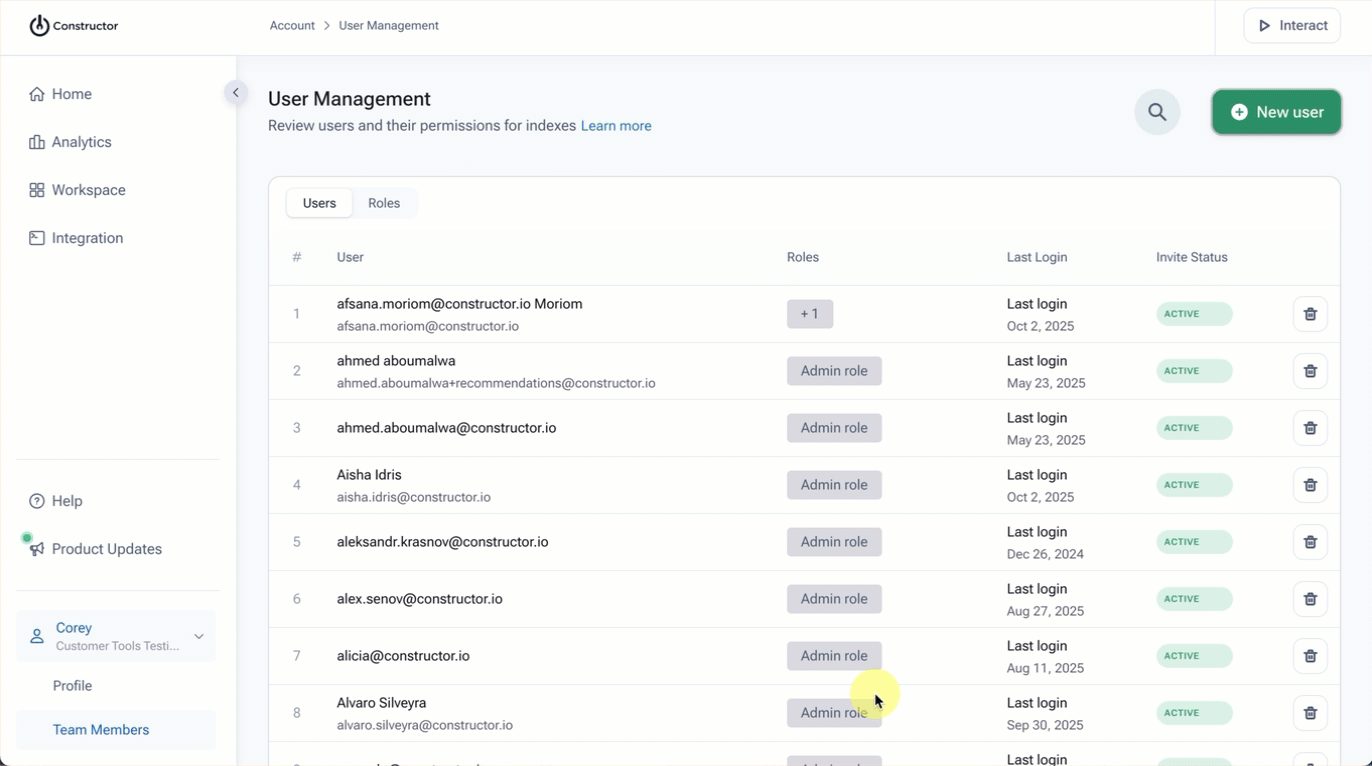
Updated about 1 month ago