How do I add users to my account?
This action requires "Admin" privileges. Please contact our team if you cannot see the links below in your account.
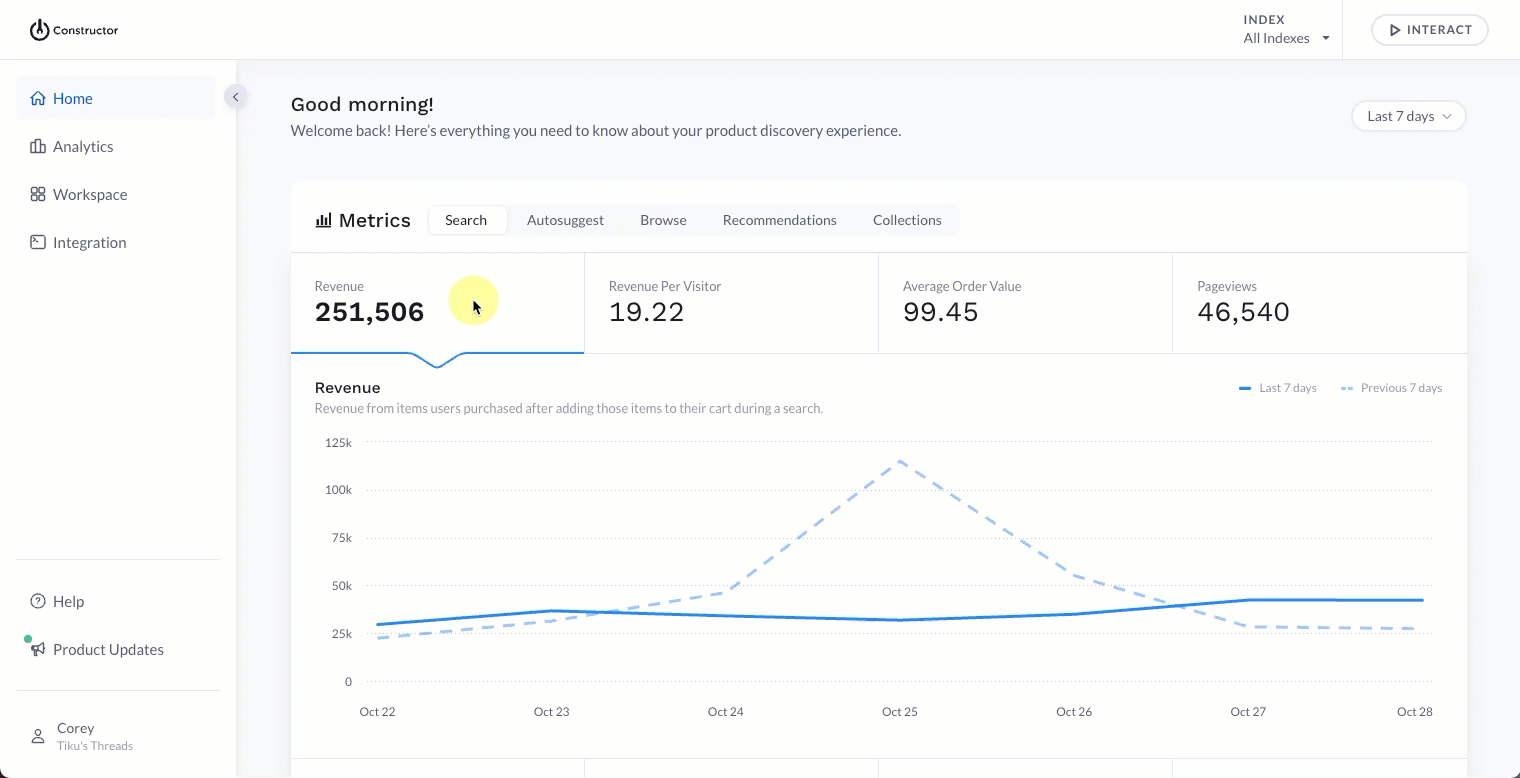
- Select your name in the bottom-left corner of the Constructor dashboard.
- Select Account.
- Select Team Members.
- Select + New User in the top-right corner of the page.
- On the pop-up, enter the following details:
- Email: Enter the email the user will use to log in to the Constructor dashboard. This is also the email at which the user will receive their login invite.
- Assign User Role: Choose a desired role from the options listed in the drop-down. Options include Admin role, which has complete access to Constructor, or Default basic role, which has basic default access and permissions.
- First Name: Enter the user's first name.
- Last Name: Enter the user's last name.
- Confirmation Token: Enter the confirmation token sent to your email. This is required when creating a new user for security reasons. Please open your email in another browser or tab to avoid losing your work on this screen.
- Select Send Invite in the bottom-right corner of the pop-up.
Users will receive an invitation email at the addresses you entered. This email includes a link that will allow them to set their account password.
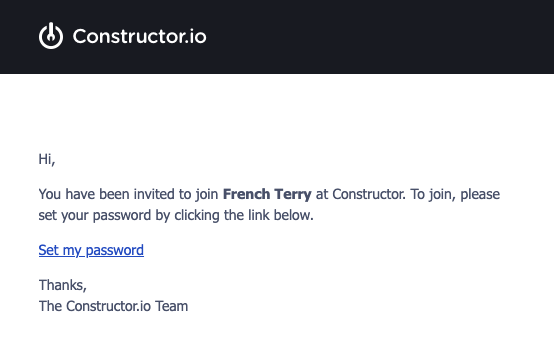
Updated 4 months ago