Create a new role
Learn how to assign users various permissions and access using a user role
Roles define the permissions and level of access that individual users have within a company’s Constructor dashboard.
When you create a new role, you assign edit or view permissions for specific indexes and features. Once created, you can assign a role to individual users.
Step 1: Create new role
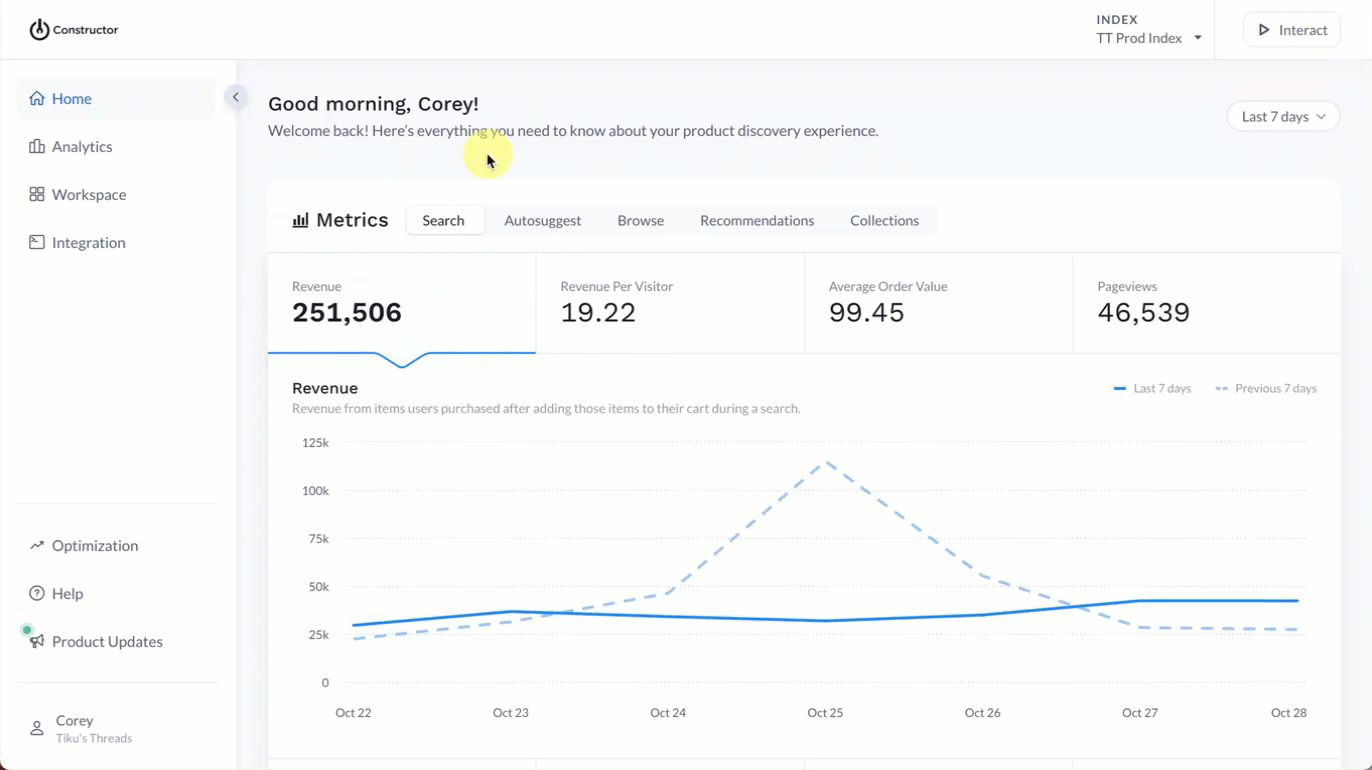
- Select your account name in the bottom-left corner of the Constructor dashboard.
- Select Account in the sub-menu.
- Select Team members beneath your account name.
- Select the Roles tab at the top of the table.
- Select + New user role in the top-right corner of the page.
Step 2: Define index access and feature permissions
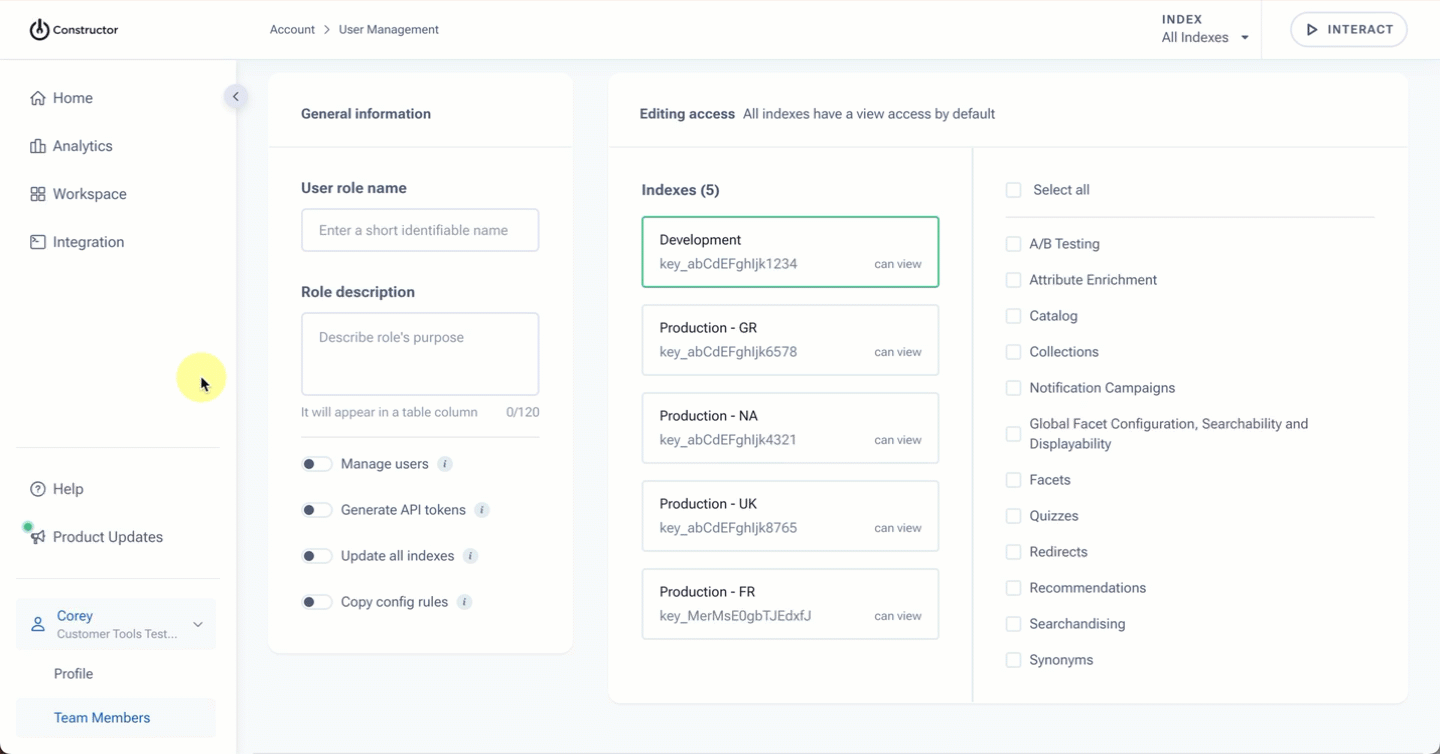
- Enter a name for the role in the User role name field.
- Enter a description of the role in the Role description field. This description appears when assigning the role to users.
- Assign access and permissions as desired. More details below.
Settings
Settings are located on the left side of the page. These settings exist at the company level and are not index-specific.
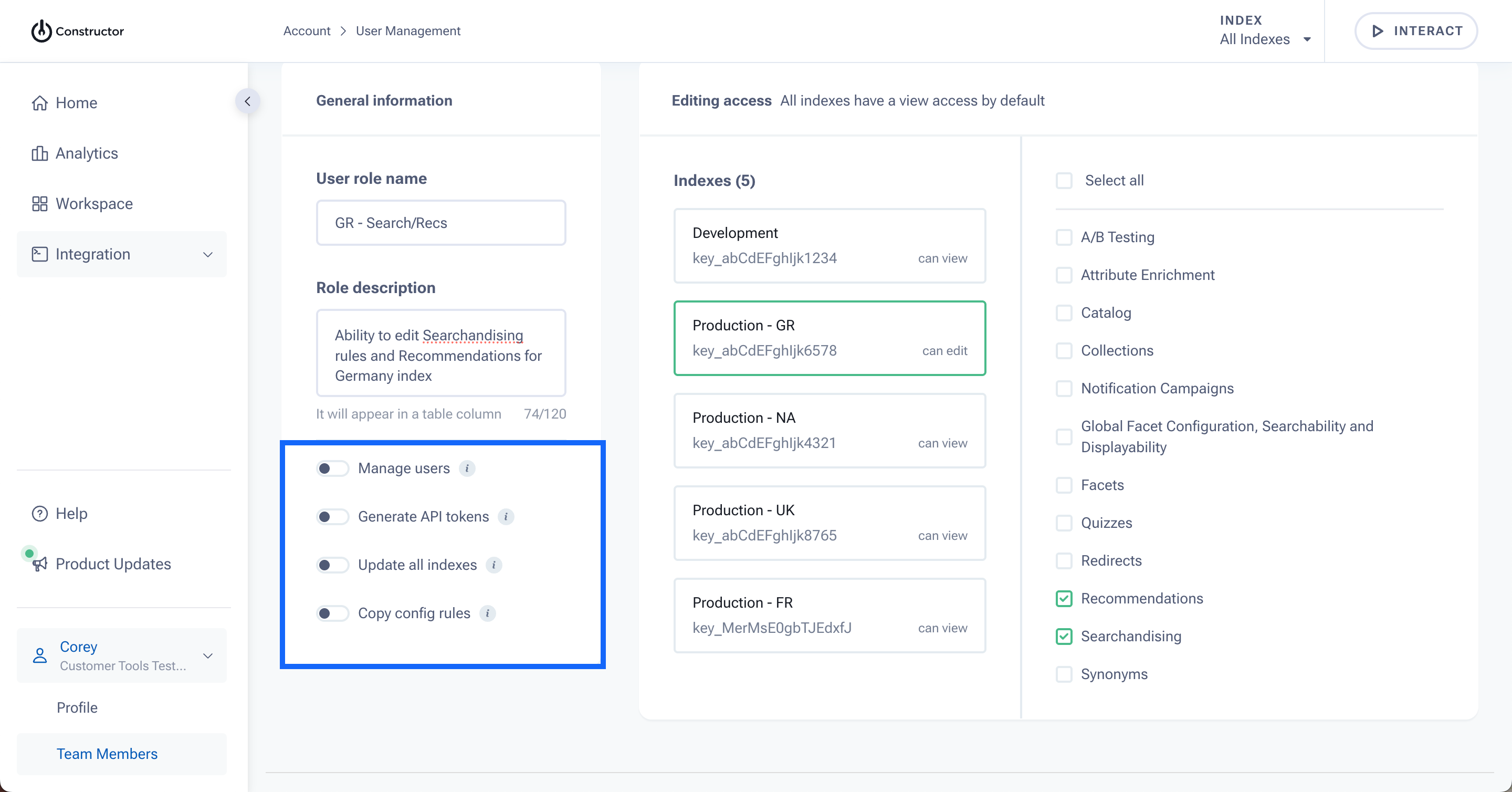
- Manage users: Enable this toggle to allow users assigned this role to add new users, remove users, and manage the access and permissions of other users.
- Generate API tokens: Enable this toggle to allow users assigned this role to generate API tokens for external integrations.
- Update all indexes: Enable this toggle to allow users assigned this role to edit the index name and image base URL.
- Allow bulk copying or configurations: Enable this toggle to allow users assigned this role to copy configuration settings and rules in bulk from one index to another.
Indexes and features
Select an index to grant edit permissions to products or features in that index. A green border around an index indicates that you are editing the access for that index.
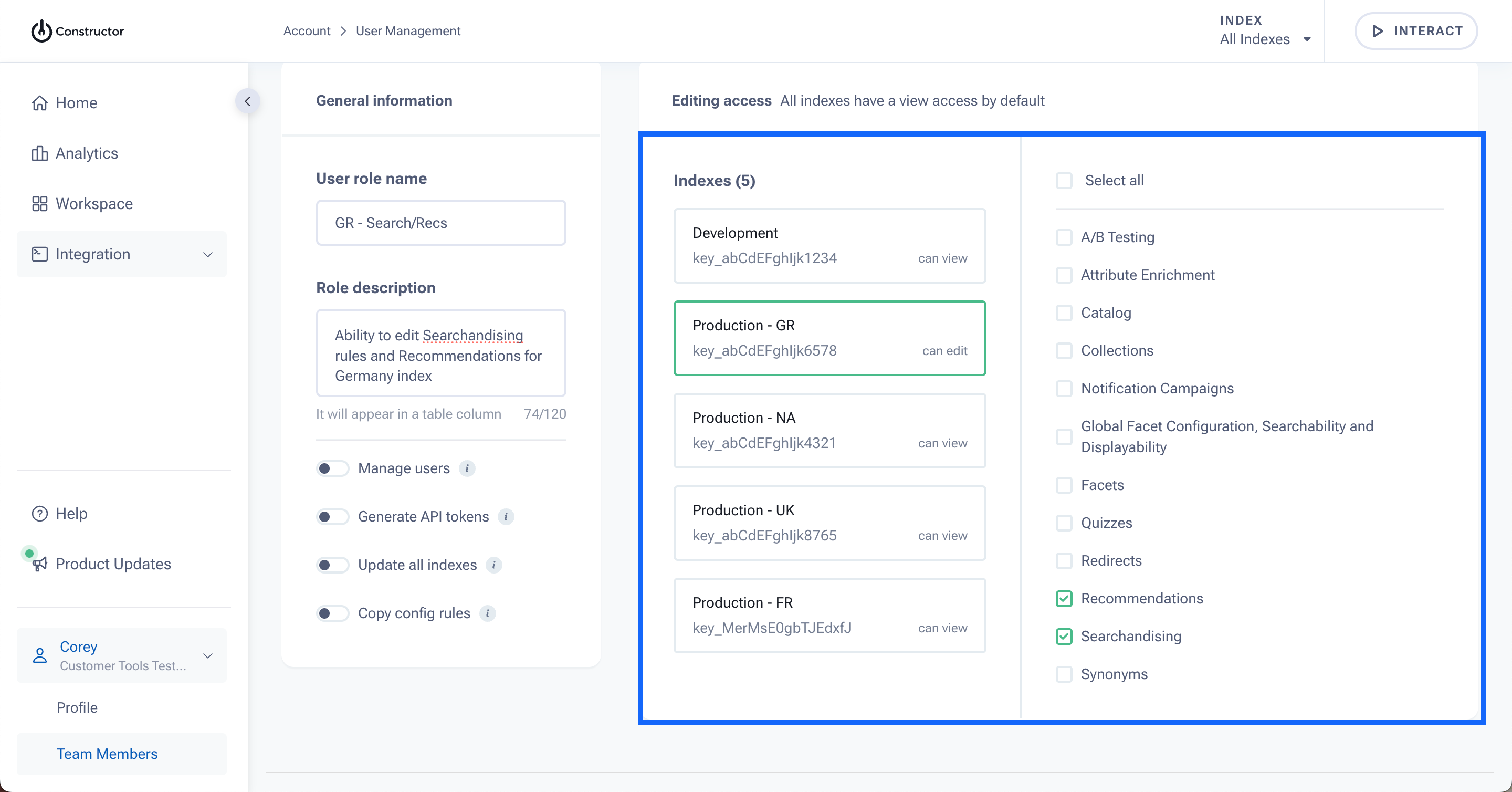
Once you have selected an index, you can select the checkbox to the left of each product or feature to which you wish to grant edit permissions. Again, the role will retain view permissions for all unselected products and features.
Products and features
Below is a list of the products and features to which admins can grant edit access:
- A/B Testing
- Create A/B tests to run experiments with global rules
- Attribute Enrichment
- Review and dismiss enhanced attributes
- Catalog
- Add, edit, and delete items across all sections (e.g., products, search suggestions, categories, brands, etc.) within the specified index.
- Note: This permission is for catalog actions available within the Constructor dashboard. It does not impact one’s ability to upload catalogs via HTTP or FTPS.
- Collections
- Create, edit, and delete collections
- Create, edit, and delete collection (searchandising) rules
- Global Facet Configuration, Searchability, and Displayability
- Configure facets index-wide
- Manage searchability and displayability of attributes
- Facets
- Create, edit, and delete rules for facets experience for Search, Categories, and Collections
- Quizzes
- Create, edit, copy, and delete quizzes
- Redirects
- Create, edit, and delete search query redirects
- Recommendations
- Create, edit, and delete recommendation pods
- Create, edit, and delete recommendation (searchandising) rules
- Searchandising
- Create, edit, and delete searchandising rules, including campaigns and global rules, for Search, Autosuggest, Browse, and Facet pages.
- Synonyms
- Create, edit, and delete one-way, two-way synonyms, and grouped one-way synonyms
Step 3: Save the role
Once you have defined the desired level of access for this role, select Save in the top-right corner of the page.
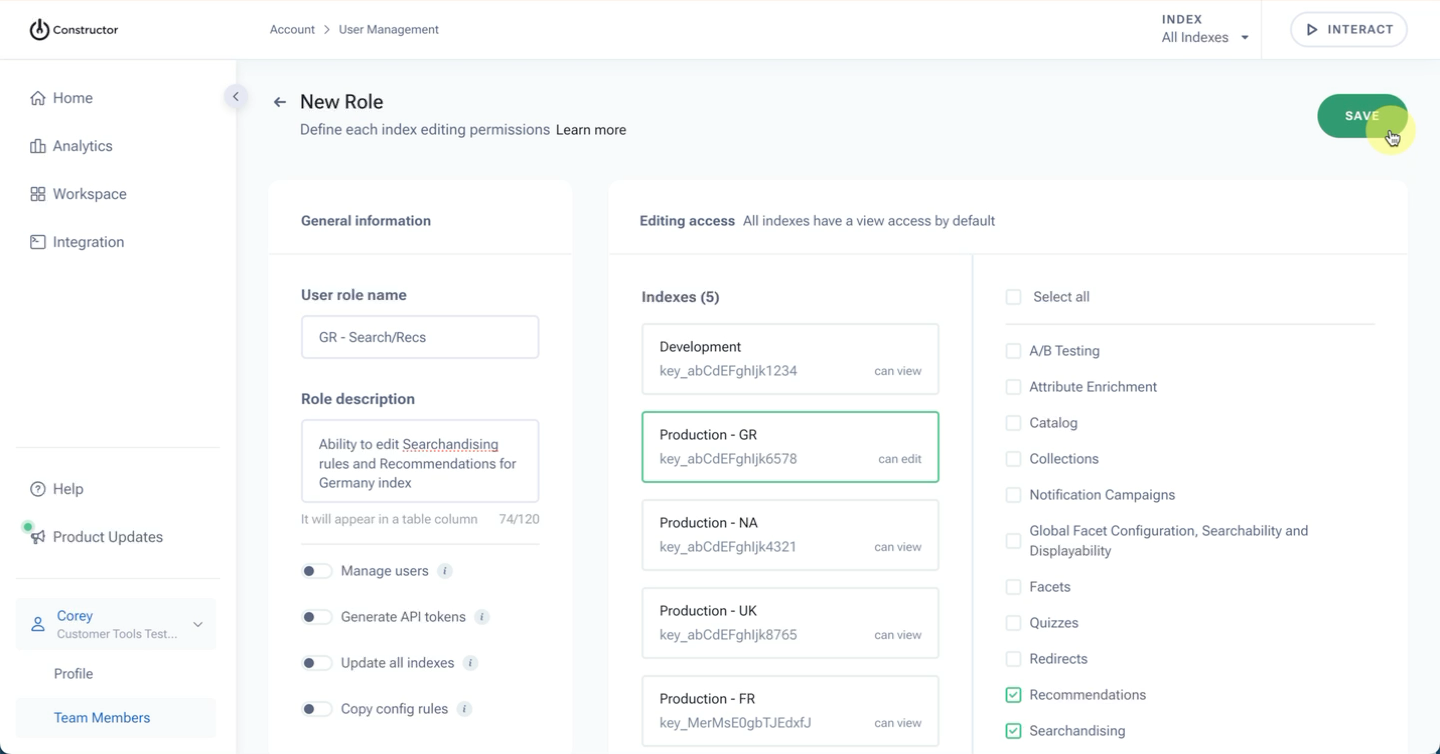
Step 4: Assign the new role to users
Once you have saved the new role, you can assign it to users. Users can have multiple roles assigned to them. For example, a company wants each role to be index-specific. For this reason, a merchandiser might have a role that allows them to edit access to Searchandising and Recommendations in the Prod US index and another role that allows edit access to Searchandising, Recommendations, and Collections in the Prod CA index.
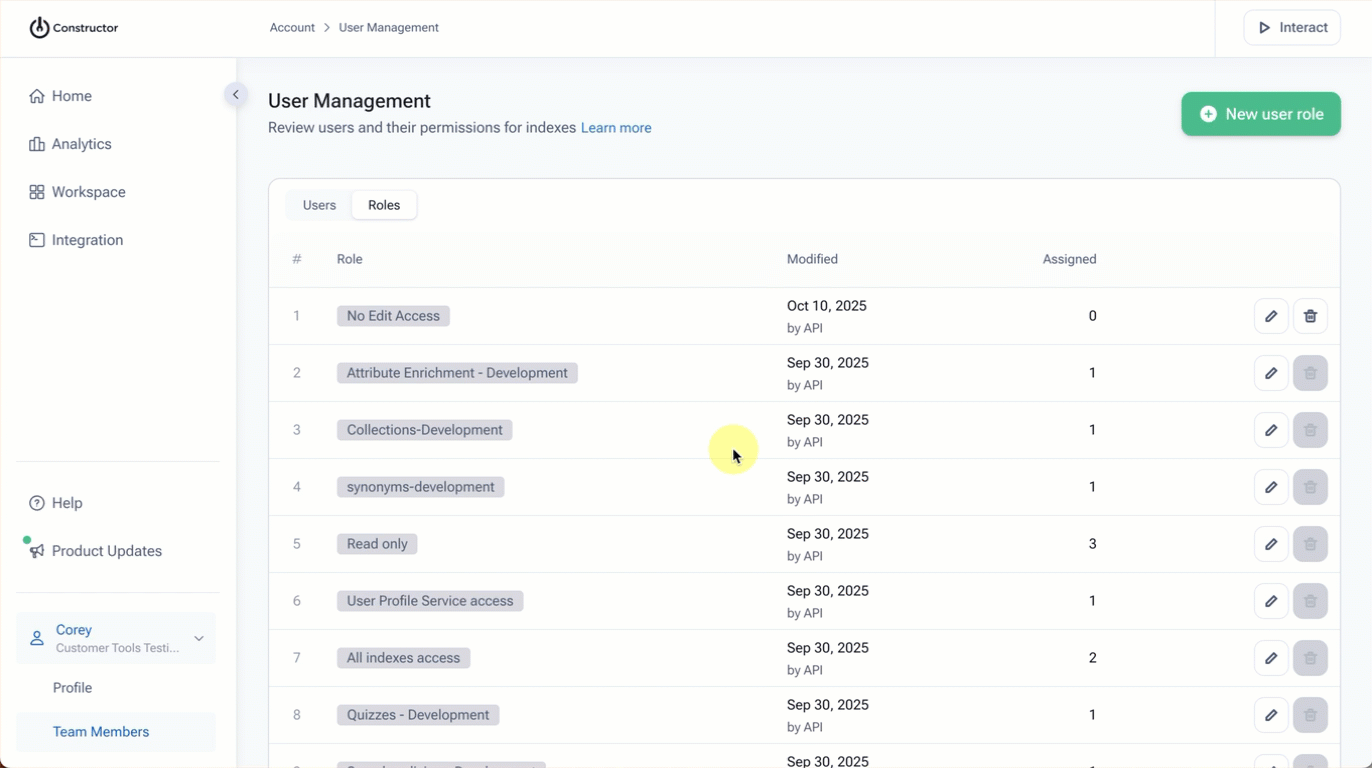
- Select Users at the top of the table.
- Locate the user to whom you wish to assign the role. You can use the search icon in the top-right corner to search for a specific user.
- In the User role column, select the current role. This expands a fly out.
- Select the Assigned Roles drop-down and choose the desired role from the options listed. You can select more than one role, if desired.
- If you wish to remove a role, select the X to the right of the role name or deselect the role from the Assigned Roles drop-down list.
- Changes automatically save. Permission changes will take effect on the user’s next login.
Updated about 2 months ago