Metadata & facets
Metadata is essential for product discovery and search functionality. By including key product attributes like size, color, category, and brand in your catalog, you improve search accuracy and help users quickly find products that meet their needs.
Metadata
Metadata provides information about your products. Examples of product metadata include:
- Product name
- Product description
- Image and multimedia URLs
- Product ID or SKU
- Categories
- Brand
- Variants (color and sizes)
- Material
- Price
- Quantity
- Ratings
How is metadata used?
Ranking and search results.
- Metadata allows retailers to include additional product information that can be leveraged for ranking or search purposes.
- For example, if a retailer wants to prioritize products based on inventory count, they can add
inventory countas metadata. This allows the ranking algorithm to promote items with higher stock levels.
Enhancing a search experience.
- Retailers can also configure metadata searchability, which will include metadata fields in search logic. This can help users find products based on specific attributes.
- For example, including “season” as a metadata field and setting it as
fuzzy_searchableallows users to search for products by season (for example, "summer dresses").
Creating filters for search and browse pages.
- Metadata can be used to create filters for search and browse results pages. We call these filters facets.
Facets can help end users further narrow their search.
Facets
Facets are metadata points that you configure as filters. They help end users refine search results to find the items they want to purchase.
You must first upload product metadata via a product catalog before you can configure facets.
When considering which metadata attributes to configure as a facet, consider the types of filters your end users might want available to help them narrow down the items shown.
Example facets include:
- Price
- Sizes
- Colors
- Brand
- Ratings
- Categories
- Badges
- Tags
How are facets used?
Visible item filters
In most ecommerce shopping experiences, facets appear on the left side of a product listing page. They can include checkboxes, range sliders, and input fields. Ends users interact with these filters to narrow down items displayed on the page.
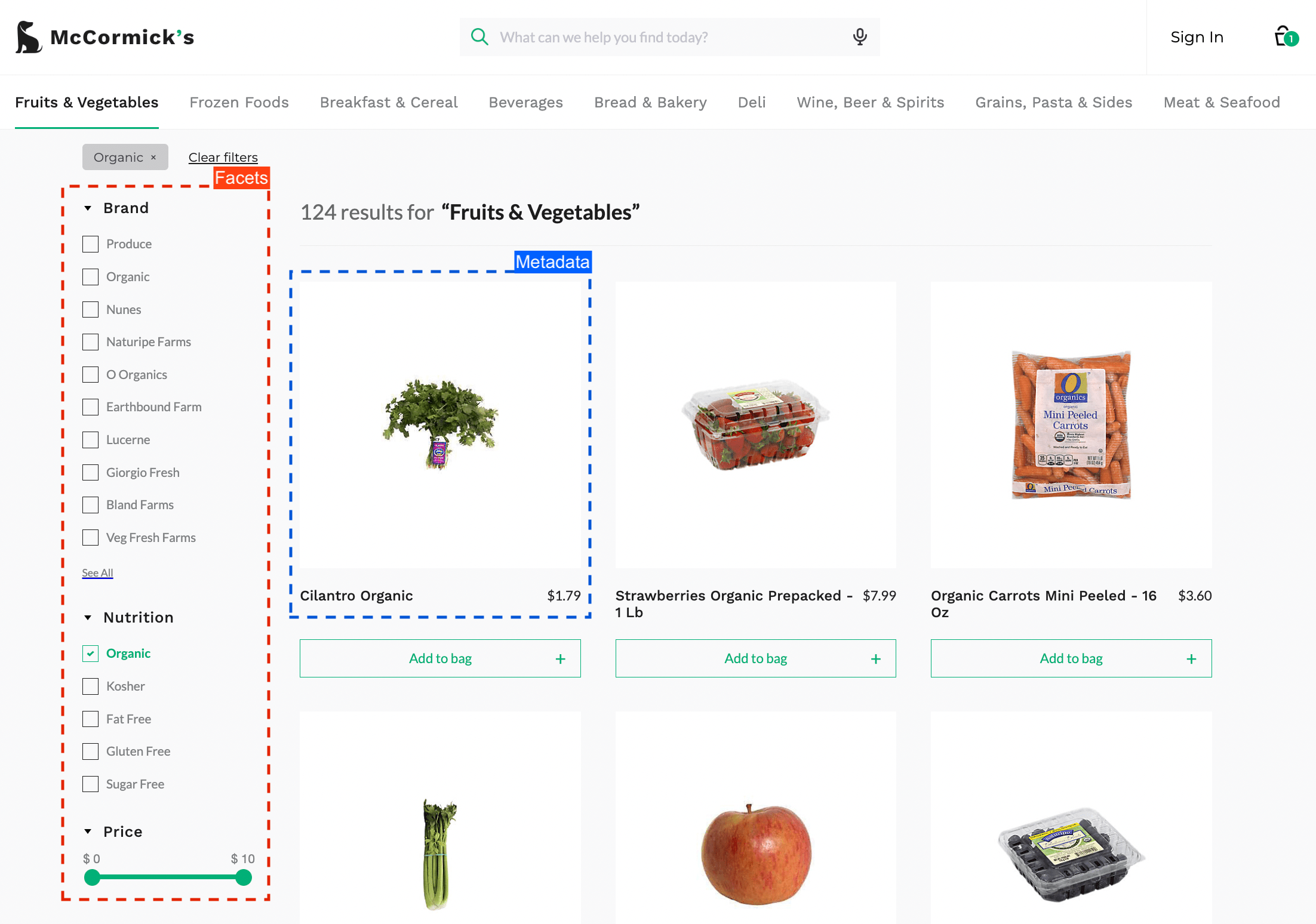
Facets and metadata on a results page
Hidden filters
Hidden facets do not appear to end users but they can be accessed via the API without needing an API token. This allows you to leverage facets in searchandising rules or when filtering search or browse results.
For example, say there is a season facet. You can choose to boost, bury, or slot items by these facet options, or when returning search results, can you include a facet option in the filters parameter.
You can learn more about hidden facets here.
ImportantData points with high cardinality should not be configured as a facet. A high number of unique values, such as more than 100,000 facet values concentrated in 10 or fewer facet keys, is considered high cardinality. This can lead to increased response times and larger payloads because each unique facet value needs to be processed and counted.
Configure facets
You can configure facets using the Constructor dashboard or our API. A facet must be configured to appear for an end user on a results page. Visible facet configurations are not created automatically.
When you configure a facet, you can also set its visibility. This controls whether the facet appears as a filter for the end user (visible) or if the facet is only available for searchandising, such as slotting by an attribute (hidden).
Updated 3 months ago