Create a variation slicing rule
Available for Search, Browse, Campaigns, Collections, and Facet pages.
With a variation slicing rule, merchandisers can expand a single item into variant items based on a specific attribute (e.g., color, size, style, etc.). This adds those variant items to the recall, allowing Constructor to rank them. It also allows merchandisers to create searchandising rules for those variant items.
How it works
A variation slicing rules expands items into their variations based on the attribute a merchandiser specifies (e.g., color, pattern, material, size, etc.). Only items with the selected attribute will have their variations displayed as individual item tiles.
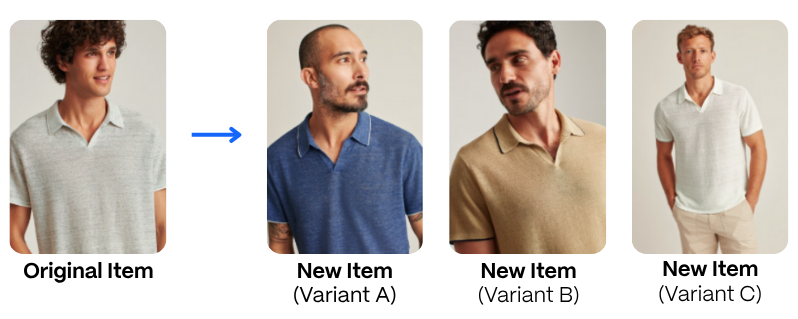
For example, say a retailer sells a cashmere sweater. Normally, this item is one item in a result set. However, if the retailer creates a variation slicing rule using the attribute color, then they expand that single item into multiple items in the result set, each for the different colors available (e.g., sweater in blue, sweater in green, sweater in black, etc).
Once these variations are broken out, Constructor can treat them as a unique item and rank them just as it would the original item. Merchandisers can also take action with the variations, such as slotting item variations.
How can I use a variation slicing rule?
When you create a variation slicing rule, you add item variants to the recall. This allows you to get more granular with the items you promote or feature in a browse experience.
Here are some examples of how a merchandiser could use variation slicing:
- Increase visibility for new styles of a particular product.
- Increase visibility for a specific pack size of sparkling water that is on sale.
- Visually merchandise the top of the "Valentine's Day" product listing page with only red dresses.
- Provide an enhanced selection of specific item variations without requiring shoppers to interact with item tiles on a PLP.
Create a variation slicing rule
Step 1: Choose a context
Context refers to the results page for which you are creating the rule. For example, Search, Browse Category, Facet, or Collection.
Want to slot an item variation across multiple contexts?You’ll need to create a campaign. Follow steps 1-3 in our campaign article, then jump back here to steps 2-4.
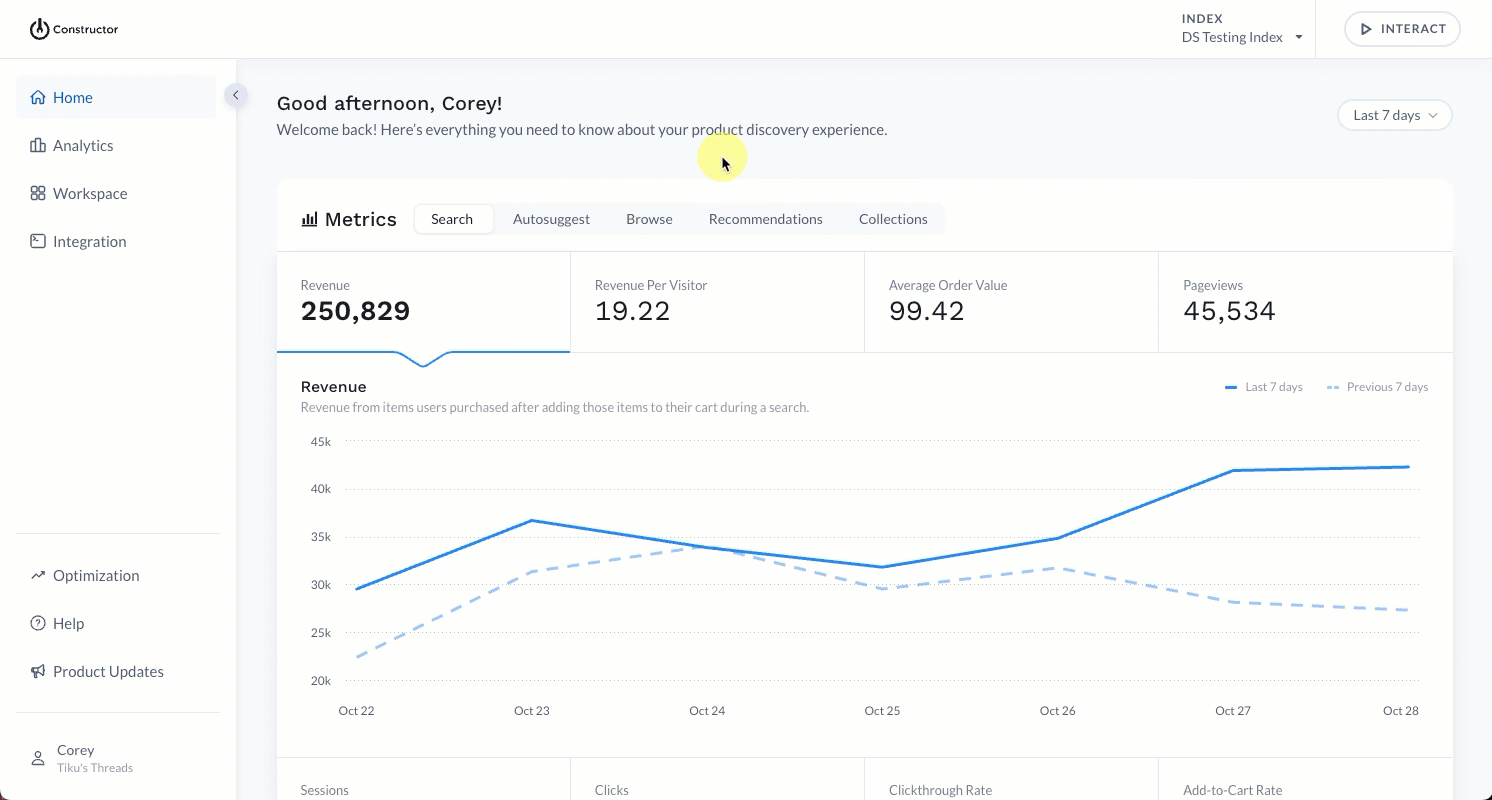
- Select Workspace in the side menu of the Constructor dashboard, then select Searchandising.
- Select + Add New Rule in the top-right corner of the page.
- On the pop-up, choose the product you wish to create the rule for.
- If Search, select the desired search query. Select Continue to proceed.
- If Browse, choose the category (or facet) from the list provided. Please only select one category or facet. Select Continue to proceed.
- If Campaign, choose the various queries and browse experiences to include in the campaign. Learn more here.
Step 2: Select attribute
Your second step is to select the attribute for the variation slicing rule. An attribute defines which group will be sliced and included in the recall. For example, if you selected the color attribute, then items would be sliced by their colors (if available).
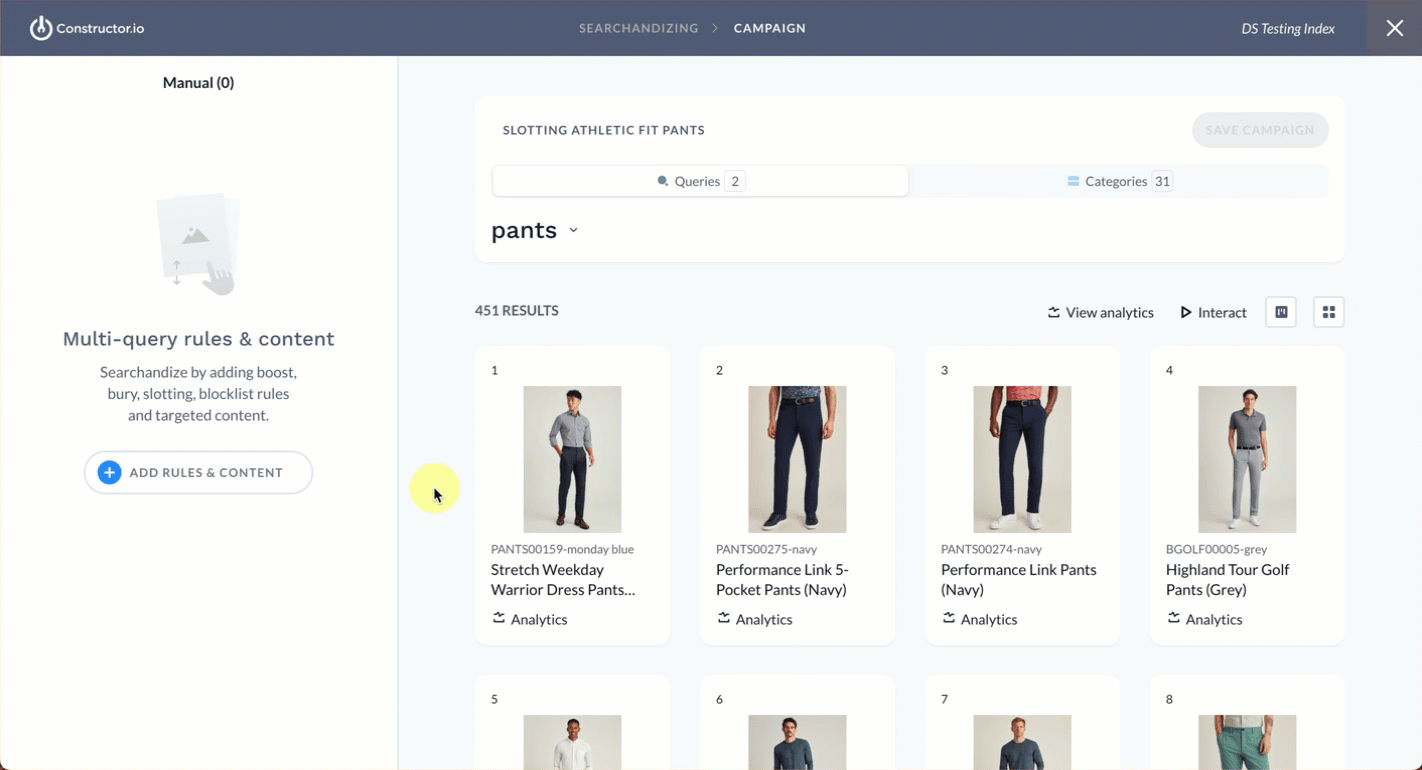
- From the manual rules page, select + Add Rules & Content on the left side of the page.
- In the Recall section, select Variation Slicing.
- Choose your desired attribute from the list.
- Select Add or continue with creating filters.
⚠️ Please note: At this point, you will be slicing out all options for the attribute for every applicable item in the result sets. For example, if you chose the size attribute, you would be adding every size for every item in the results set to the recall. If you wish to specify which variant options are added and/or if you wish to add a specific variant for a specific item to the recall, you will want to add a filter.
Interested in alternative ways to create a variation slicing rule?Merchandisers can create a variation slicing rule for a specific item from the item tile. Learn how here.
Step 3: Set up filters
Note: At this time, filters are only available for campaigns, browse categories, collections, and facet pages. We aim to bring filters additional contexts soon.
Filters allow you to further specify which item variants should be added to the recall. Constructor provides a filter logic pop-up where you can define those criteria.
Filters can have multiple conditions, and each condition can have nested conditions that add granularity to a condition.
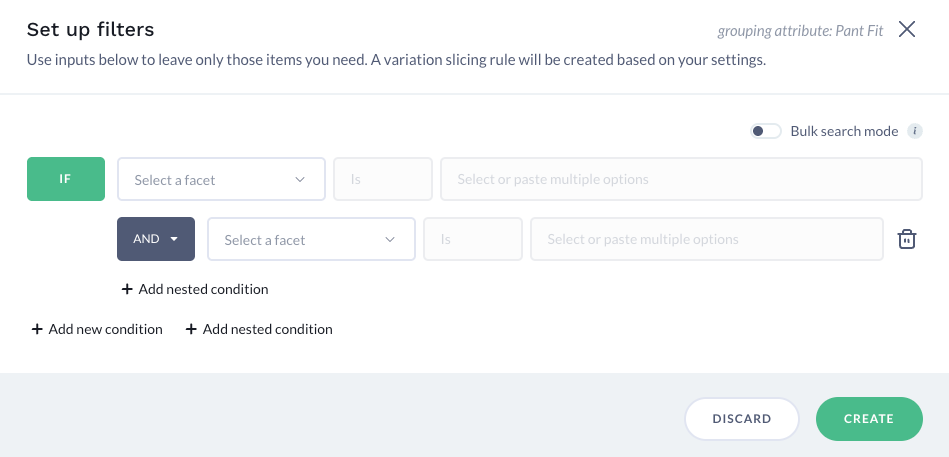
Merchandisers have two condition options:
- + Add new condition: Defaults to the OR option, which adds more item options to the recall.
- For example, the filter "If Item ID is 123 OR Item ID is 456" adds more items to a recall.
- + Add nested condition: Defaults to the AND option, which provides more specificity to the initial condition and narrows down the item options added to the recall.
- For example, the filter "If Item ID is 123 AND Color is Red" specifies that the item must be item 123 and the Red variant, narrowing the item options added to the recall
Using bulk search mode
When creating a filter, merchandisers have the option to enable Bulk search mode. This allows them to copy and paste item IDs, color codes, or other attribute values into the field provided, and the filter search function will display all matching options for selection.
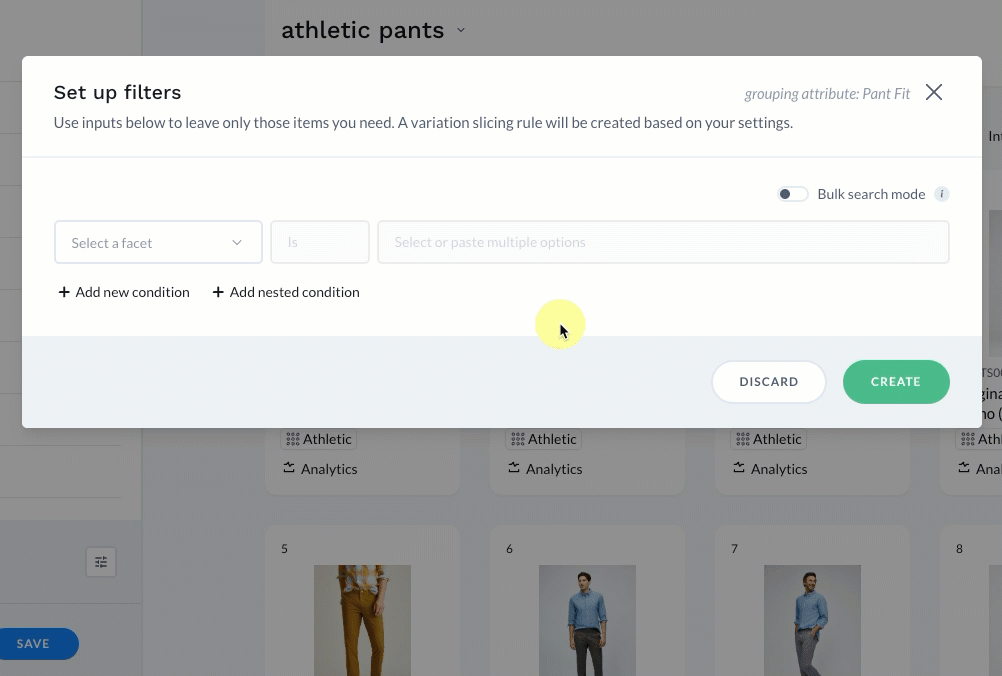
- Enable the Bulk search mode toggle in the top-right corner of the filters pop-up.
- Select your desired filter attribute from the drop-down provided.
- Select the options field. This will launch a search field. Paste the values copied from another source in this field.
- Constructor will search for the pasted values and display any matches as available options in the drop-down.
- Select the checkbox to the left of Select all results to select all options listed, or select the checkbox to the left of each option you wish to add.
- Select Add at the bottom of the drop-down list.
From here, merchandisers can continue with creating the filter.
Adding a specific variant option to the recall
Using filters, merchandisers can add a specific variant option, like a specific color, to the recall.
For example, say a retailer is running a promotion on men’s athletic wear and they want to display pants' Athletic fit variant on related results pages. Creating a variation slicing rule for the Pant Fit attribute would add Athletic pant variants to the recall but it would also add all the other variant options (e.g, Slim, Standard, Relaxed, etc.).
However, the merchandiser can use a filter to specify that only the Athletic option be added to the recall.
That filter would look like this:
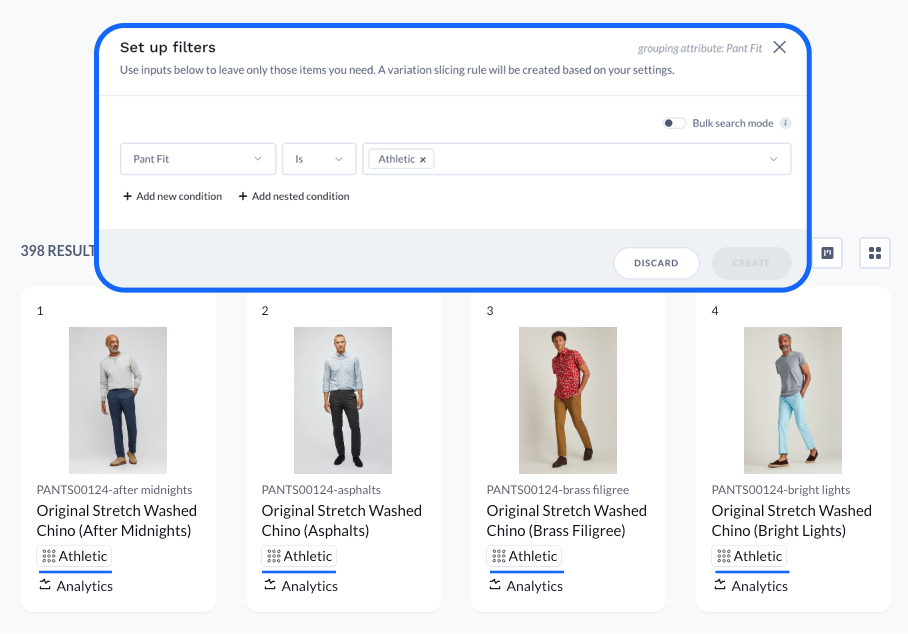
Once the merchandiser creates the filter, the result set will contain the Athletic variant of pants alongside the original item. Constructor will treat these items as two unique items and rank them accordingly based on clickstream data and other signals. This also allows the merchandiser to create additional searchandising rules for the sliced variant.
Adding a specific item variant to the recall
Using filters, merchandisers can add a specific variant option for a specific item to the recall.
For example, say a retailer now carries a new style—Long—for a few of its best-selling coats. They want a way to add the new style to the recall without adding all the styles for all other coats.
In summary, they want:
- To only add the Long coat style to the recall, and
- Only for the following coats:
OUTRW00134,OUTRW00135, andOUTRW00136
They can easily accomplish this by creating a nested condition filter:
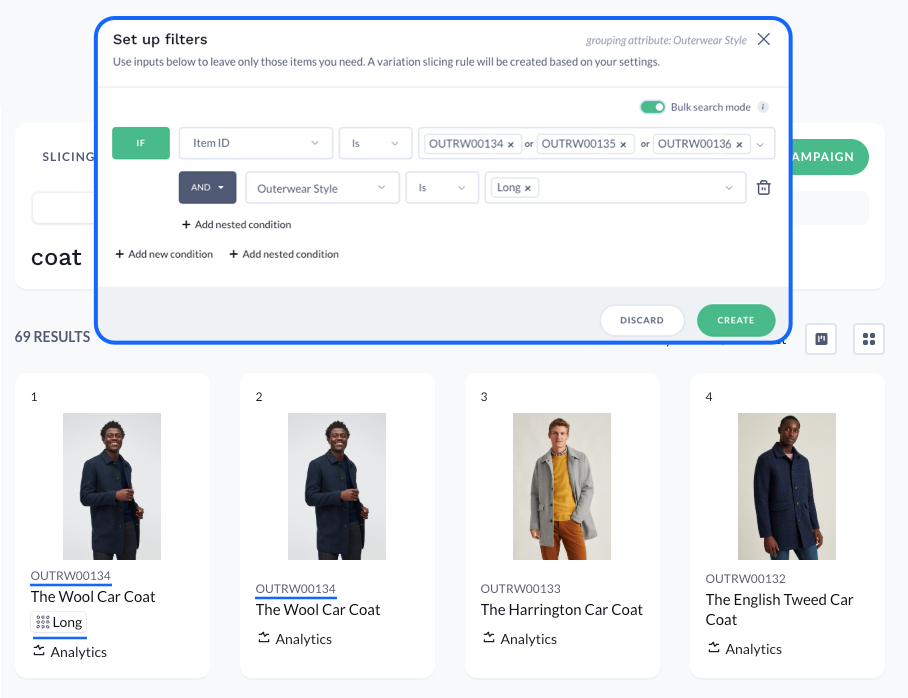
First, this filter specifies the items using Item ID. Merchandisers can directly copy one or more item IDs into this field and do not need to separate each ID with a comma. Second, this filter uses an AND nested condition to specify the specific Outerwear Style to be added (Long).
This means that an item must meet BOTH criteria to be added to the recall. For this example, it would mean that the item must be either OUTRW00134 or OUTRW00135 or OUTRW00136 and be the Long style to be added in the recall.
In the screenshot above, you can see that a new item was added to the recall: the Long style for item OUTRW00134. The original item still appears in the recall along with other coats not identified in the filter. For these coats, the Long variant does not appear in the recall.
Step 4: Save the rule
Once you have selected an attribute and created any necessary filters, you will save your rule. To do so, select Save in the top-right corner of the page.
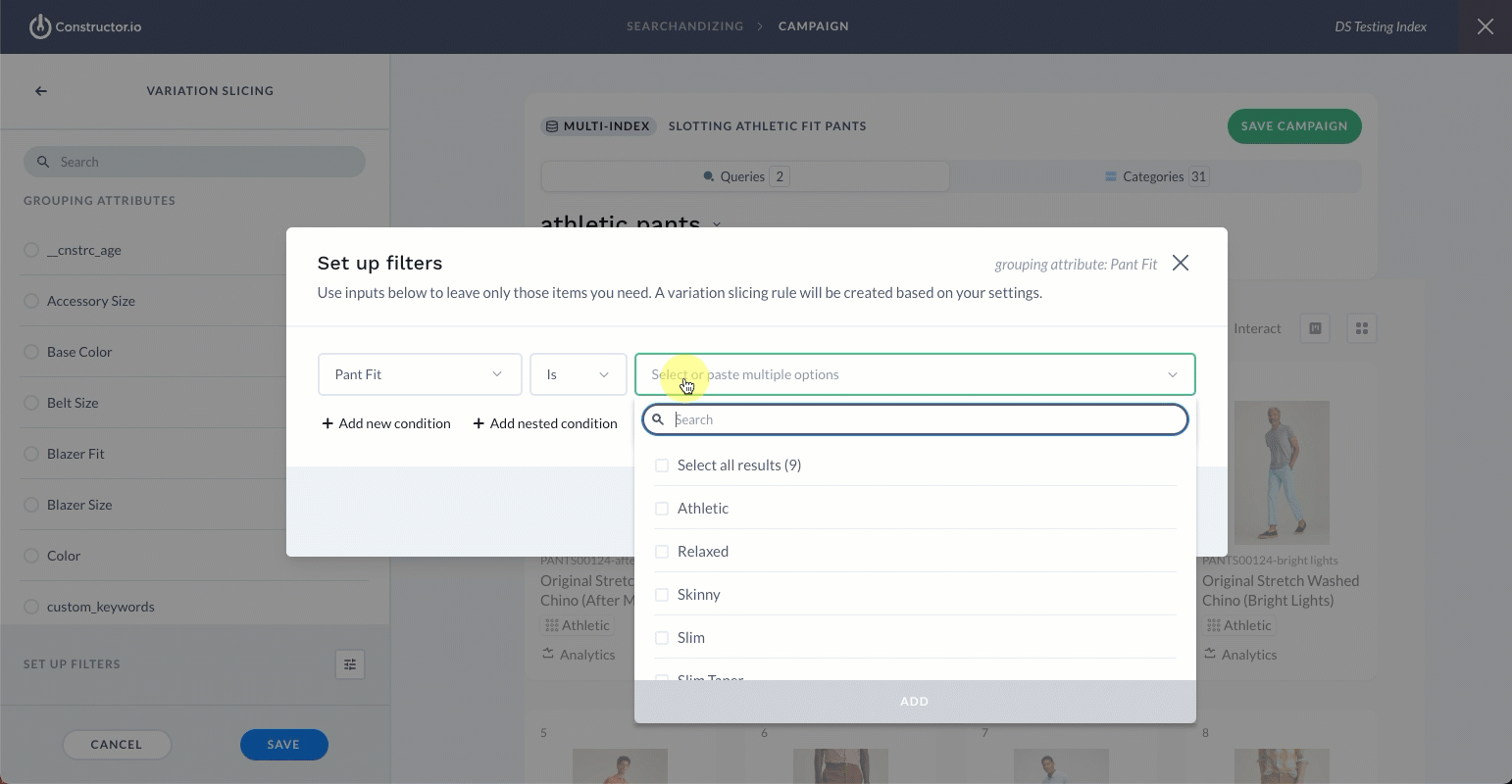
Additional ways to create a variation slicing rule
There is more than one way to create a variation slicing rule, and this is intentional: we want merchandisers to use the way that makes the most sense for them and how they work.
For example, for merchandisers who prefer to work from the item grid, we’ve made it possible to create a variation slicing rule for a specific item from that item’s tile.
From an item tile
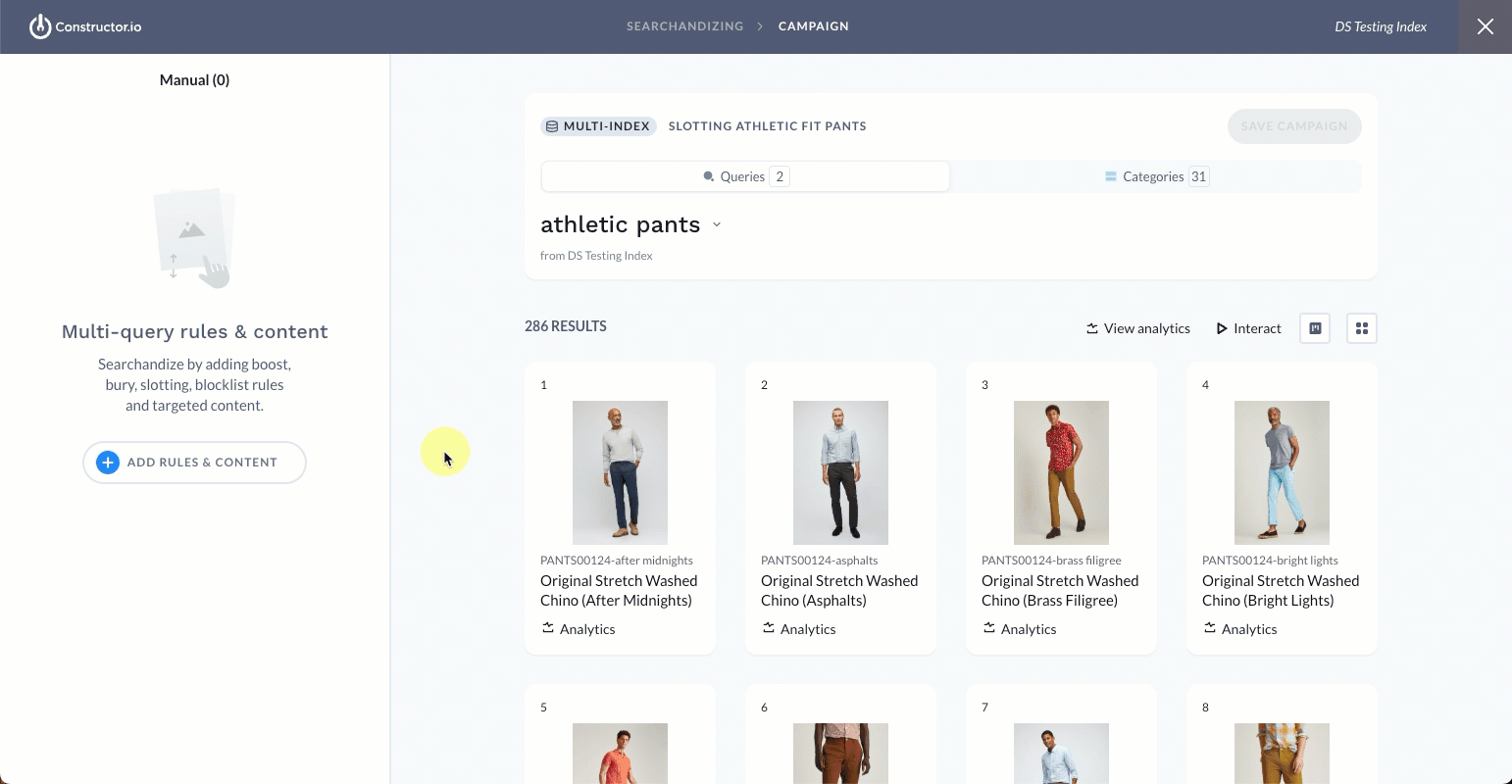
- Locate the item you wish to slice.
- Hover over the item tile and select the three-dot icon in the lower-right corner.
- Select Variation slicing, then select + Add item filters.
- Select your desired attribute from the list provided.
- This will launch the filters pop-up. The first condition will already be populated to reflect the specific item ID for the item whose tile you selected.
- Use the second-tier filter to define the variant you wish to add to the recall. For example, Pant Fit is Athletic.
- Select Create in the bottom-right corner of the pop-up.
You have now added the defined variants for that specific item to the recall.
How else could I use this?If you applied an overall variation slicing rule, such as adding the Athletic fit variant for all items to the recall, you could follow the item tile steps to add an additional variant option for this specific item.
For example, you could decide to also add the Slim variant for a specific pair of pants. Following the steps above, you would arrive at the filter pop-up, where you could make changes to the existing rule for the item.
Updated about 1 month ago