Create a recommendations pod
Learn how to create a recommendation pod and define its strategy
Recommendation pods represent a location on a page or set of pages (templates) where recommendations will be displayed. A page may have one or more pods. For example, you may have three pods on the site home page and a pod on a product detail page template.
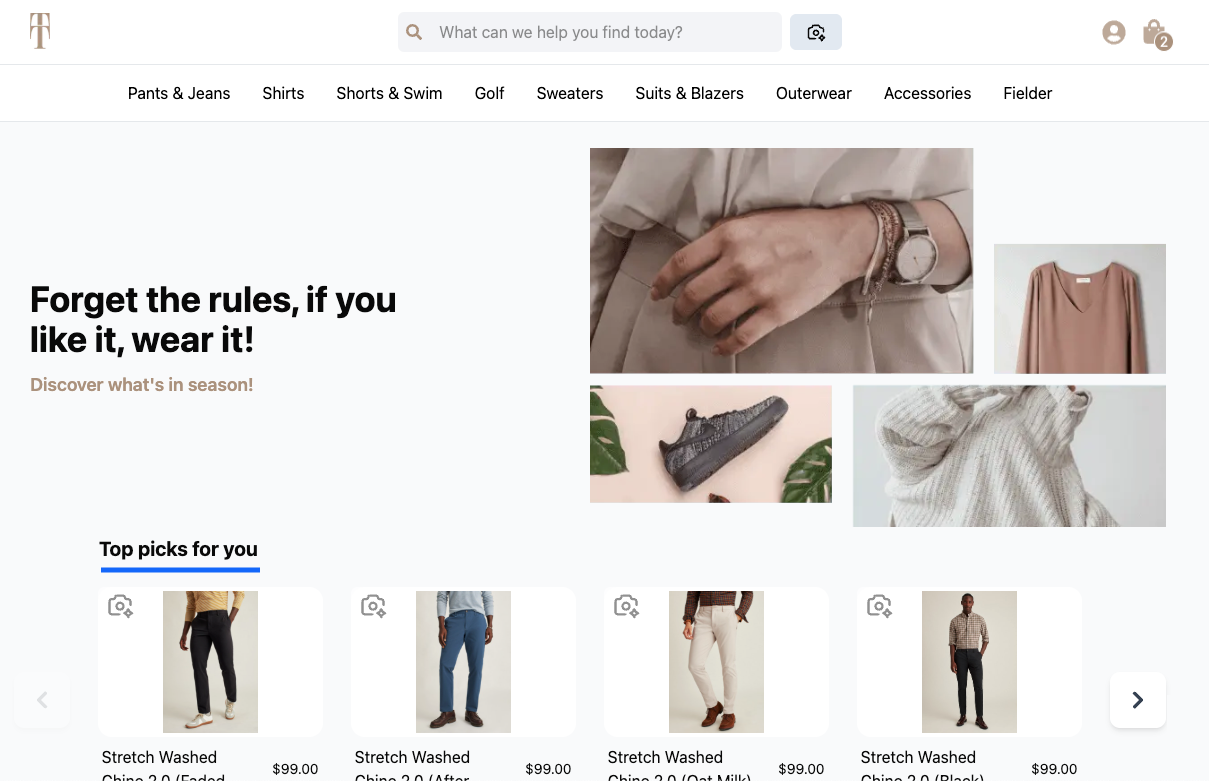
A "Top Picks" or User Featured recommendation pod displayed on a home page.
Each of these example pods can serve a unique goal by implementing one of nine recommendation strategies. These strategies represent a particular algorithm used to generate recommendations and are ready to use right out of the box.
What can I do with a recommendation pod?
- Showcase complementary items on a product description page.
- Display related items on the product detail page for an item a shopper is viewing to create a "Complete the Look" experience.
- Remind shoppers of other items they viewed during checkout.
- Add a Recently Viewed pod to the "View Cart" or checkout page to encourage shoppers to cart and purchase additional items.
- Boost a specific brand in a recommendation pod.
- Apply various searchandising rules to a recommendation pod as part of a promotion or marketing campaign. Learn more here.
- Add recommendation pods to an email.
- Meet shoppers in their inbox with personalized recommendations. For example, a personalized Abandoned Cart pod to showcase abandoned items, or a User Featured pod to showcase "Top Picks for You" items. Coming soon.
Create a recommendation pod
Before you can display a recommendation pod on a site page or off-site location, you will need to create the pod and define the recommendation strategy.
Step 1: Enter identifying details
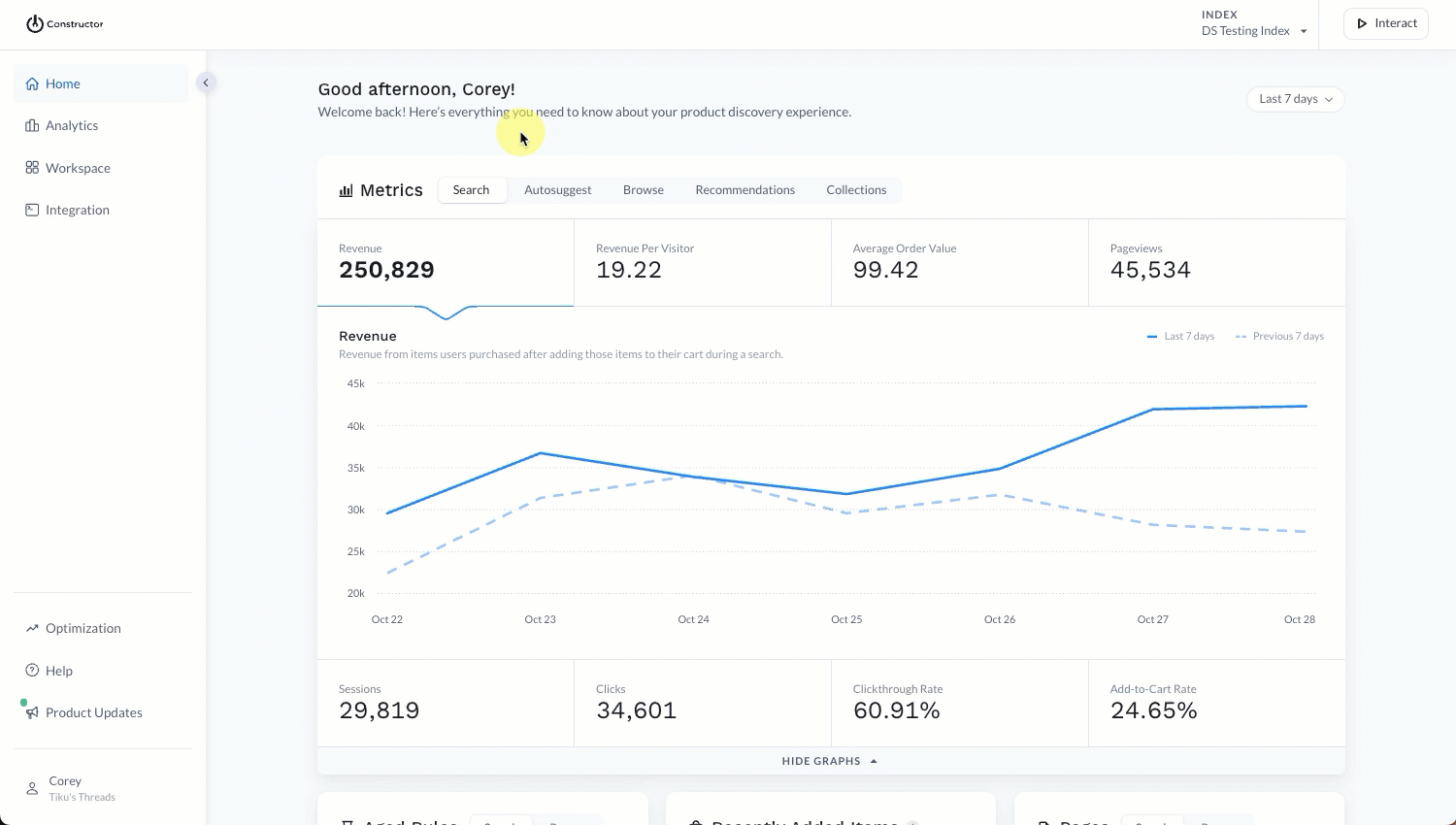
- Select Workspace in the side menu of the Constructor dashboard, then select Recommendations.
- Select + Add New in the top-right corner of the page.
- Select Recommendations POD from the options listed.
- Enter a Pod name in the field provided.
- We recommend that pod names reflect the area on the site where the pod will live. For example, Product Detail Page.
- The pod ID will automatically populate to mirror the name; however, you can choose to edit the ID, if desired.
- Select the intended Channel from the drop down. Learn more about off-site channels here.
- Select Continue at the bottom of the page.
Step 2: Define recommendation strategy
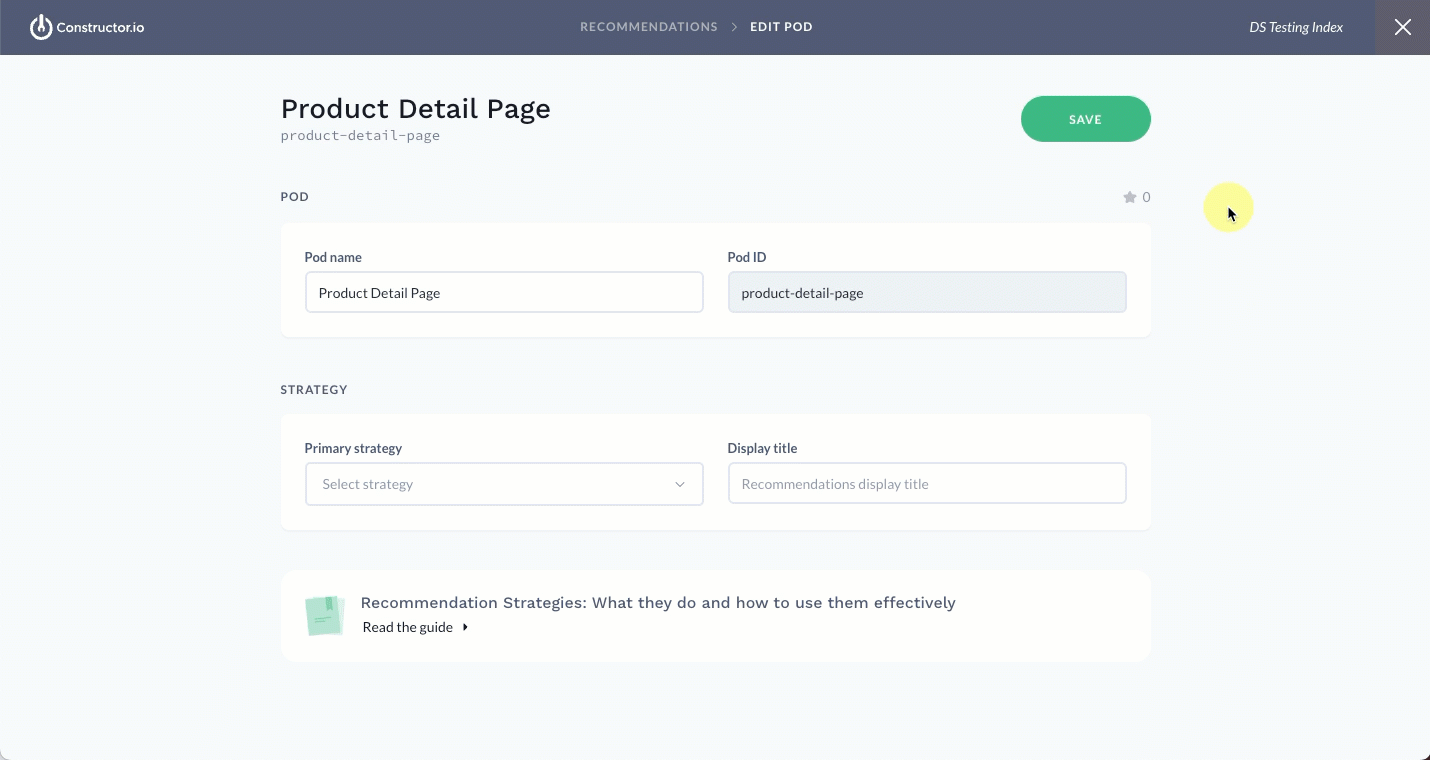
- In the Strategy section, select the Primary strategy for the pod from the drop-down list provided.
- Need a refresher on available strategies? Each option will also have a brief description of the strategy. You can also review more in-depth information and examples here.
- Enter a Display title for the pod in the field provided. By default, it will populate with the name of the primary strategy you select.
- Select Save in the top-right corner of the page.
What’s next?
- Searchandise a recommendation pod. Learn how to add boost, bury, and slotting rules to a recommendation pod.
- Render a recommendation pod on your website. Use Constructor’s APIs to display a recommendation pod in a specific location on your website, or on a page template.
Updated 2 days ago