Create a facet-based quiz
Learn how to create a quiz that automatically populates answer options using facets
Quizzes allow merchandisers to create shopping experiences that guide shoppers to a set of item results they’re looking for, while simultaneously providing an engaging journey for those shoppers.
Creating a facet-based quiz allows companies to quickly spin up a quiz by relying on facet groups to present shoppers with answer options. For example, if a retailer wants a quiz to help shoppers find the perfect pair of shoes, it can be as easy as selecting three facet groups: brand, color, and size. Constructor will pull all available facet options for each group and present them to the shopper.
Facet-based quizzes also require minimal upkeep. Rather than coming back to the quiz to add a new answer option, Constructor will ensure any new options in a facet group appear automatically (i.e., if the shoe retailer starts carrying a new brand, that brand will automatically appear for the brand-related question in the quiz).
Step 1: Create a quiz
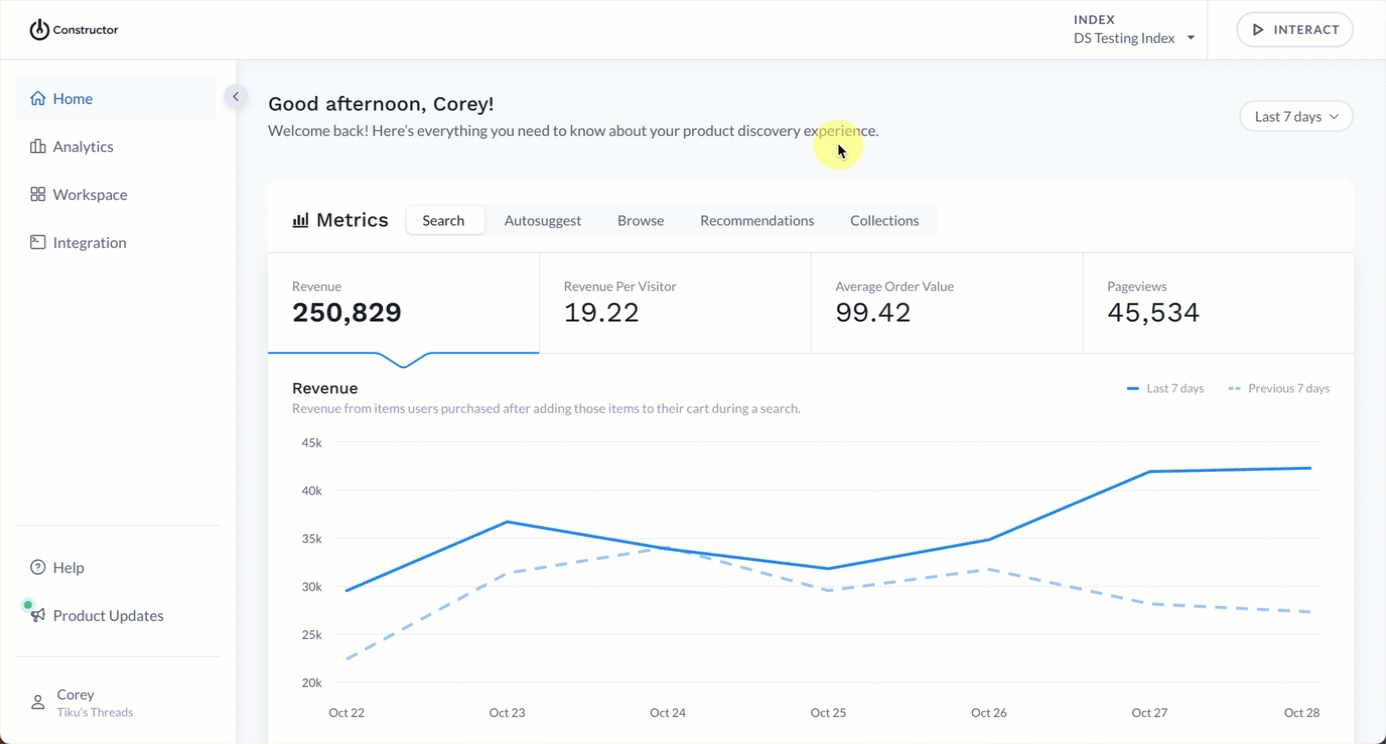
- Select Workspace in the side menu of the Constructor dashboard, then select Quizzes.
- Select + Add new quiz in the top-right corner of the page.
- Enter the quiz details:
- Name: Enter a name for your quiz. The name should help you and your team distinguish the quiz from others in the main listing.
- ID: The ID will automatically populate based on the name of the quiz.
- Pre-filter expression: Select this field to add one or more pre-filter expressions. More on this process below.
- Select Create at the bottom of the page.
More on pre-filter expressions
A pre-filter expression allows you to apply a filter to products before they can be considered for a quiz result. This limits the scope of items Constructor returns in a quiz.
For example, if a company wanted to ensure that only in-stock items appear as a quiz result, they could add a pre-filter expression with inventory defined as a minimum of 1.
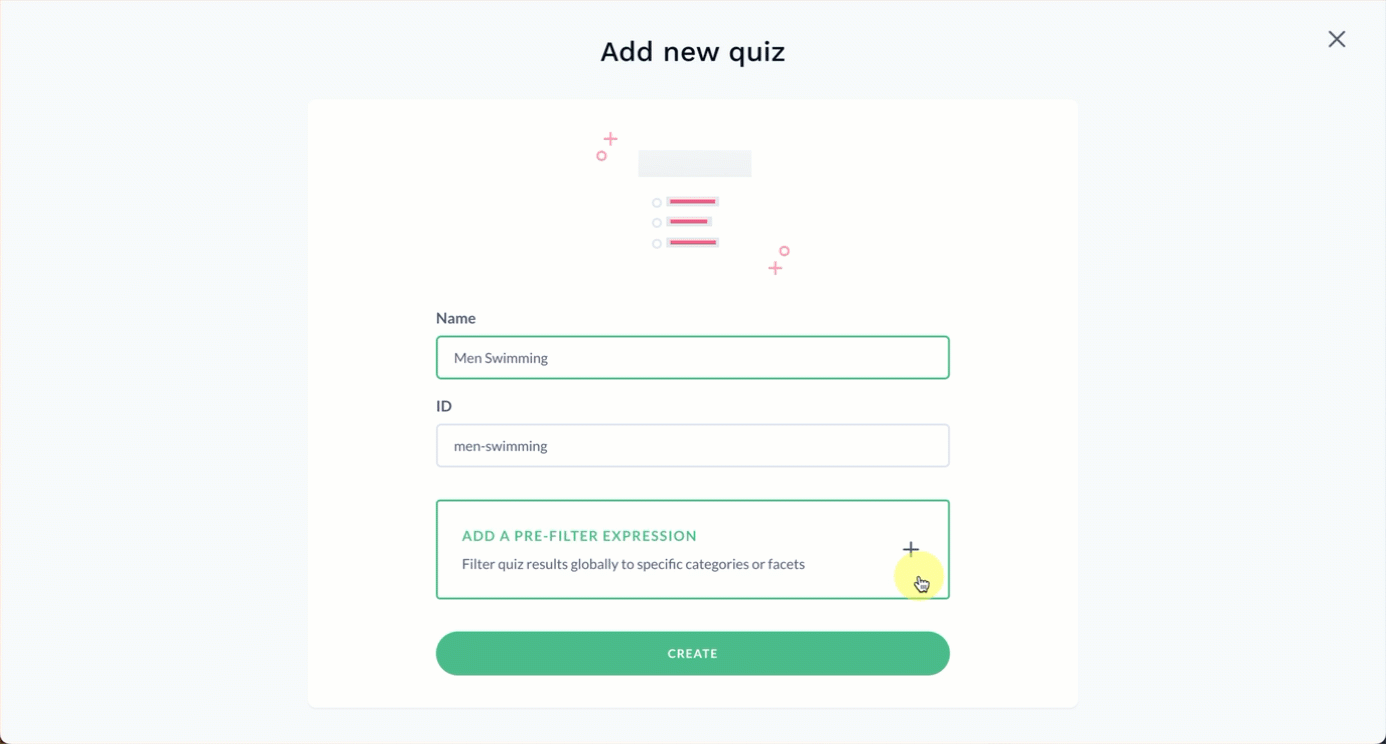
Step 2: Add facet-based questions
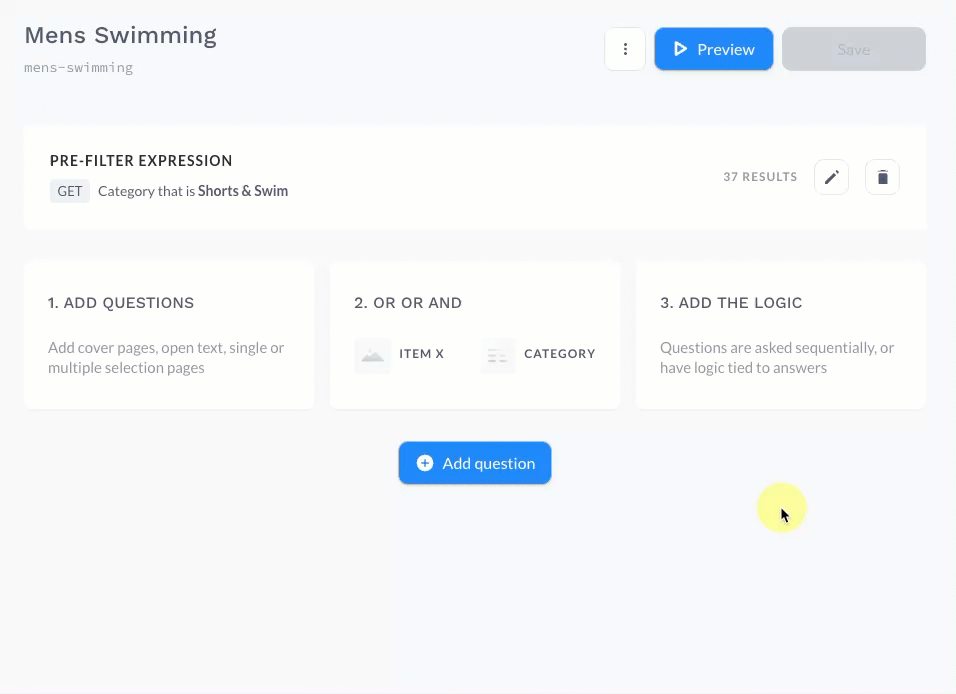
- Select + Add Question at the bottom of the page.
- Enter the question in the Title field.
- In the Answer section, select By Facets.
- From the drop-down list provided, select your desired facet. Once selected, available facet options will appear beneath the drop-down.
- Note: Options added to the selected facet group in the future will automatically appear in existing quizzes featuring that facet group.
- Select View all on the right side of the page to view the full list of included facet options.
- Choose the desired Sort by method from the drop-down on the right side of the page. Constructor will apply this sort order to the facet options presented in the quiz.
- Continue configuring the question, as desired.
- Repeat this process to add additional facet-based questions to the quiz.
Step 3: Preview and save quiz
Once you have configured your questions, you can save and preview the quiz. You can always save and preview the quiz during any stage of quiz creation to verify whether the behavior is correct.
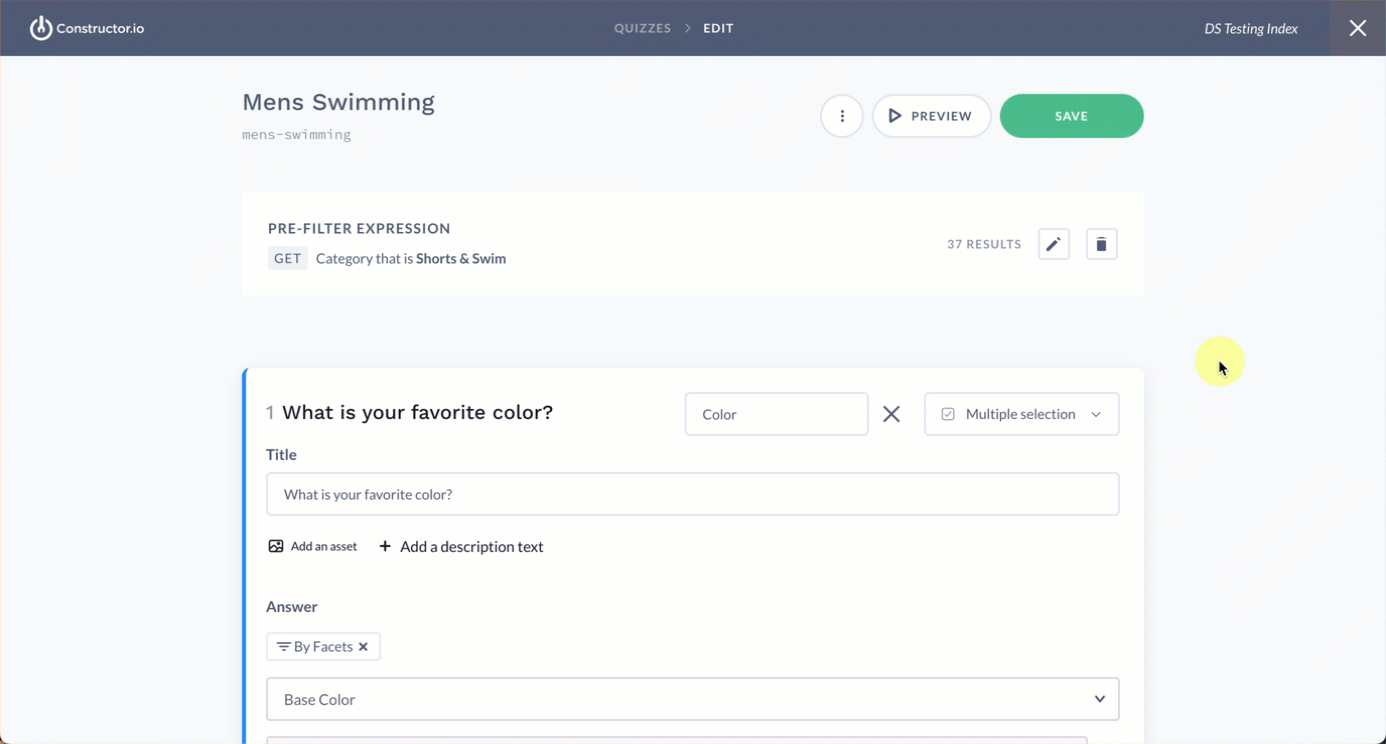
- Select Save in the top-right corner of the page.
- To preview, select Preview to the left of the Save option.
- Walk through the quiz to test the current behavior. You can exit the preview at any time by selecting the X in the top-right corner of the page.
Updated 3 months ago