Manage a collection
Once you have created a collection, you can make changes to it from the Collections page in the Constructor dashboard.
This includes adding or removing items from a collection, exporting a collection’s item IDs, copying the collection to another index, and more.
Merchandise a collection
You can add searchandising rules or edit existing rules for a single collection from the Collections page. If the collection is part of a campaign, you can add or edit rules by navigating to the campaign.
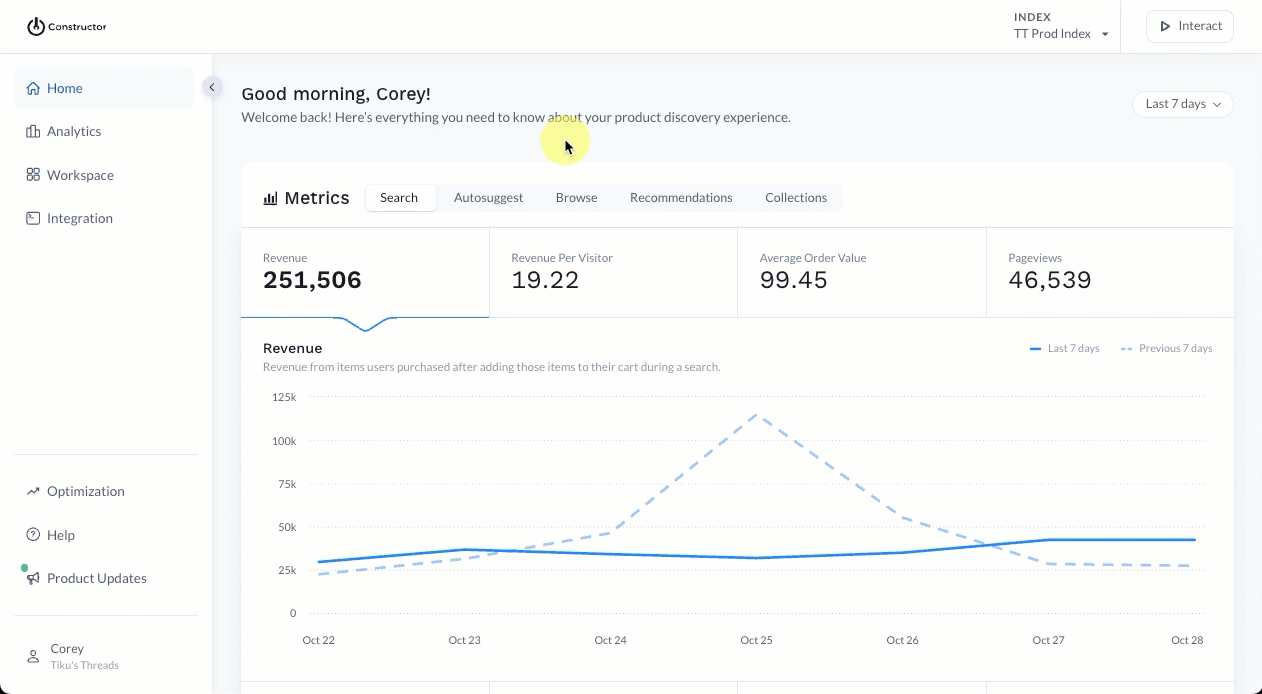
- Select Workspace in the side menu of the Constructor dashboard, then select Collections.
- Locate the collection you wish to merchandise.
- Select the pointing finger icon on the far right of the collection row.
- Proceed with adding or editing rules.
- Select Save rules in the top-right corner of the page to save your changes.
Edit a collection
Editing a collection allows you to add or remove items from the collection. You can use any of the methods available (e.g., AI generation, CSV upload, and/or conditions) to add new items.
⚠️ Please note: Once your team saves updates to a collection, it may take up to 30 minutes for the collection page to reflect those changes.
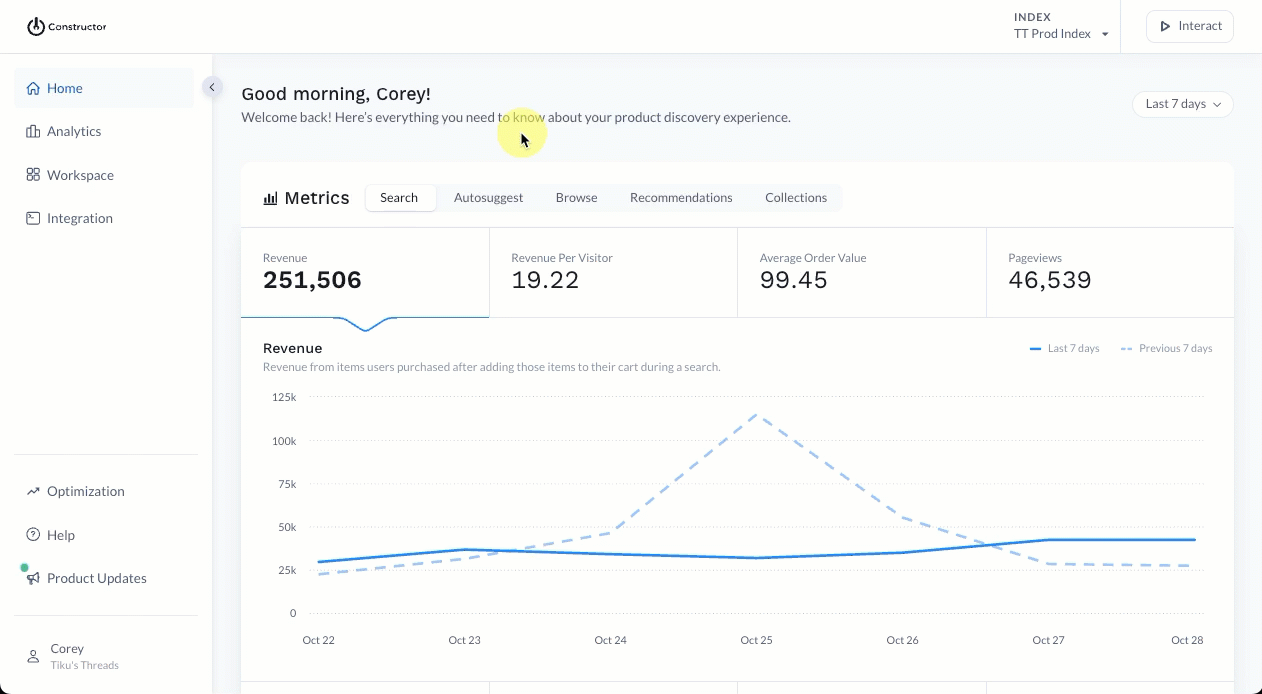
- Select Workspace in the side menu of the Constructor dashboard, then select Collections.
- Locate the collection you wish to edit.
- Select the pencil icon on the far right of the collection row.
- Proceed with adding or removing items using the methods provided. Learn more about these methods here.
- You can choose to use a single method or a combination of methods, if desired.
View a collection in Interact
Viewing collections in Interact allows you to see how Constructor’s algorithm ranks items in the collection. Additionally, you can impersonate different users or user segments to see how ranking changes based on the learnings associated with the user or segment.
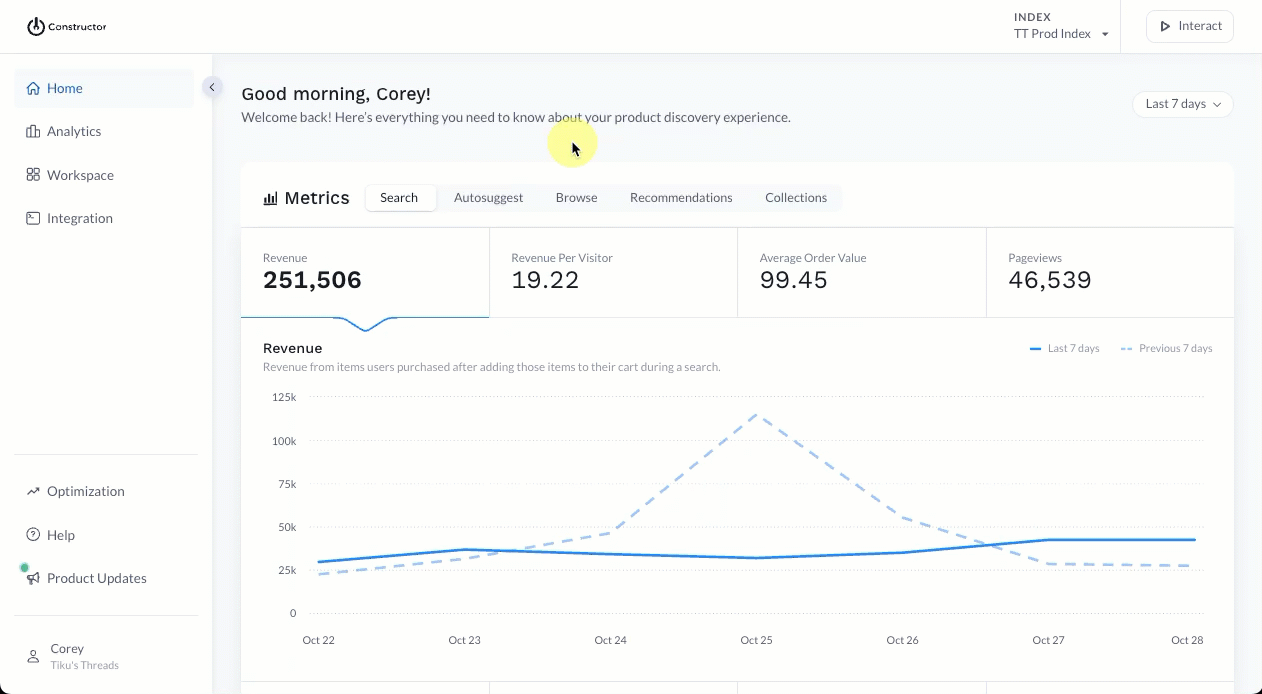
- Select Workspace in the side menu of the Constructor dashboard, then select Collections.
- Locate the collection you wish to view in Interact.
- Select the three-dot icon on the far right of the collection row, then select the play icon.
- To view details on an item’s ranking score, select the score on the item tile.
- To impersonate a user or segment, first turn on the Personal attractiveness toggle.
- Select edit for the user shown.
- On the fly out, choose a user or segment. You will see a summary of learnings for this user or segment.
- Select Impersonate on the right side of the page to view how the collection’s items rank for the user or segment.
- Repeat these steps to view and impersonate different users or segments.
Export a collection
An exported collection contains the item IDs for all items within the collection. The exported CSV file will download to your device. You can also export the collection from its edit page.
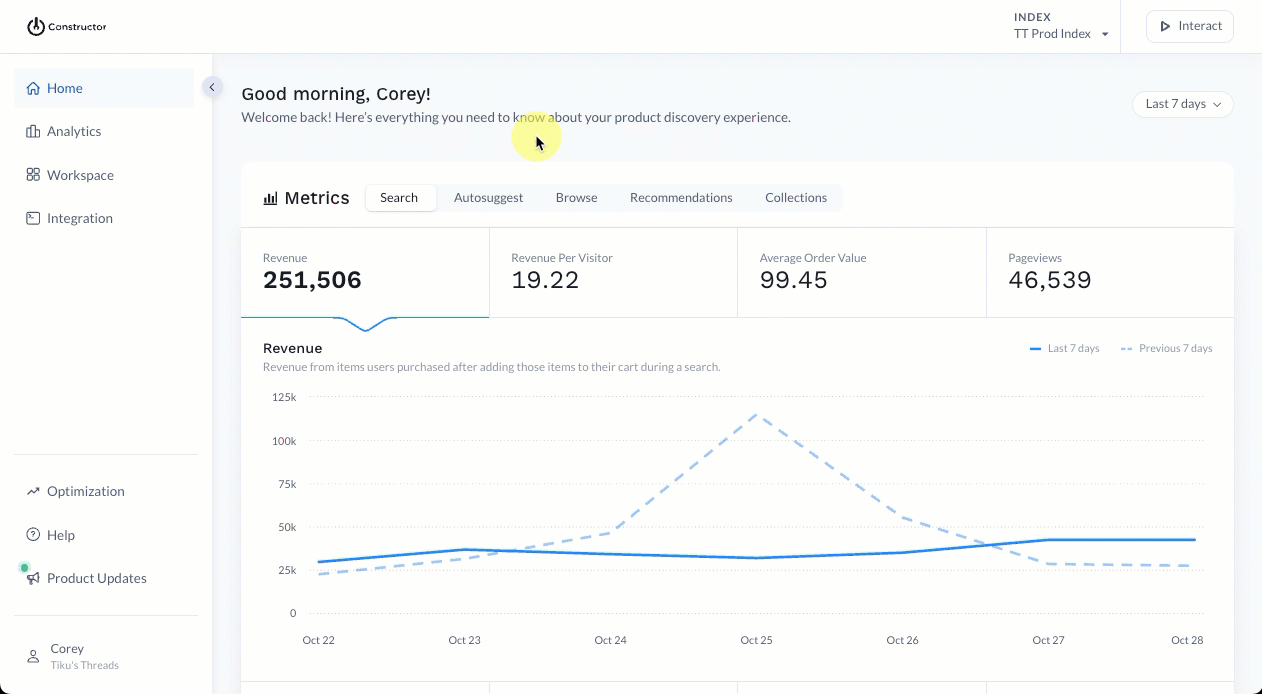
- Select Workspace in the side menu of the Constructor dashboard, then select Collections.
- Locate the collection you wish to export.
- Select the three-dot icon on the far right of the collection row, then select the download option.
- On the pop-up, select Download.
- Please note: If you have recently made changes to collection items, those changes may not be reflected in the export. Please wait 30 minutes after changes to export item IDs, otherwise, changes to collection items might not be reflected in the exported file.
- Only the top 10,000 item IDs will be included in the export.
- The CSV file will download to your device.
Copy a collection to another index
Rather than recreating a collection from scratch in another index, you can quickly copy it. If a collection contains item IDs that do not exist in the new index, then those items will not be copied.
⚠️ Please note: AI collections will not be copied to a different index. You will need to rerun the prompt in the new index to generate a list of items.
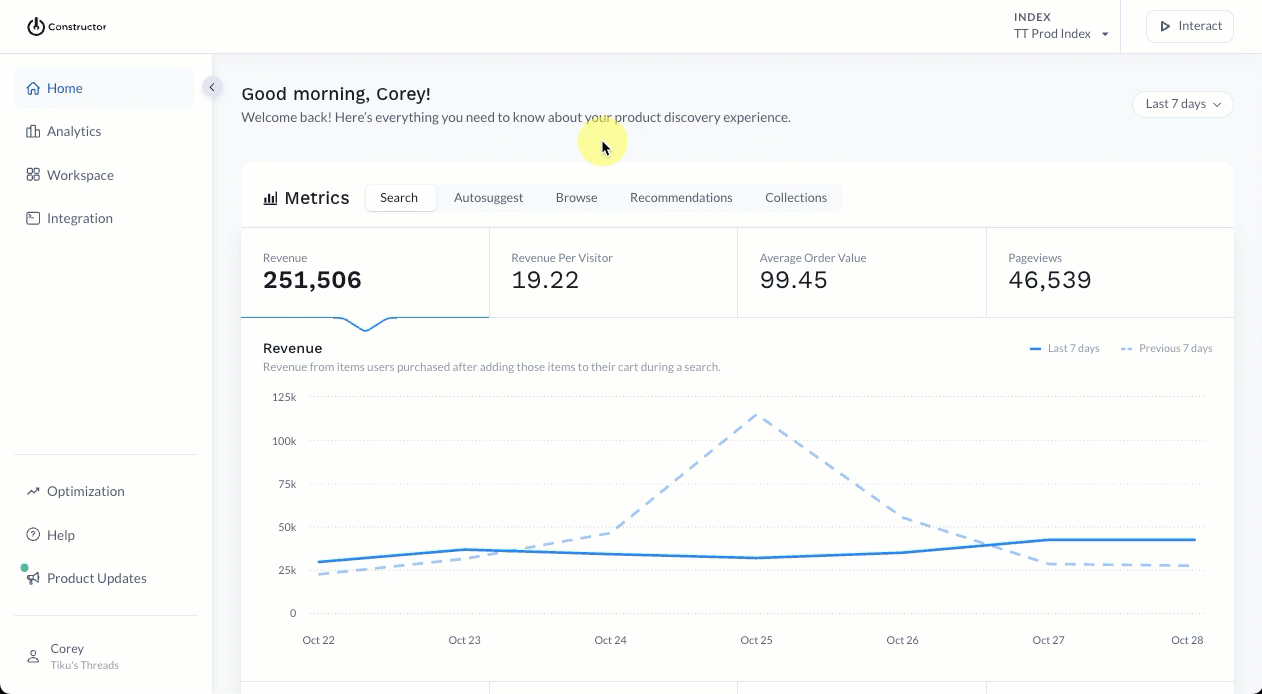
- Select Workspace in the side menu of the Constructor dashboard, then select Collections.
- Locate the collection you wish to copy.
- Select the three-dot icon on the far right of the collection row, then select the copy icon.
- On the pop-up, complete the following:
- Assign a display name for the collection. This will automatically populate as the collection ID.
- Select the index(es) you wish to copy to from the Copy to drop-down list.
- Select OK to confirm your index selection.
- Select Start in the bottom-right corner of the pop-up to copy the collection.
- Once done, you can navigate to that index to review the items copied, if desired.
Delete a collection
Deleting a collection removes the collection from Constructor, but not the items. Items that belonged to a deleted collection are still part of the catalog. Deleting a collection cannot be undone.
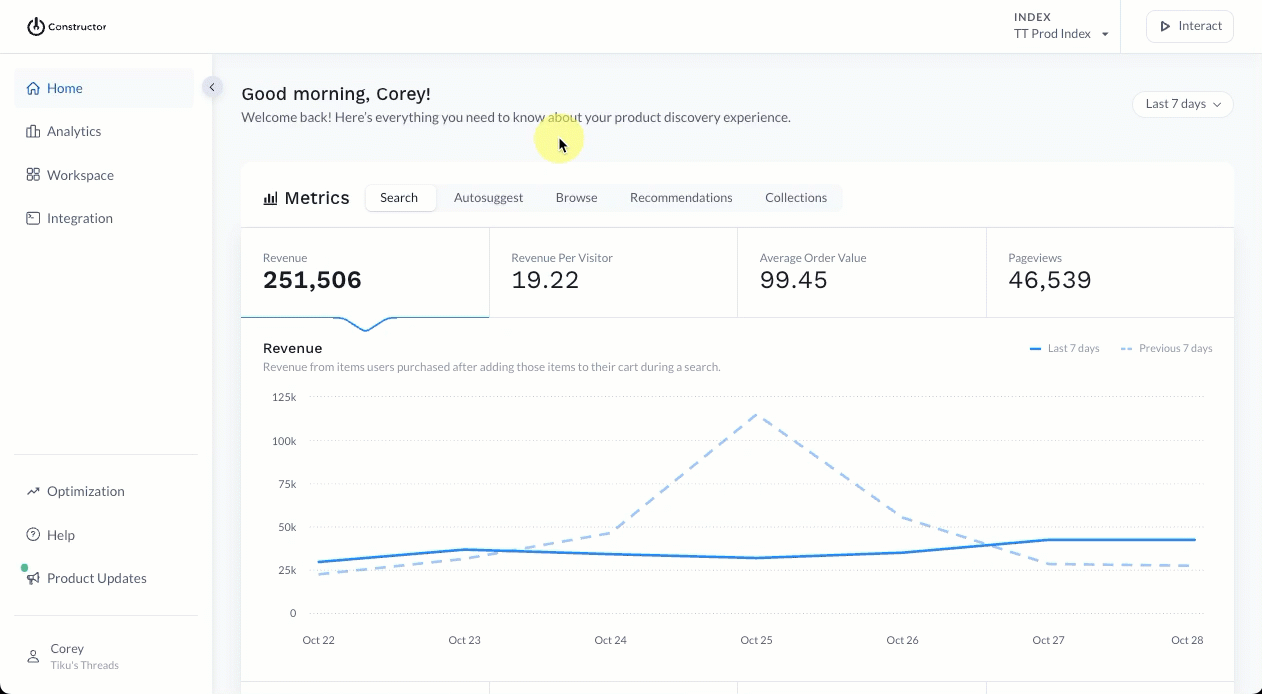
- Select Workspace in the side menu of the Constructor dashboard, then select Collections.
- Locate the collection you wish to delete.
- Select the three-dot icon on the far right of the collection row, then select the trashcan icon.
- On the pop-up, confirm your action by selecting Delete.
Updated 3 months ago