Manage which attributes appear on item tiles
Learn how to show and hide certain item attributes on tiles in Interact
Interact is a powerful tool that allows merchandisers to understand the impact of Constructor’s ranking algorithm and merchant-defined searchandising rules on items returned for specific search queries, category pages, and more.
Each item tile contains the item image as well as name and id. When viewing results, merchandisers can also choose up to 2 additional item attributes to include on the item tile, such as:
- Price
- Style
- Stock information
- Brand
- Margin
Constructor retrieves these attributes from item and variation data supplied in a catalog upload. Selected attributes save individually per dashboard user and are kept for a single session between log in/log out.
Select attributes
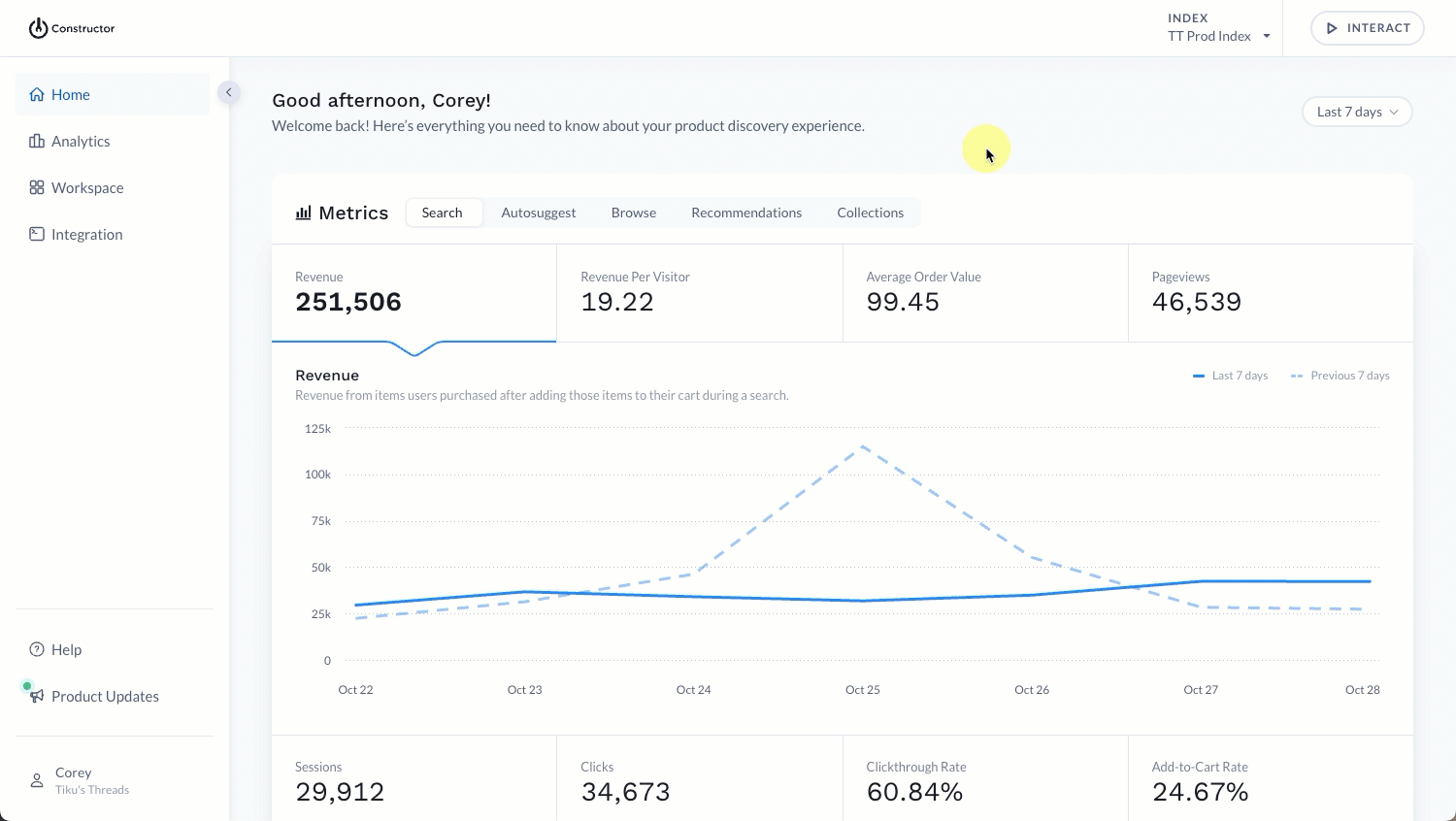
- Select Interact in the top-right corner of the Constructor dashboard.
- Enter a search query in the field provided, or select a category, collection, or facet page. This establishes the context for the interaction.
- In the top-right corner, above the image tiles, select the tile view configuration icon (second icon from right). This will open a drop-down list of available attributes.
- Select the checkbox to the left of the two (2) attributes you wish to see on image tiles.
- Select Save at the bottom of the list.
What if the attribute I want isn’t listed?
It’s likely that the attribute is not configured to be displayable. Follow the steps below to make it displayable, then head back to your desired Interact page and repeat the steps outlined above.
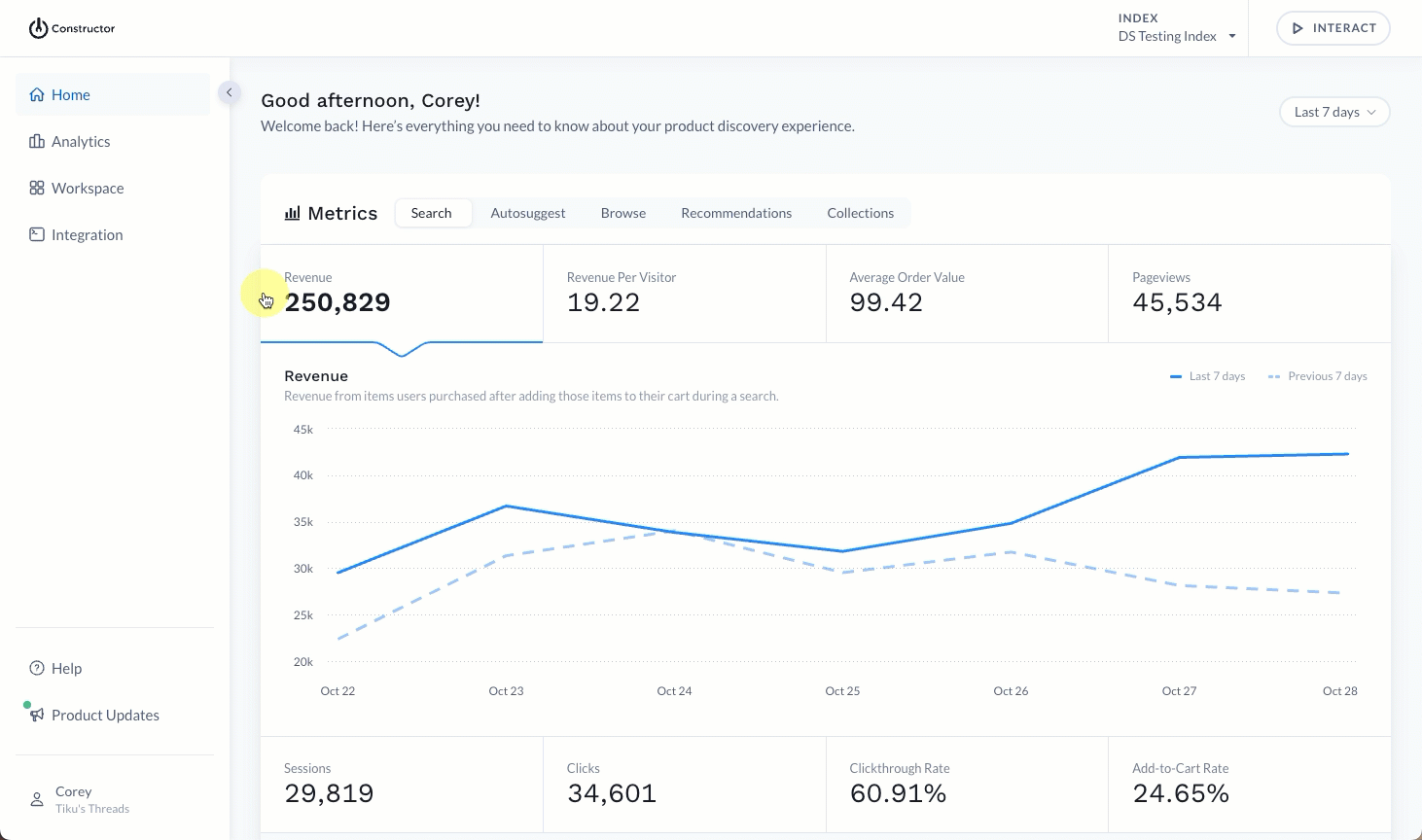
- Select Workspace in the side menu of the Constructor dashboard, then select Indexes.
- Locate the index you are working in, then select Manage Searchability & Displayability on the right side of the page.
- Locate and select the desired attribute from the list on the left side of the page.
- Don’t see the attribute? You may need to add it. Select + Add New at the top of the page. In addition to displayability, you’ll need to configure searchability. Learn more here.
- Locate and enable the Displayable toggle.
- Select Save changes in the top-right corner of the page.
A note on sensitive attributesSetting an attribute as displayable makes it visible via Constructor's API endpoints. If you wish to make a sensitive attributes, such as
margin, displayable so you can view it in Interact, then we highly recommend you also mark the attributes as hidden.To do so, please reach out to your Customer Success Manager.
Updated 3 months ago