Manage campaigns
You can view and manage existing campaigns from the Sponsored Listings dashboard. Select Campaigns at the top of the dashboard to access existing campaigns.
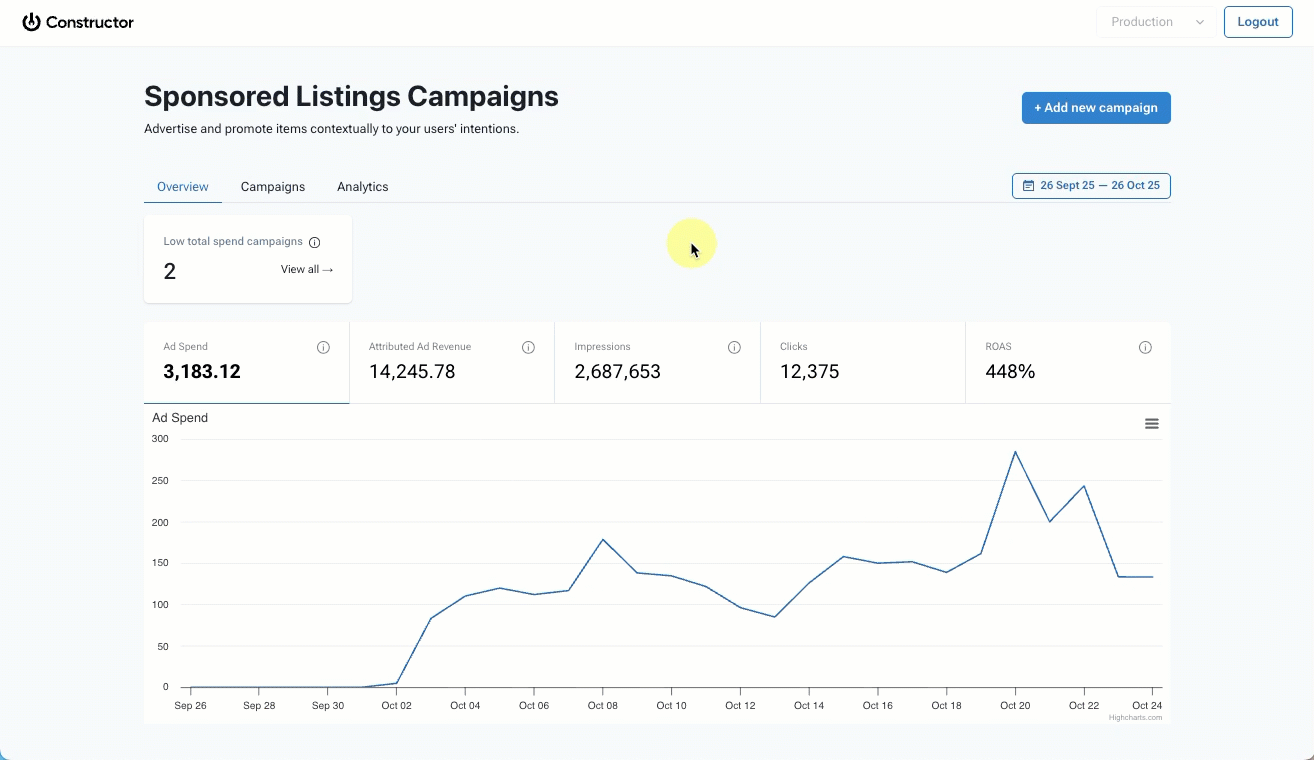
- Apply filters: Select Filters in the top-left corner of the listing to filter the campaign listing by available options.
- Apply a time period: Use the Analytics period drop-down in the top-left corner of the table to choose your desired time period from the options listed.
- View campaign analytics: Hover over the campaign listing and scroll right to view a breakdown of campaign metrics.
- Edit a campaign: Select the edit icon to the right of the name of the campaign you wish to edit. This allows you to edit details you entered when you created the campaign (e.g., dates, sponsored items, CPC bids, etc.).
- Download campaign-specific analytics. Select the three-dot icon to the right of the campaign name and select Download analytics from the options listed. The analytics file downloads directly to your device.
- Pause or resume a campaign. Select the three-dot icon to the right of the campaign name and select either Pause or Resume from the options listed. The Status column will update to reflect the current status of the campaign.
What does a "Suspended" status mean?Only a company can suspend a campaign. If one of your campaigns has a “Suspended” status, please contact the company.
Updated 2 months ago