Slot item variations
Learn how to create a slotting rule that pins a specific item variation in a slotted position.
Available for Search, Browse, Campaigns, Collections, and Facet pages.
Slotting an item variation allows merchandisers to pin or feature a specific item variation on the results page of a search query, browse category, collection, or facet page. For example, rather than pin a certain shirt in the #1 position of the “Shirts” category page, a merchandiser can pin that shirt in blue or in a size large in the #1 position.
How it works
To slot an item variation, a merchandiser must first enable variation slicing for the specific context (e.g., search results page, browse category, collection, or facet page).
Variation slicing expands items into their variations based on the attribute a merchandiser specifies (e.g., color, pattern, material, size, etc.). Only items with the selected attribute will have their variations displayed as individual item tiles.
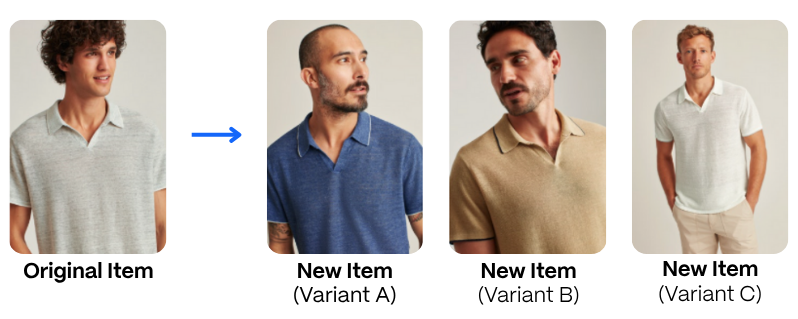
For example, a retailer sells a cashmere sweater. Normally, this item is one of several items in a result set. However, if a merchandiser enables variation slicing for the attribute color, then they expand that item into multiple item tiles in the result set, each for the different colors available.
Once item variations become their own item tile, then a merchandiser can slot a specific variation into a desired position.
How can I use this slotting rule?
When you slot an item by variation, you can get more granular with the items you promote or feature on a results page.
Here are some examples of how a retailer might slot item variations:
- Display various sizes of a best-selling television
- Showcase personalized items like different letters for initial jewelry
- Create a row of blue sneakers followed by a row of red sneakers
- Feature matching outfits for the whole family in a holiday collection
- Promote the new flavor of a popular sparkling water drink
- Give better visibility to variations with high inventory levels and/or poor performance
Create an item variation slotting rule
Step 1: Choose a context
Context refers to the results page for which you are creating the rule. For example, a search query, browse category, facet, or collection.
Want to apply the rule across multiple contexts?You’ll need to create a campaign. Follow steps 1-3 in our campaign article, then jump back here for steps 2-4.
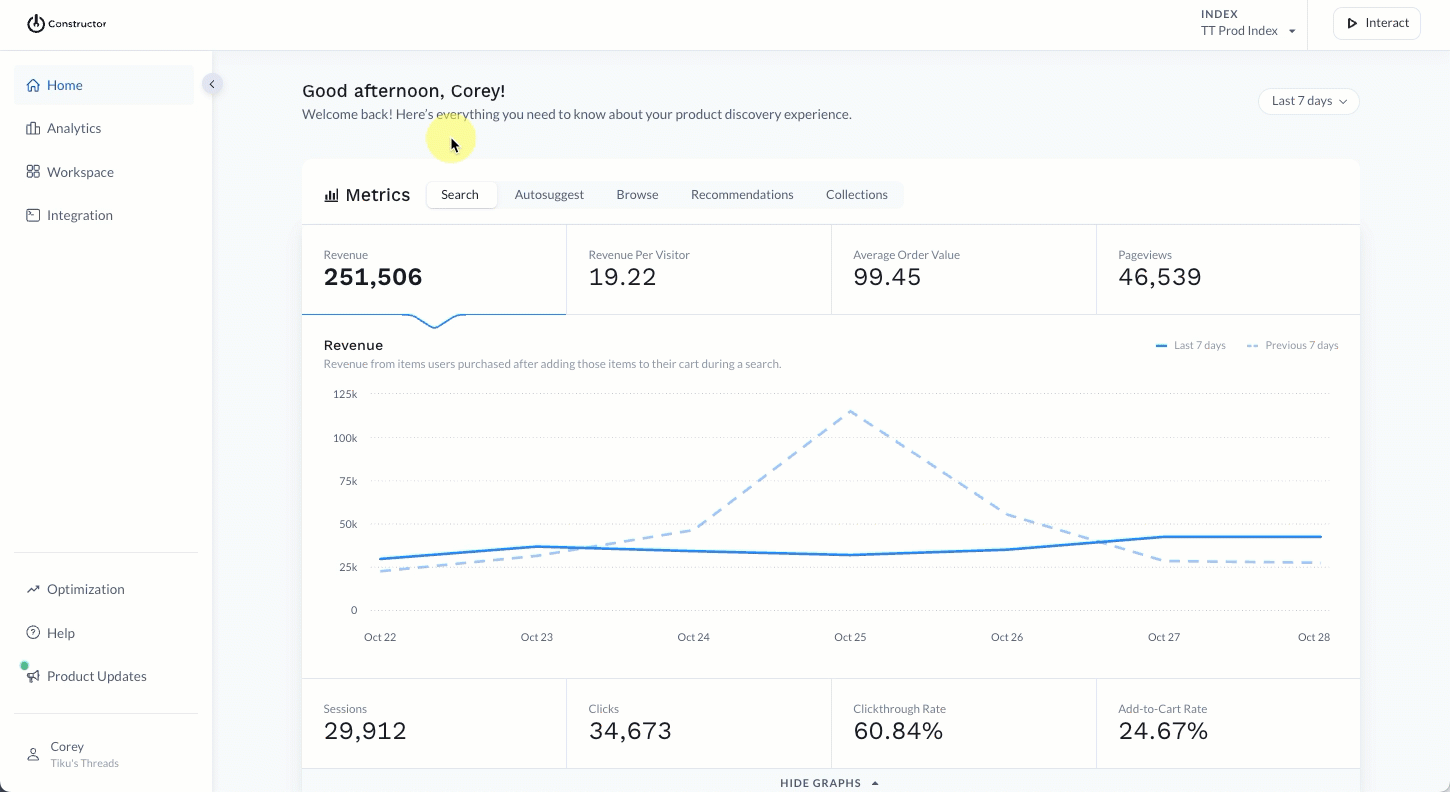
- Select Workspace in the side menu of your Constructor dashboard, then select Searchandising.
- Select + Add New Rule in the top-right corner of the page.
- On the pop-up, choose the context for which you wish to create the rule:
- If you select Search, then choose the desired search query from the list provided. Select Continue to proceed.
- If you select Browse, choose Category, Facet, or Collection. Select the desired option from the list provided. Please only select one category/facet/collection. Select Continue to proceed.
- If you select Campaign, choose the various queries and browse experiences to include in the campaign. Learn more here.
Step 2: Enable variation slicing
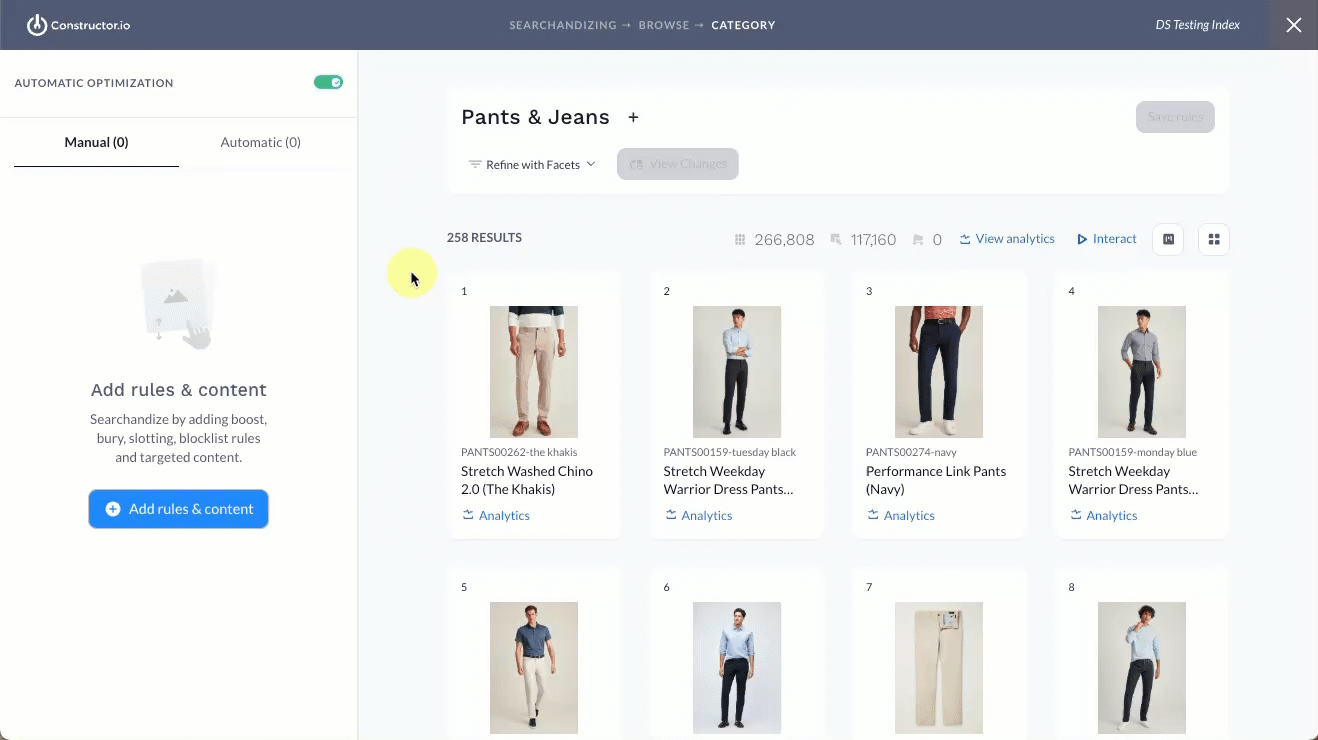
- Select + Add Rules & Content on the left side of the page.
- In the Recall section, select Variation Slicing.
- Select the attribute you wish to slice by, then select Add.
Step 3: Configure rule
When a variation slicing rule exists in a context, then drag-and-drop functionality for slotting items is turned off. You will need to slot the variation using the side menu.
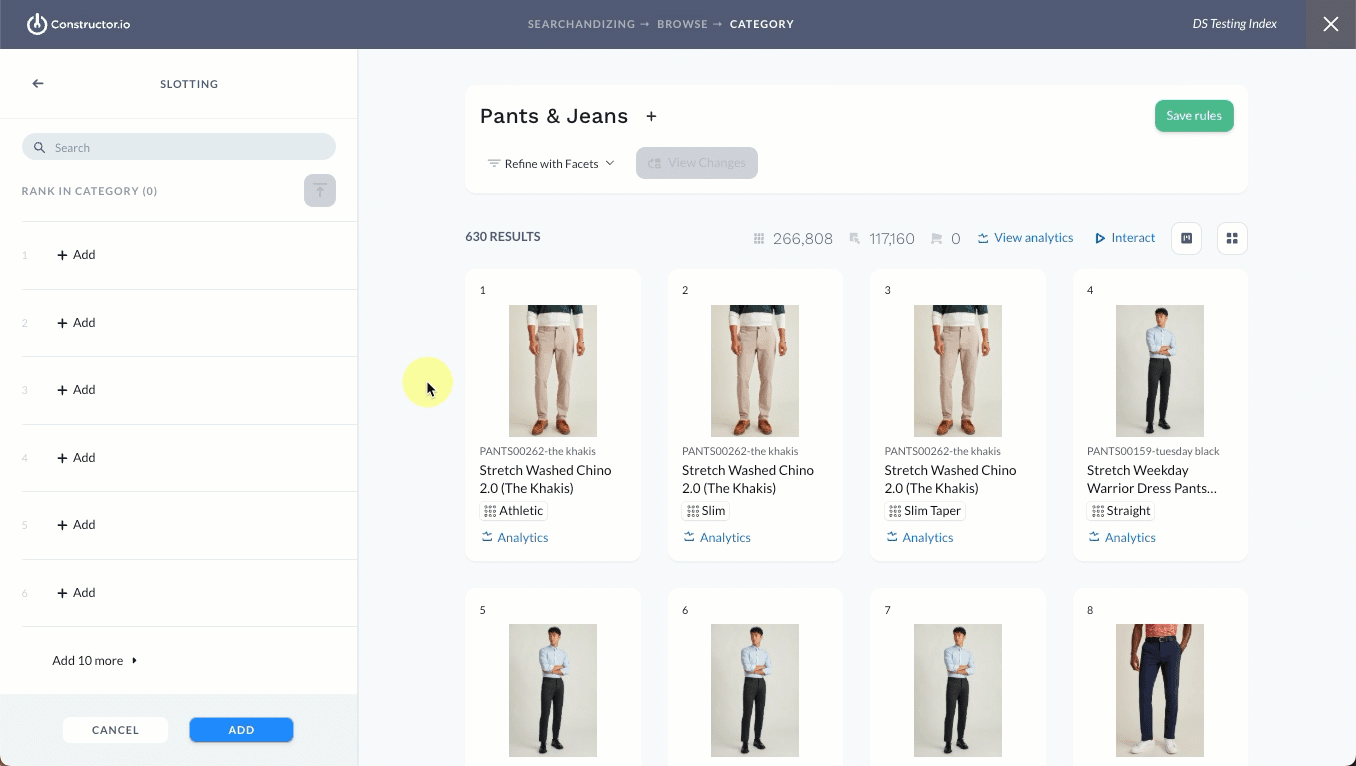
- Select + Add Rules & Content on the left side of the page.
- In the Rerank section, select Slotting.
- On the left side of the page, locate the desired slot. Hover over + Add, then select By Item.
- Enter an item name or ID and select the desired variant you wish to slot.
Add a user segment
You can apply the rule to a specific subset of users by selecting a user segment. Available segments are those provided by your company and geographic information available for users.
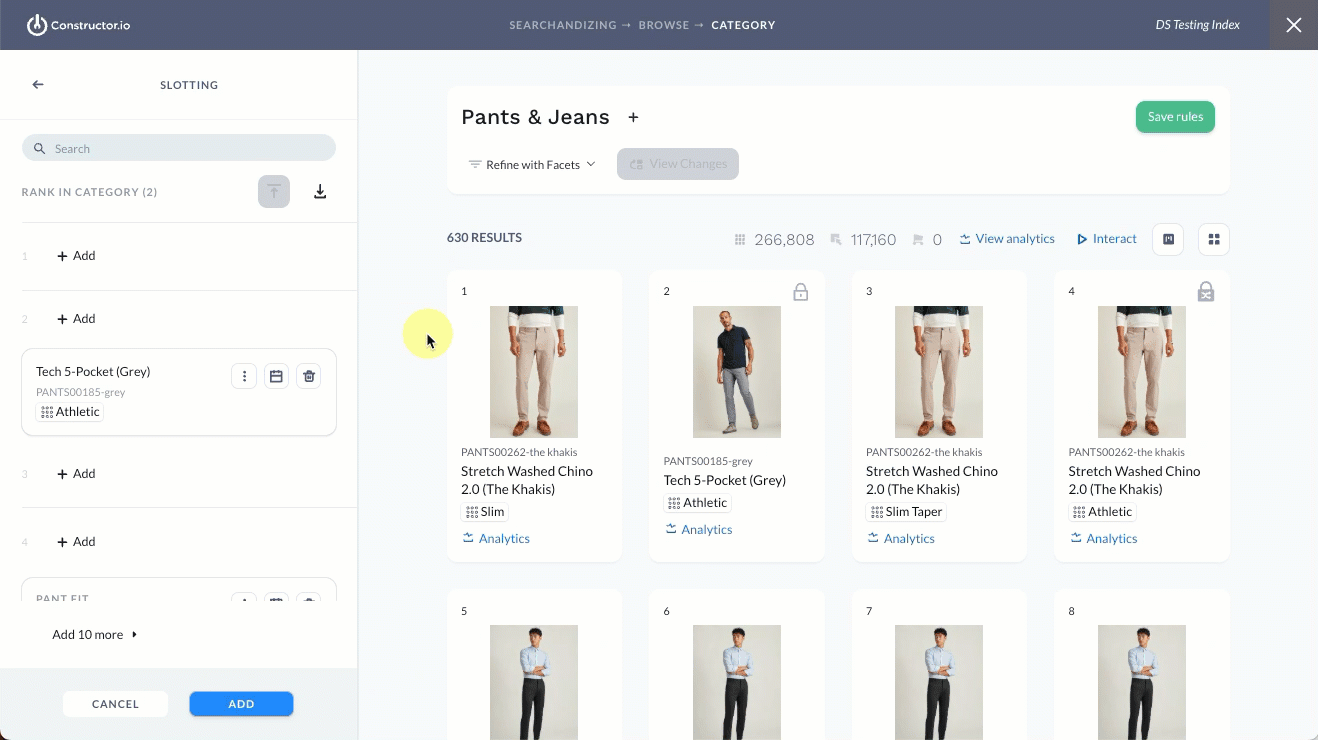
- In the side menu, select the three-dot icon on the slotted item, then select User segment. This launches a pop-up where you can select the desired segment.
- User segment: Use the drop-down menu to select an existing segment from the list.
- Add new: Select this option to create a new segment. Condition options include Country, State/Region, and City. Select Save in the bottom-right corner to save the new segment.
- Once done, select Apply in the bottom-right corner of the pop-up.
Add a start/end date
You can add a Start Date and End Date to the rule, which allows you to time box the rule's impact on returned results. Dates are not required. You can also define a start date without a set end date.

- Select the calendar icon on slotted item in the side menu. This launches a pop-up where you can define start and end dates and times.
- Dates: Select either Date field to launch a calendar picker, which allows you to choose a specific start and end date.
- Time: Once you define a date, a default start or end time will populate in the drop-down fields to the right of the date fields. Use these drop-downs to edit the start and end times (hour, minute, AM/PM). Times are displayed in the time zone shown below the fields.
- Once done, select Apply in the bottom-right corner of the pop-up.
Step 4: Save the rule
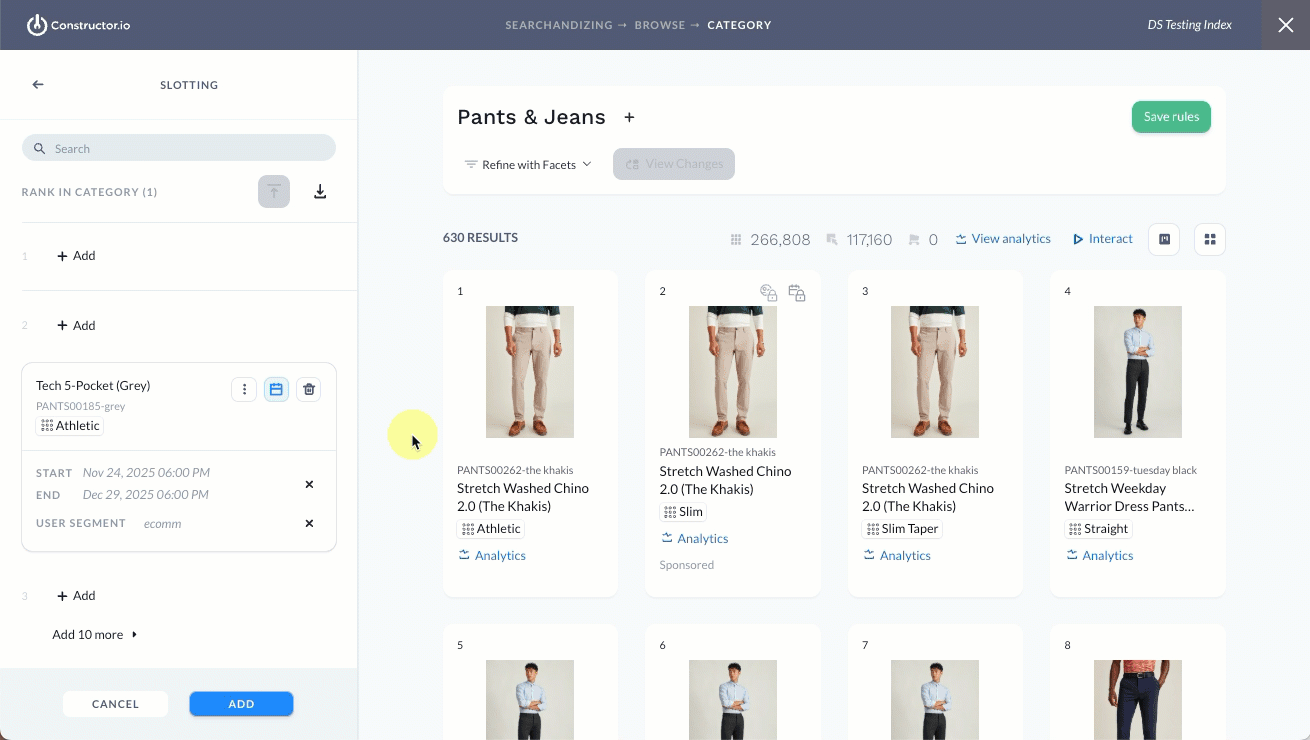
- Continue slotting item variants, as desired.
- Once done, select Add in the bottom-left corner of the page. This will take you back to the list of all rules and content for the context.
- Select Save Rules in the top-right corner of the page to save the rule.
- Your changes will be live shortly. If you applied a user segment, you can preview that experience by impersonating the segment.
How editing or deleting the variation slicing rule impacts slotted items
In order to slot an item variation, you must have the variation slicing rule set to a desired attribute. If you change the variation slicing attribute or delete this rule, you will be notified of the slotted item variation rules the change will impact.
Editing the variation slicing rule
If you choose to edit the existing variation slicing attribute, you will be notified of the impacted slotting rules. You can choose to quit your action (No) or proceed.
If you decide to edit the attribute, then you will need to decide whether to re-slot any existing slotted items by the newly defined slicing attribute.
For example, say you changed the variation slicing rule for your “Sweaters” browse category from color to neckline. You still want the Cashmere Sweater in the number one slot, so you will need to decide which neckline variation—v-neck, crew, mock turtle, etc.—to slot.
If you do not wish to re-slot a product, you will need to remove it from the slot before you can save the rule.
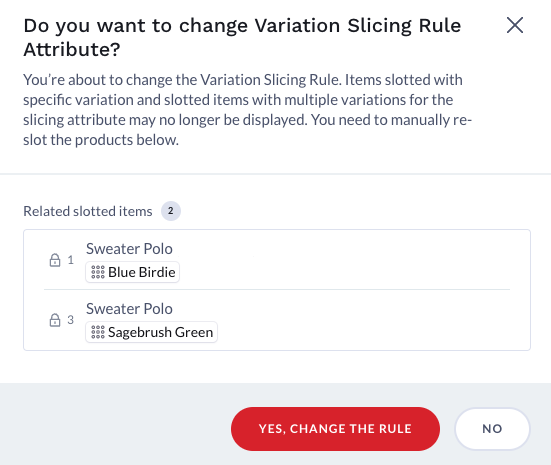
Deleting the variation slicing rule
If you choose to delete the variation slicing rule, you will be notified of the impacted slotting rules. You can choose to quit your action (No) or proceed. If you decide to proceed, the slotted rules listed will also be deleted meaning those items will no longer be slotted.
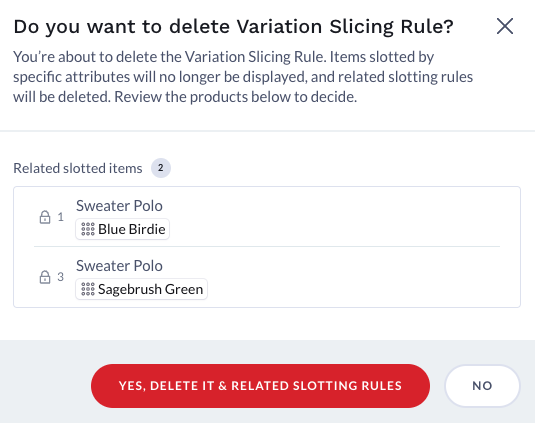
Updated 30 days ago