View sponsored campaign performance
Retailers can easily view the performance of Sponsored Listings campaigns, both overall and by specific advertisers. By analyzing these metrics, retailers and advertisers can identify underperforming campaigns, optimize strategies, and make data-driven decisions to maximize campaign success.
Currently, the following performance metrics are available to retailers:
- Ad spend
- Attributed ad revenue
- Impressions
- Clicks
- Return on ad spend (ROAS)
You can hover over the tooltips provided to the right of each metric for more information, and we discuss each metric in more depth below.
Review overall performance metrics

- Select Workspace in the side menu of the Constructor dashboard, then select Retail Media.
- Select the Overview tab at the top of the page.
- If desired, adjust the date range of the displayed metrics by selecting the Date drop-down in the top-right corner of the page. Choose from set date ranges (e.g., Last 7 days, Last 30 days, etc.), or enter a custom date range using the calendars provided. Once defined, select Apply in the bottom-right corner.
- Select a metric tile to view the breakdown of the specific metric.
- Hover over the graph line to view a summary of each day.
Ad spend
Ad spend is how much an advertiser spends to promote their items on your website and mobile app. Their goal is to increase visibility and generate sales.
Constructor displays the total ad spend for all campaigns from all advertisers, or all campaigns for specific advertisers, if selected. Ad spend is calculated by multiplying the number of clicks on returned sponsored items by the bid price (# of clicks * bid price).
Attributed revenue
Attributed revenue is the amount of money a retailer earns from sales that can be directly linked to a sponsored listing. For example, if a user clicks a sponsored item and later purchases any item of that brand, the sales revenue is attributed to the promotion. This helps retailers and advertisers measure the effectiveness of campaigns by showing how much revenue was generated due to their efforts.
Constructor displays the total attributed revenue for all campaigns from all advertisers, or all campaigns for specific advertisers, if selected. The window for attributed revenue in Constructor is 30 days. This allows us to capture users who may see the sponsored item in a search or browse experience but return later to make the purchase.
Impressions
Impressions refers to the number of times returned sponsored items are shown to users, regardless of whether they click them.
Each time a sponsored item is returned in a search query or browse page, it counts as one impression. If three of the advertiser’s items appear on a page, this would count as three impressions. This helps advertisers measure how often their sponsored items are being seen, which is important for understanding the reach and visibility of a campaign.
Constructor displays total impressions for all campaigns from all advertisers, or all campaigns for specific advertisers, if selected.
Clicks
Clicks refers to the number of times a user interacts with returned sponsored items. Clicks are a key metric for measuring how effective a sponsored item is at encouraging people to take action, such as making a purchase. More clicks generally indicate greater interest from the audience.
Constructor displays total clicks for all campaigns from all advertisers, or all campaigns for specific advertisers, if selected.
Return on ad spend (ROAS)
Return on ad spend (ROAS) refers to the amount of revenue an advertiser earns for every dollar spent on advertising. ROAS helps advertisers assess the effectiveness and profitability of their efforts.
Constructor displays ROAS for all campaigns from all advertisers, or all campaigns for specific advertisers, if selected. ROAS is a ratio of Attributed Ad Revenue to Ad Spend, indicating the return generated for each dollar spent on advertising.
View performance for specific advertisers
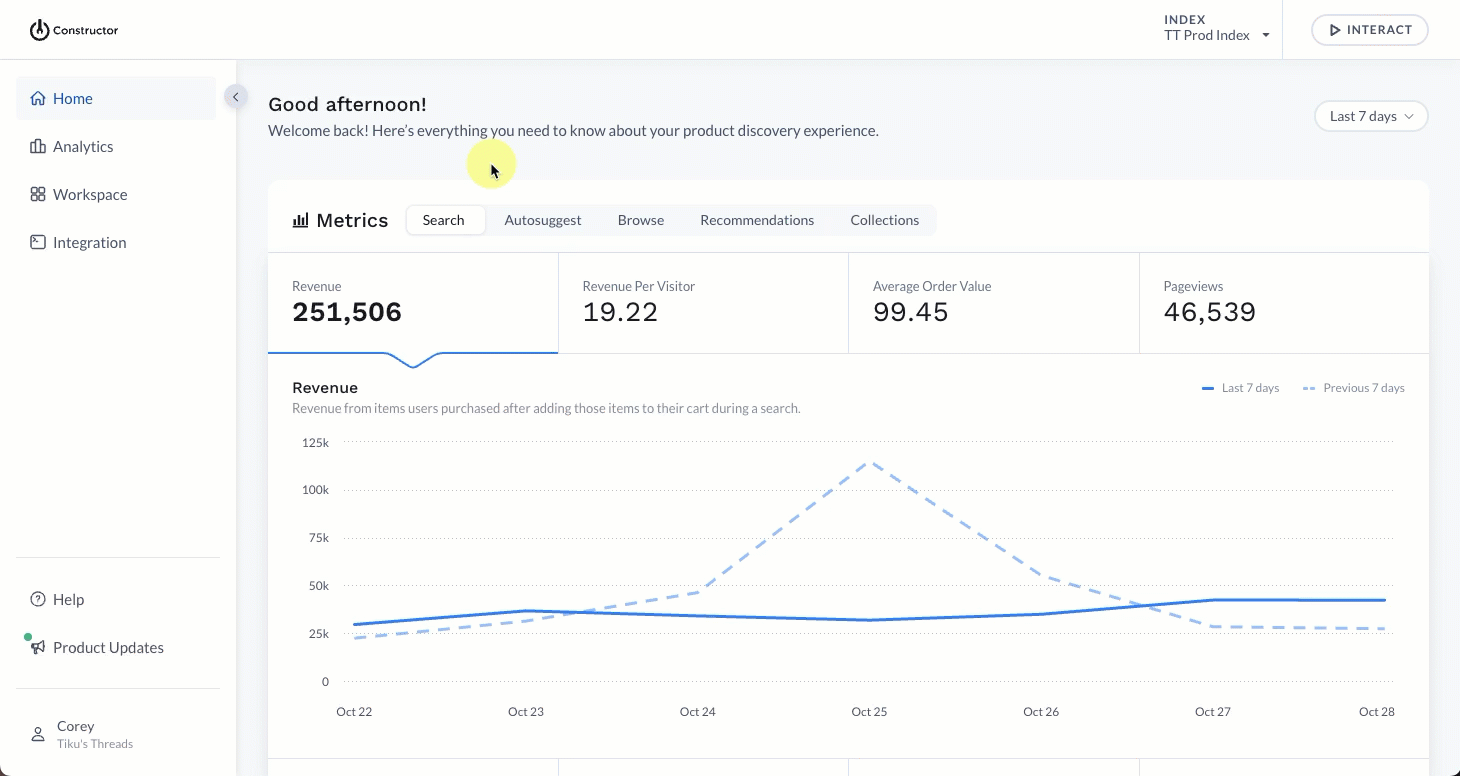
- Select Workspace in the side menu of the Constructor dashboard, then select Sponsored Listings.
- Select the Overview tab at the top of the page.
- Select the Advertisers drop-down tile on the right side of the page.
- Choose your desired advertiser from the list provided.
- Want to switch back to the overall view? Select All Advertisers at the top of the list.
- The Overview dashboard will automatically refresh to reflect the performance of the selected advertiser.
Updated about 2 months ago