Copy individual rules across indexes
Learn how you can quickly copy rules across multiple indexes.
Companies with multiple production indexes, or indexes in different languages, can save time creating search query rules across indexes by copying manual and/or automatic search query rules from one index to another, or search query rules from one index to a different query in a different index. Copying individual rules is also a great alternative to Constructor's Bulk Rule Copying tool as it allows merchandisers to push smaller, more granular changes across indexes.
For example, a clothing retailer carries sweaters. In their North American index, their merchandisers have created a rule to boost cashmere sweaters for the query sweater. They would like to create an identical rule for their Italian index. Rather than re-creating that rule, the merchandiser can copy the rule from the North American index to the Italian index and the Italian query maglione.
Step 1: Locate a rule to copy
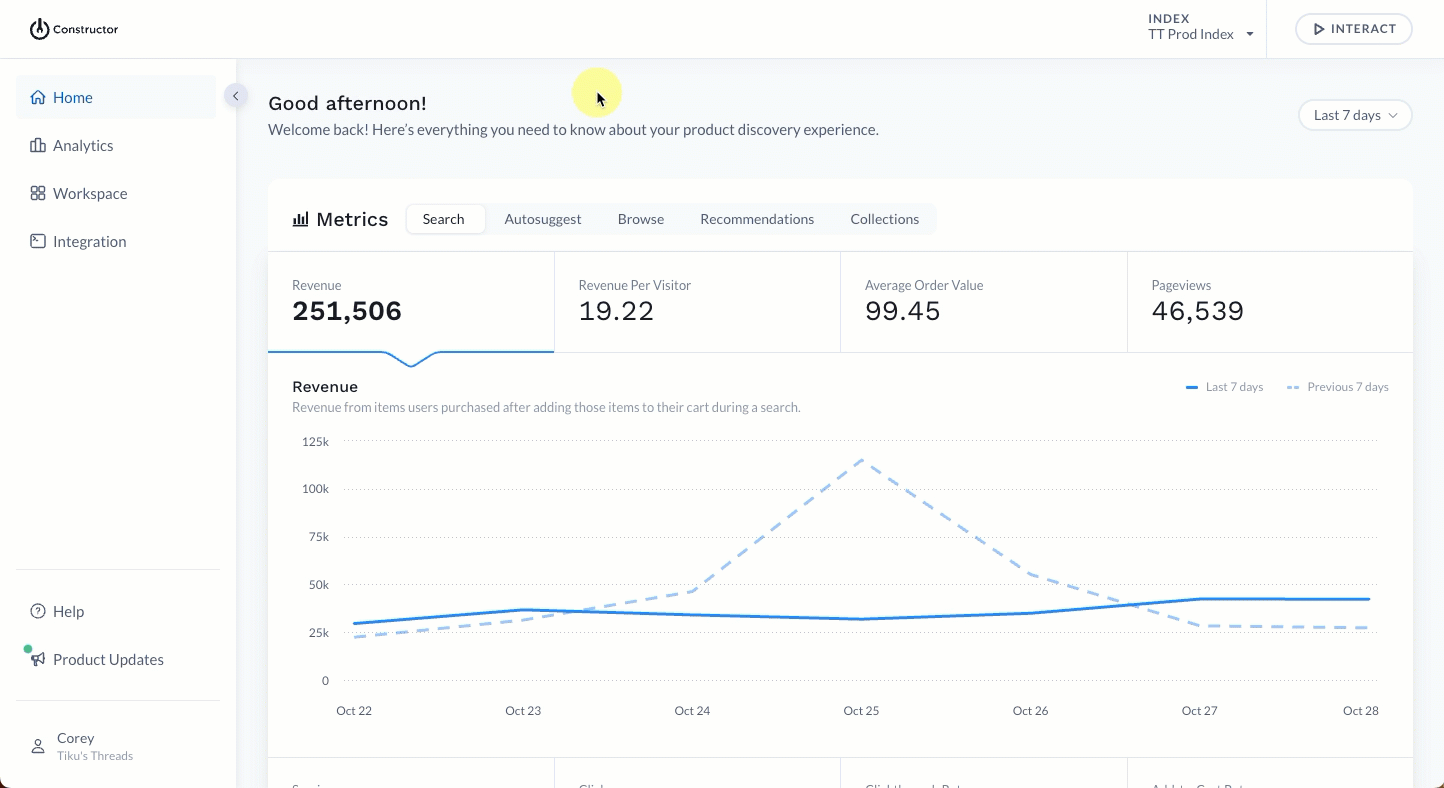
- Select Workspace in the side menu of your Constructor dashboard, then select Searchandising.
- Choose either Search & Autosuggest or Browse at the top of the listing to access the rule you wish to copy.
- Note: Only search query rules can be copied to a new query term in a target index. This functionality is not available for Browse.
- Locate the rule, then select the three-dot icon on the far right of the rule row.
- Select the copy (middle) icon from the options display.
Step 2: Choose target indexes (and specify new query term)
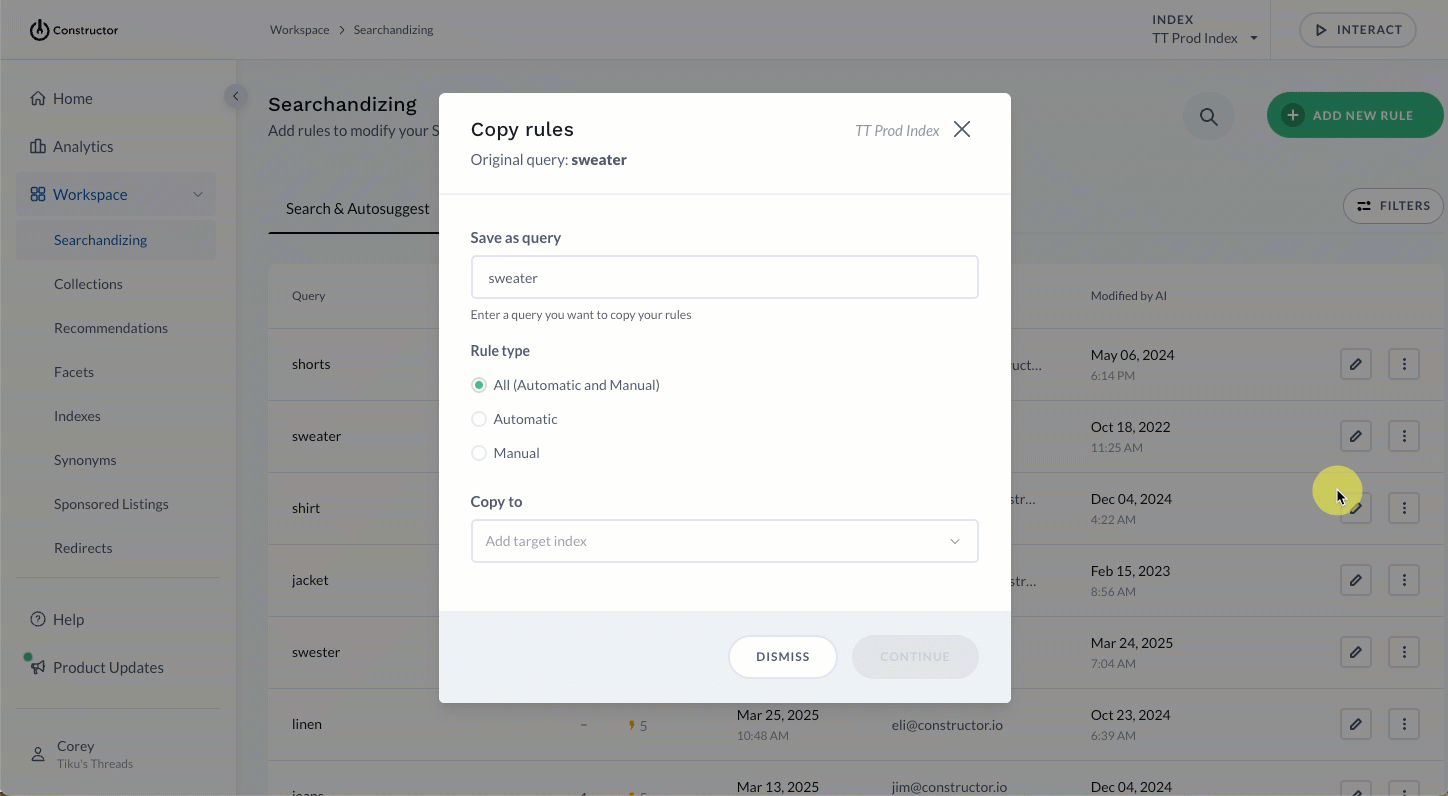
- On the pop-up, select your desired copy options:
- Save as query: If you are copying a search query rule, then enter the desired search query for the target index. For example,
maglioneinstead ofsweatersfor the target index (Italian). - Rule type: Choose which type of rules to copy. Learn more about rule types here.
- All. Will include rules auto-generated by Constructor and rules created by your team.
- Automatic. Will only include rules generated by Constructor’s algorithms. See call out below for more details.
- Manual. Will only include rules generated by your team.
- Copy to: Choose the index(es) to which you wish to copy the rule(s). Select the checkbox to the left of each index to which you wish to copy the rule(s), then select Add.
- Save as query: If you are copying a search query rule, then enter the desired search query for the target index. For example,
- Select Continue in the bottom-right corner of the pop-up.
- Review the target indexes listed on the following page. If there are rule conflicts, review those conflicts before continuing.
- ⚠️ Important: Selected rules for the source query will overwrite any conflicting rules for the target query (or, will overwrite rules for the new query term in the target index). These changes are irreversible.
- If copying a search query rule to an existing target query that is part of a campaign, then Constructor will skip conflicting rules and will not overwrite rules for the target query.
- To continue, select Start in the bottom-right corner of the pop-up.
A note on copying automatic rulesWhile you have the option to copy automatic rules, we typically find that these rules vary index to index based on language and audience.
For that reason, we recommend that you allow Constructor to learn from search queries in each individual index and generate automatic rules that make the most sense for that index.
Updated 3 months ago