Opportunities
The Opportunities section of Constructor analytics can be used to identify areas of opportunity to improve your site search experience.
How to use opportunities
Navigate to the Analytics section, then select the Opportunities tab. Set the date range and index you would like to view in the upper right hand corner of the page. In the center of the page a graph is provided with an overview of Cognitive Embeddings Search(CES) or Zero results (toggle between these on the right hand side of the page) with the results count and the rate versus total searches for the selected time frame. Cognitive Embeddings Search (CES) or Zero Results.
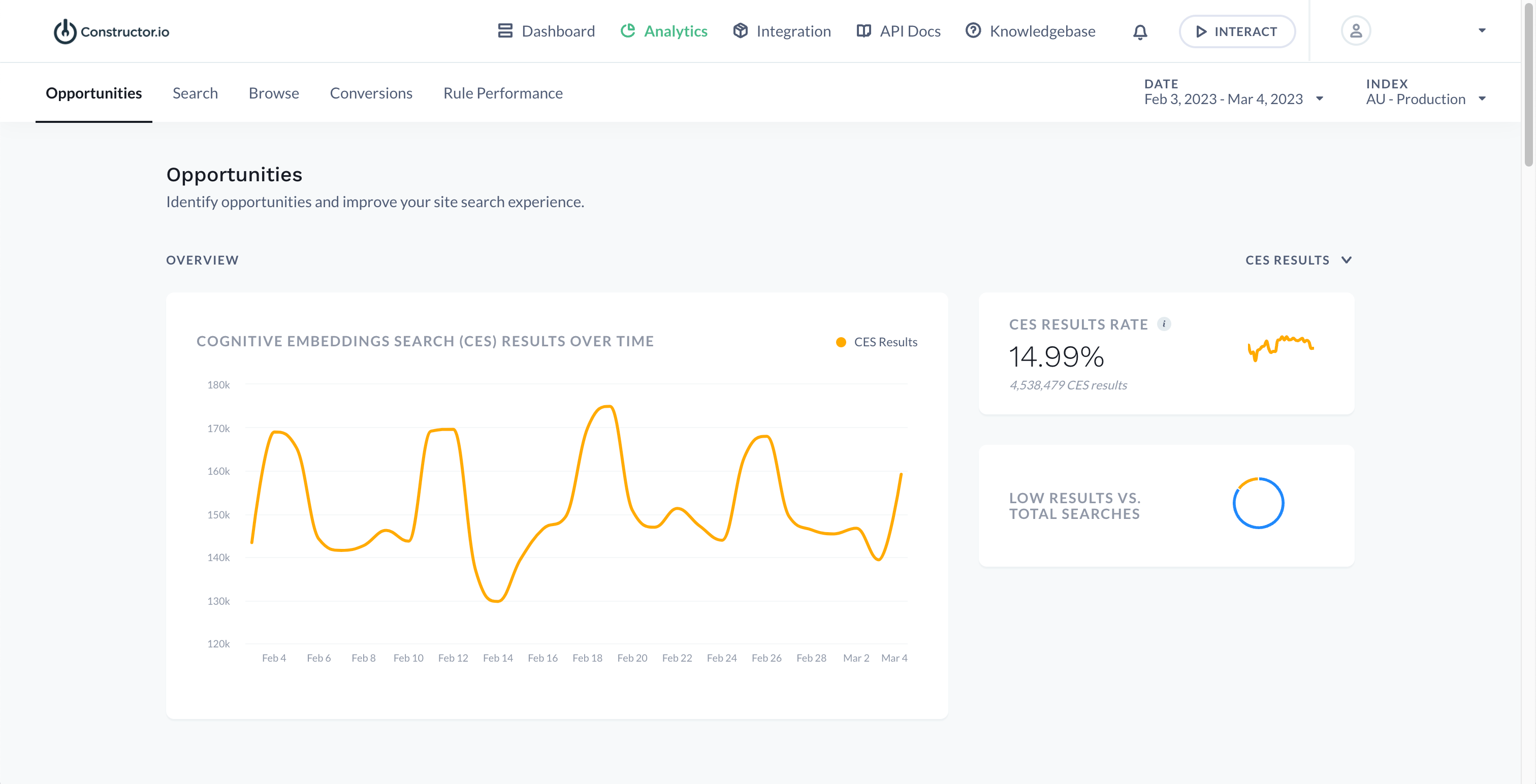
Example of opportunities interface on Constructor dashboard
Scrolling to the bottom of the page you can find Search Insights, Low Results, and Search Trends. The Search Insights report is only generated for periods of 30 days. To view this report you can click the date range provided, which will show you data for the most recent 30 days, or choose any range of 30 days.

Constructor dashboard search insights date range example
The Search Insights report will populate a list of search queries and the corresponding Failed Searches, Successful Searches, and Reformulated Searches for that query. Each of these data points provide insight into the customer experience and provide guidance on where you may want to take action.
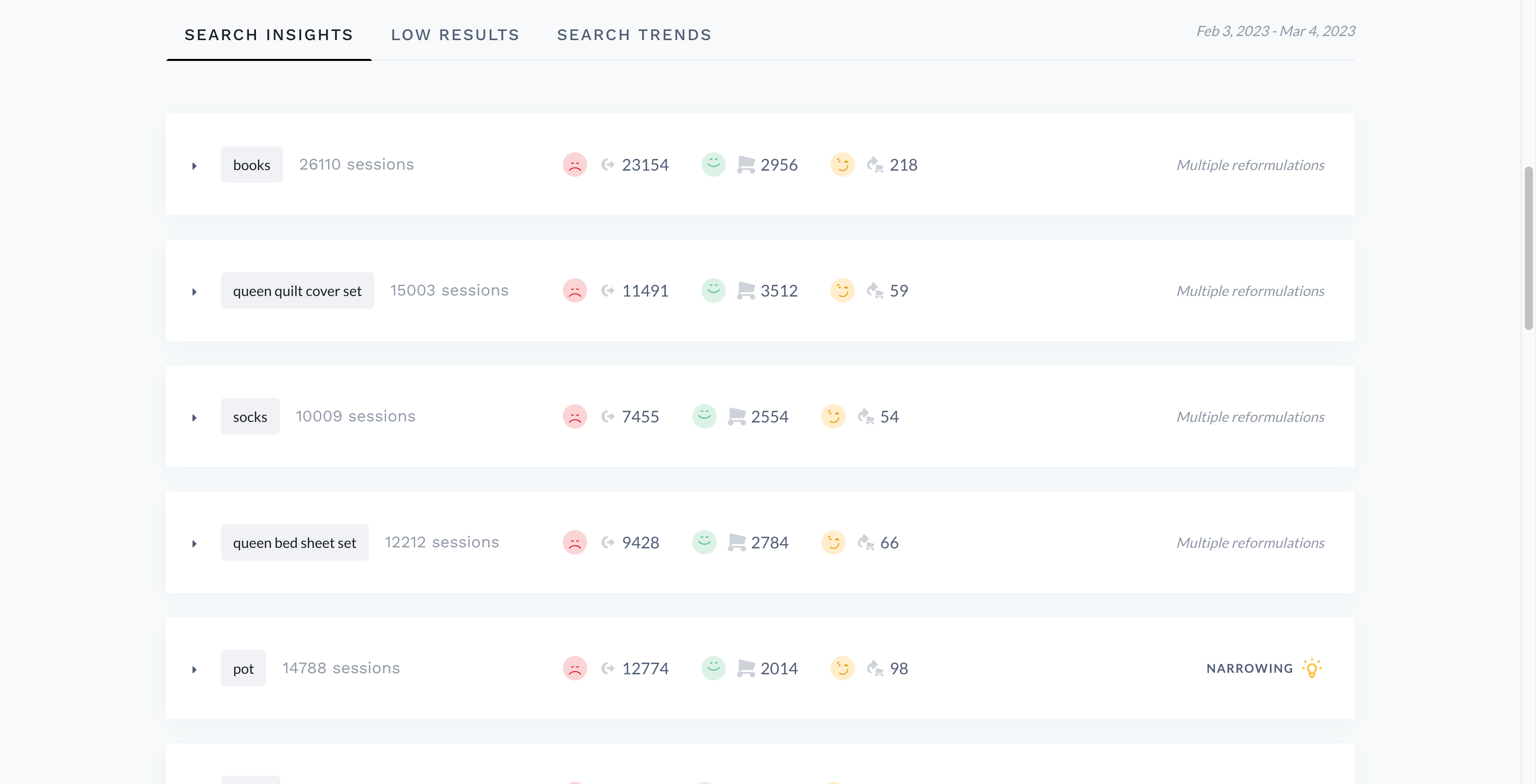
Example listing of search insights in Constructor dashboard
For further insight on each query you can click the dropdown arrow on the left hand side. If a query has a light bulb icon on the right side this indicates that Constructor has suggestions for optimization. By hovering over the light bulb you can see more detail about those suggestions.
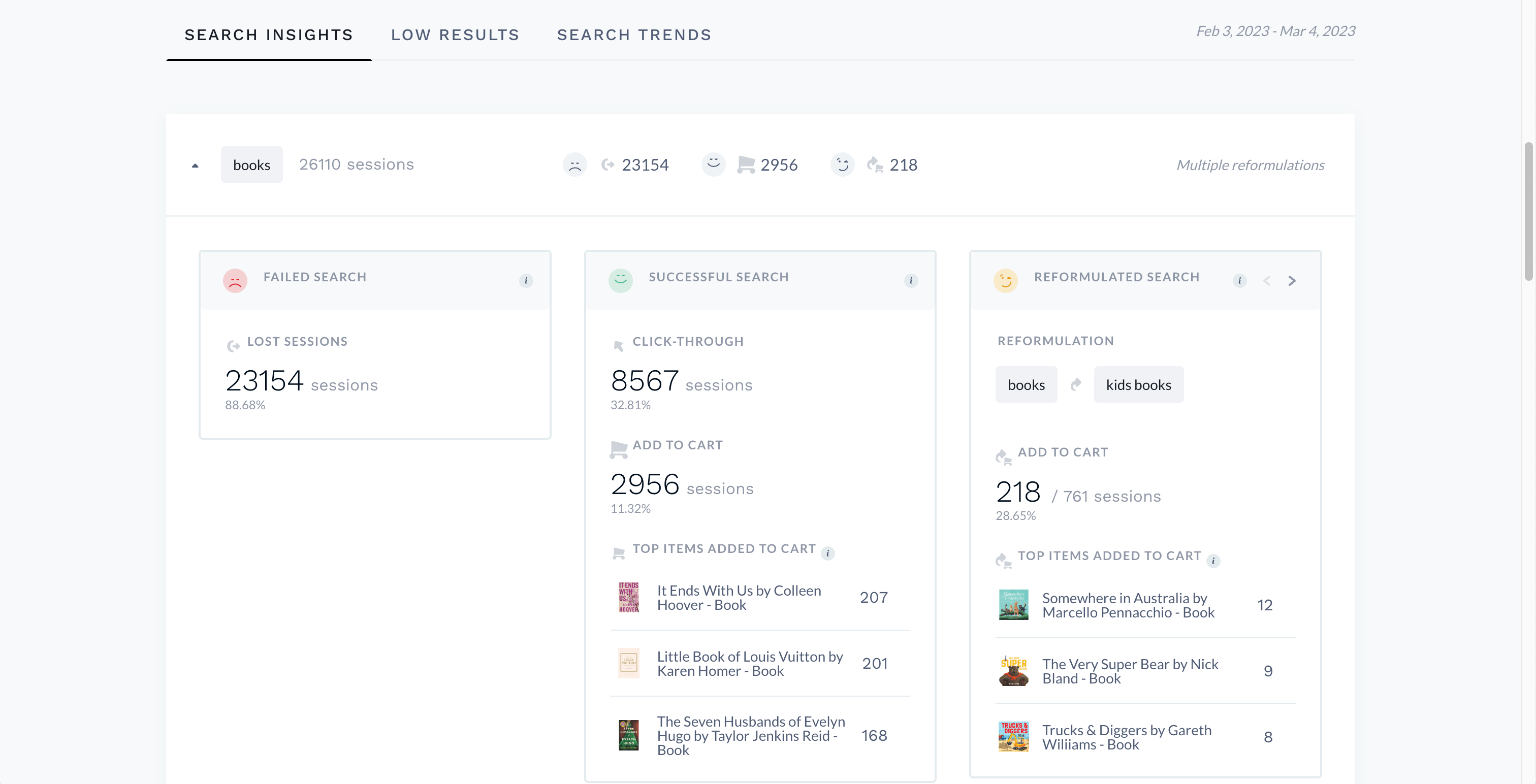
Search insights detail for "books" in Constructor dashboard
Within the Low Results reports you will find the Top CES Result Searches and Zero Result Searches. For CES Results you can see the query that triggered CES and the number of times it was searched. Depending on the results you see from this query you may consider creating synonyms or searchandising rules to help optimize the search results.
On the top right of the chart you will see an arrow coming out of a box icon, next to the date range. This button allows you to export this list as a CSV file and it will be emailed to you.
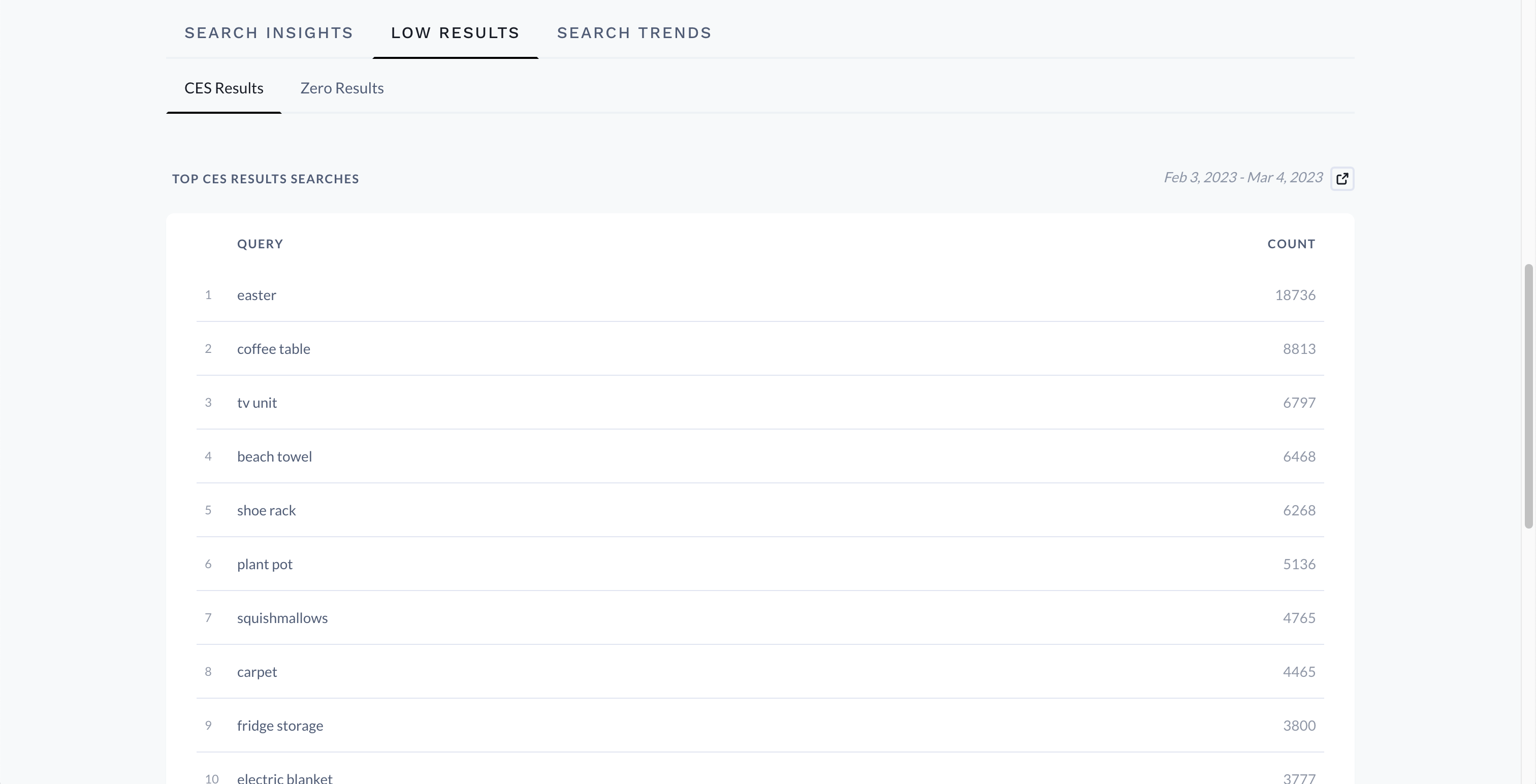
Cognitive embeddings search (CES) results in Constructor dashboard
For Top Zero Results you will see the query name and count. You may consider creating synonyms or redirects for certain zero results terms so the user can continue their product discovery journey.
Clicking on the arrow coming out of the box icon will allow you to export this list as a CSV and it will be emailed to you.
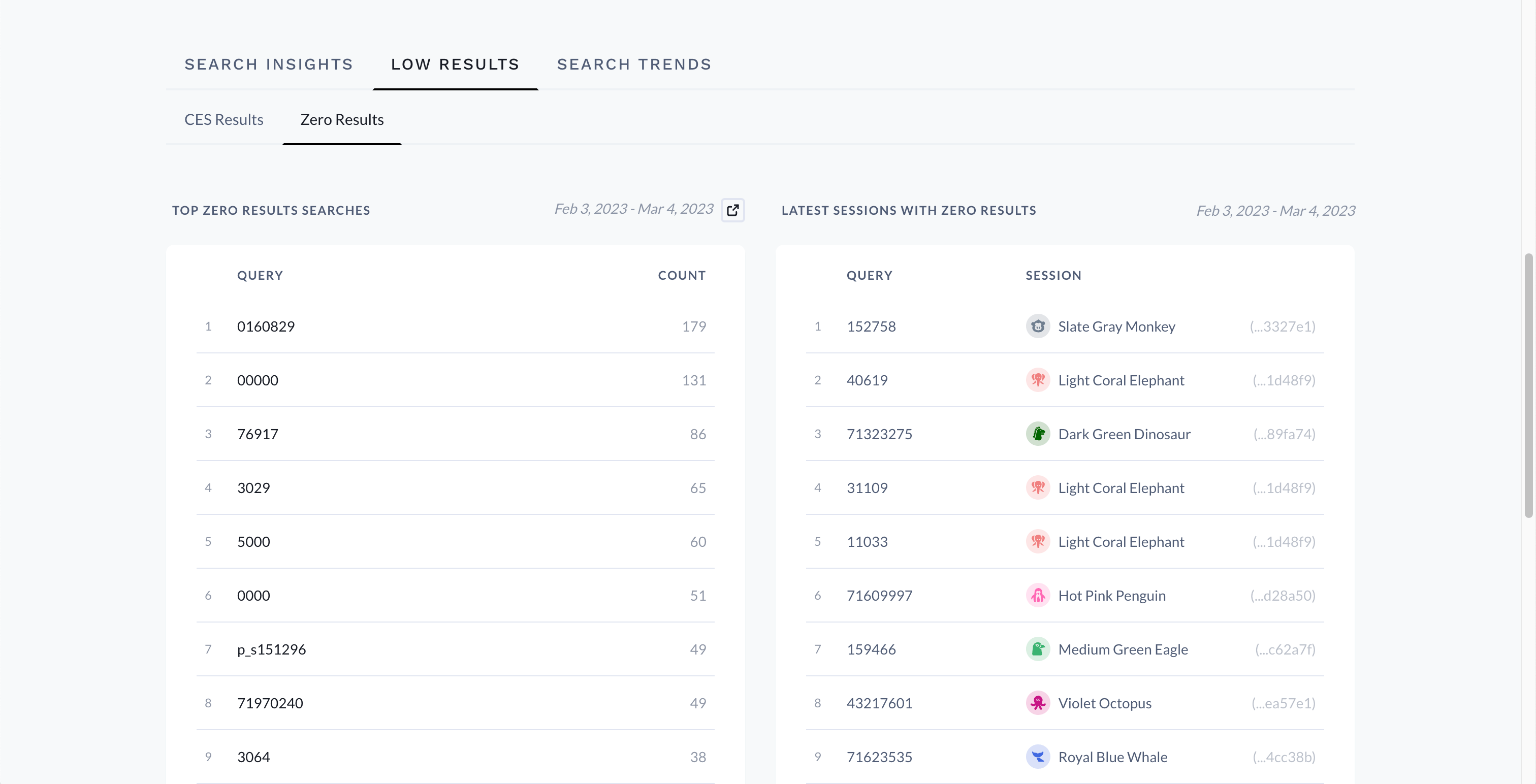
Zero result queries list in Constructor dashboard
Search Trends is the last report on this page and displays the queries that are trending up or down. This information can help you see patterns in user behavior.
Clicking on a query from Low Results or Search Trends report will take you to an analytics page specific to that query to get deeper insight into its data.
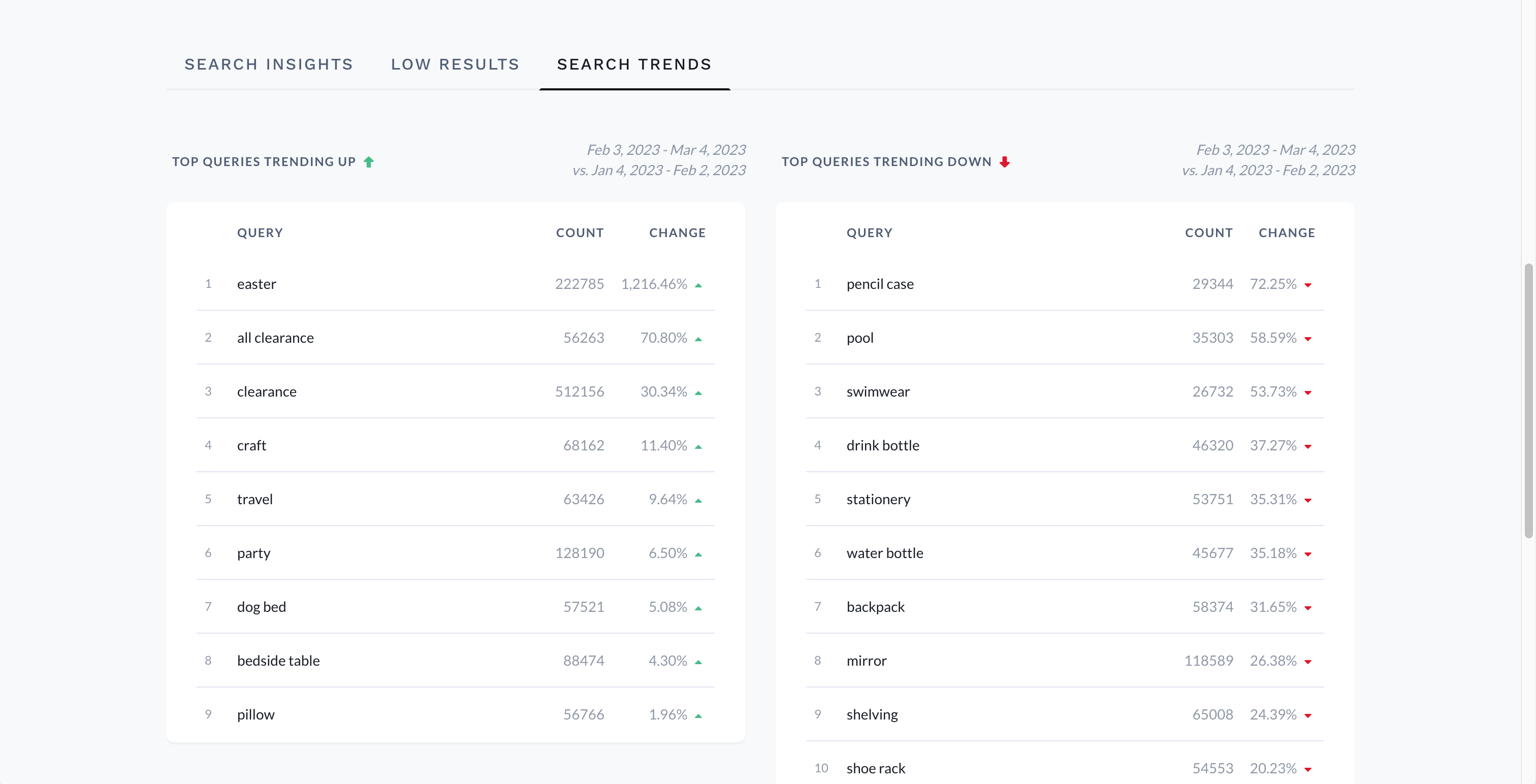
Search trends report in Constructor dashboard
To preview the search term results, click the human icon to Interact or Searchandise by clicking on the pointer icon towards the top right of the page. To view the search journey interface, click 'View search journey'.
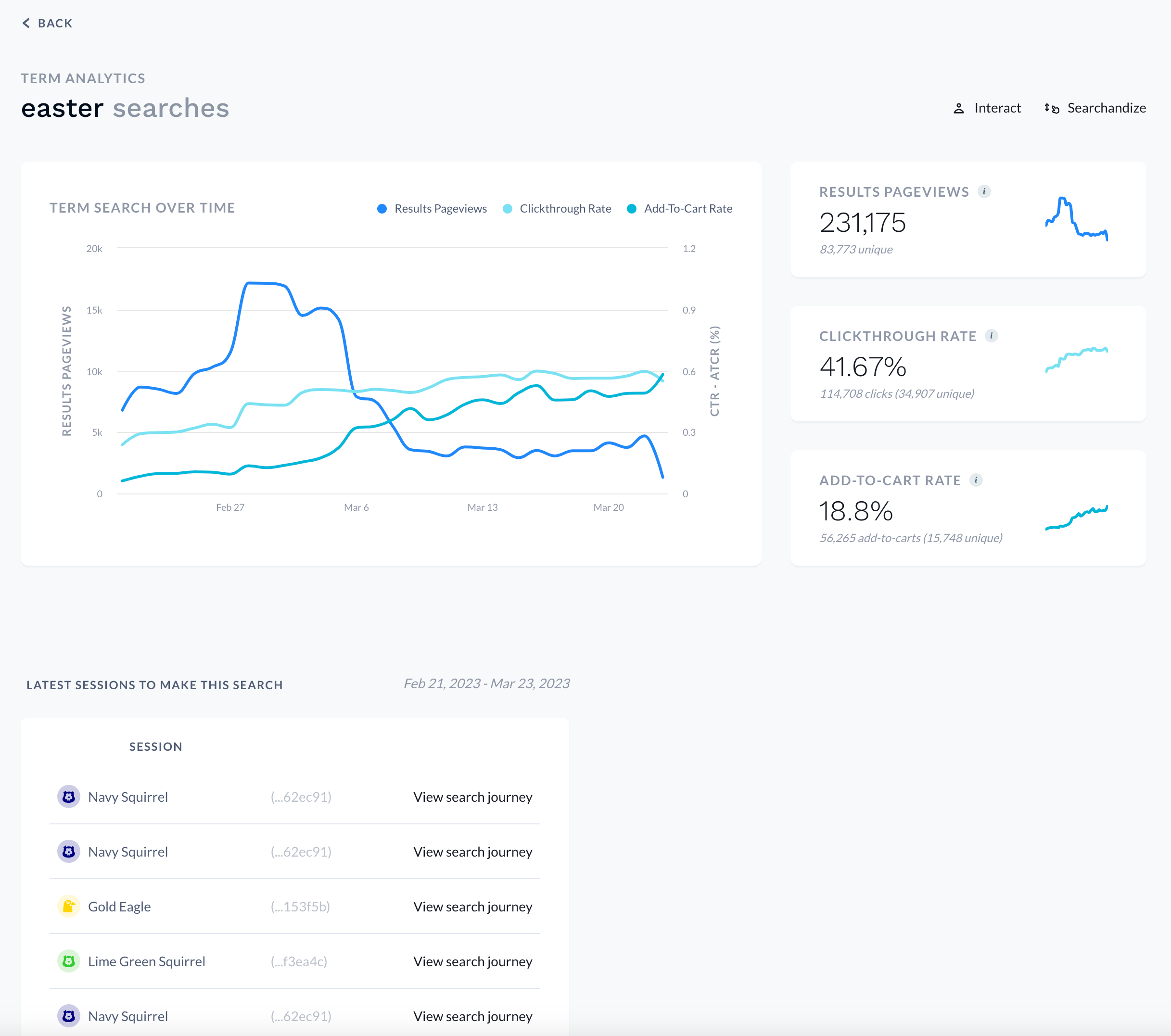
Search trends report detail for term "easter" in Constructor dashboard
This interface allows you to dive into an anonymous individuals browsing session to observe their engagement with your search.
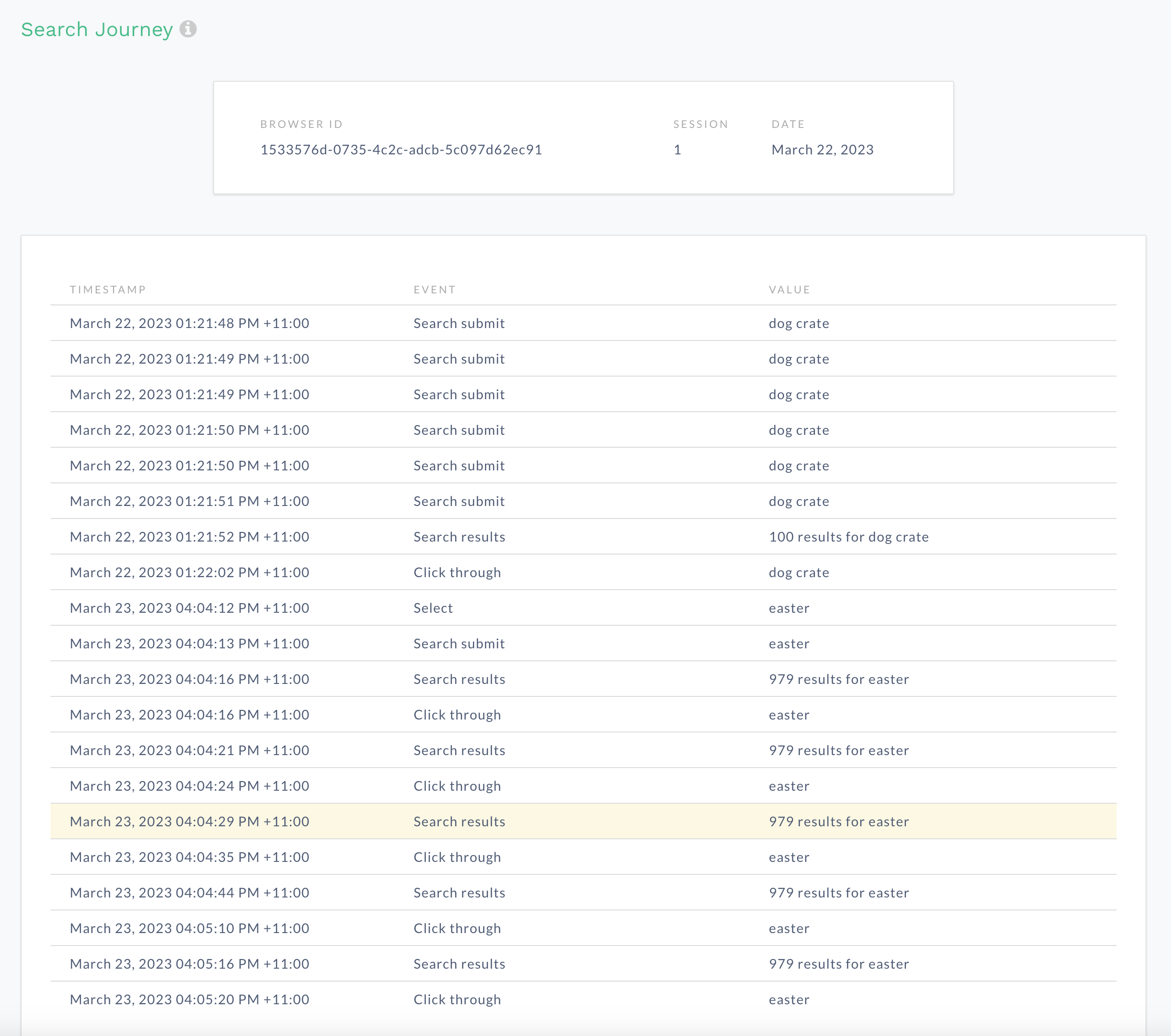
User journey insights detail in Constructor dashboard
Updated 3 months ago