Search
The Search section of Constructor analytics allows you to view data on your site search experience and search usage.
How to use search analytics
Navigate to the Analytics section, then select the Search tab. Set the date range and index you would like to view in the upper right hand corner of the page. In the center of the page a graph is provided with an overview of Result Pageviews, Clickthrough Rate, and Add-To-Cart Rate for Search over Time, as well as the specific metrics for each of these areas on the right side of the graph.
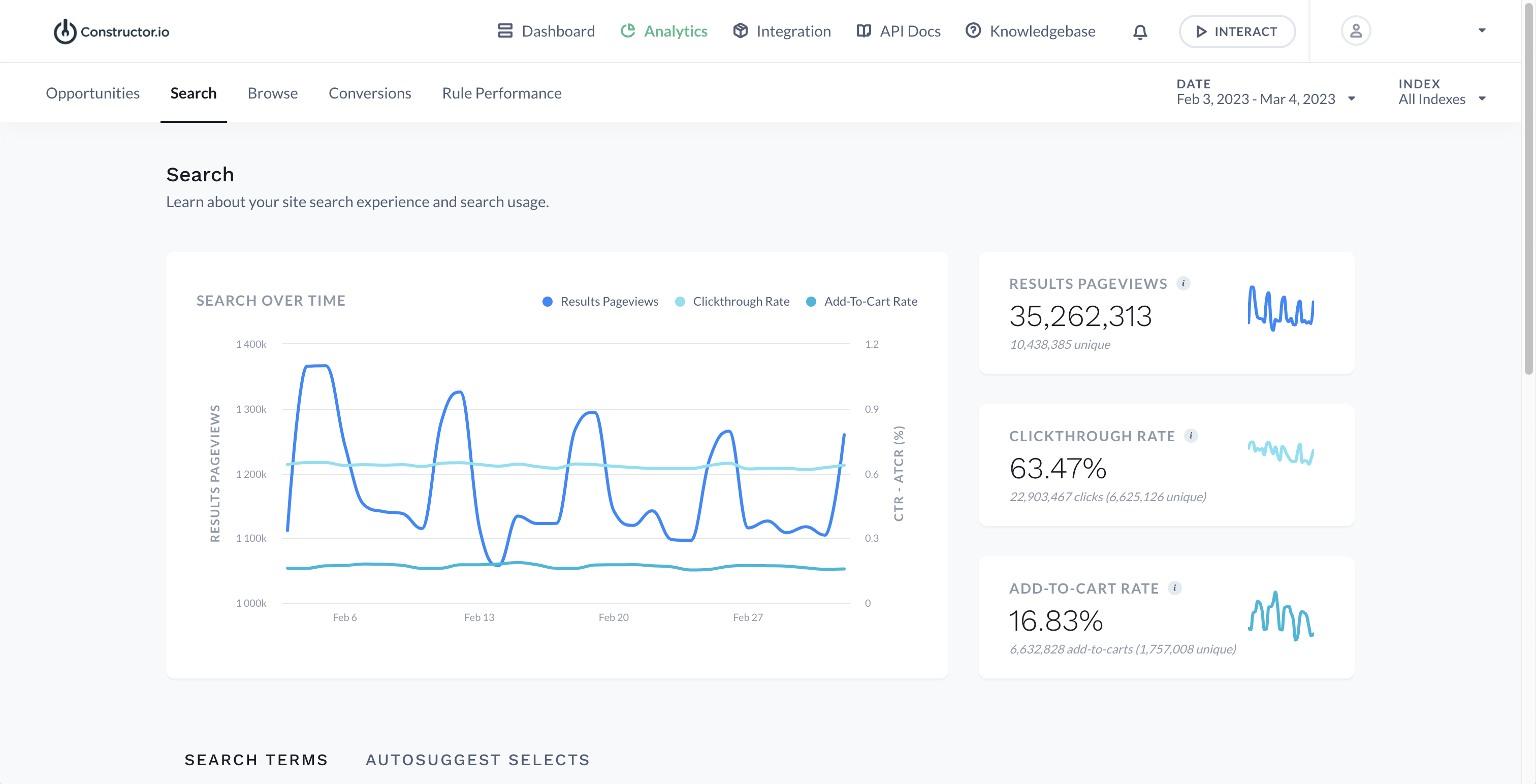
Scrolling to the bottom of the page you can find the Search Terms and Autosuggest Selects reports. The Search Terms report includes all queries made for the selected time frame including metrics for each. On the top right of the chart you will see an arrow coming out of a box icon, next to the date range. This button allows you to export this list as a CSV file and it will be emailed to you.
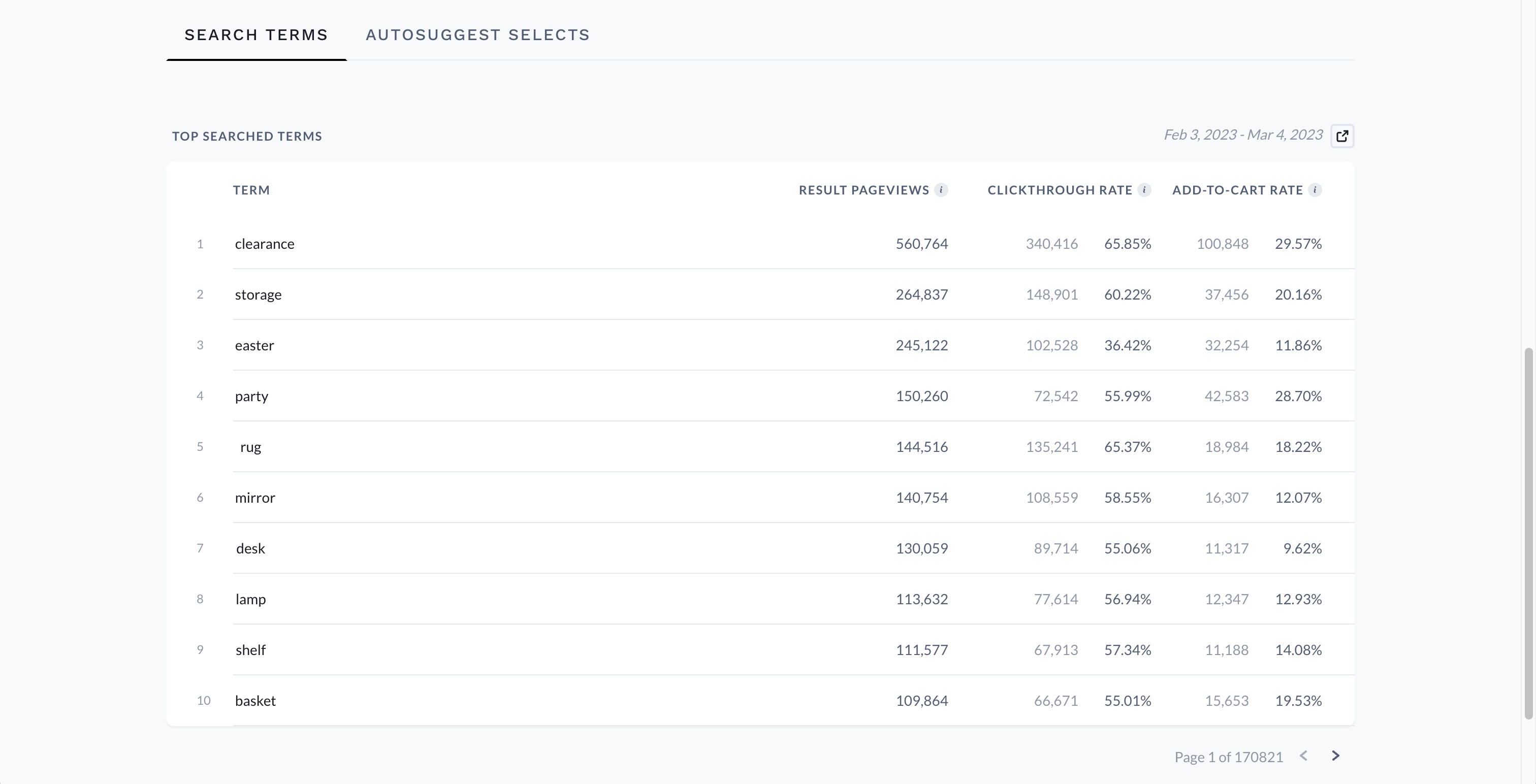
To see additional information about a specific query click the term which will take you to the query specific analytics page. On the top right of the screen you have access to Interact with this query and/or go to the Searchandising screen to create rules for this query.
At the bottom of the screen you will find some of the latest user sessions that included this particular query. Constructor assigns a randomized, anonymous identifier to each device which cannot be tied back to individual users. By clicking on 'View search journey' you can get an idea of different user's search journeys as it relates to the specific query.

For Autosuggest Selects you can see a breakdown of clicks on Search Suggestions and Products. *Depending on your integration with Autosuggest you may see other sections in addition to Search Suggestions and Products.
Towards the bottom, you will see a report of the Top Selected Search Suggestion and the Top Selected Products over the selected time frame. To see additional information about a specific product or search suggestion click the term which will take you to the specific analytics page.
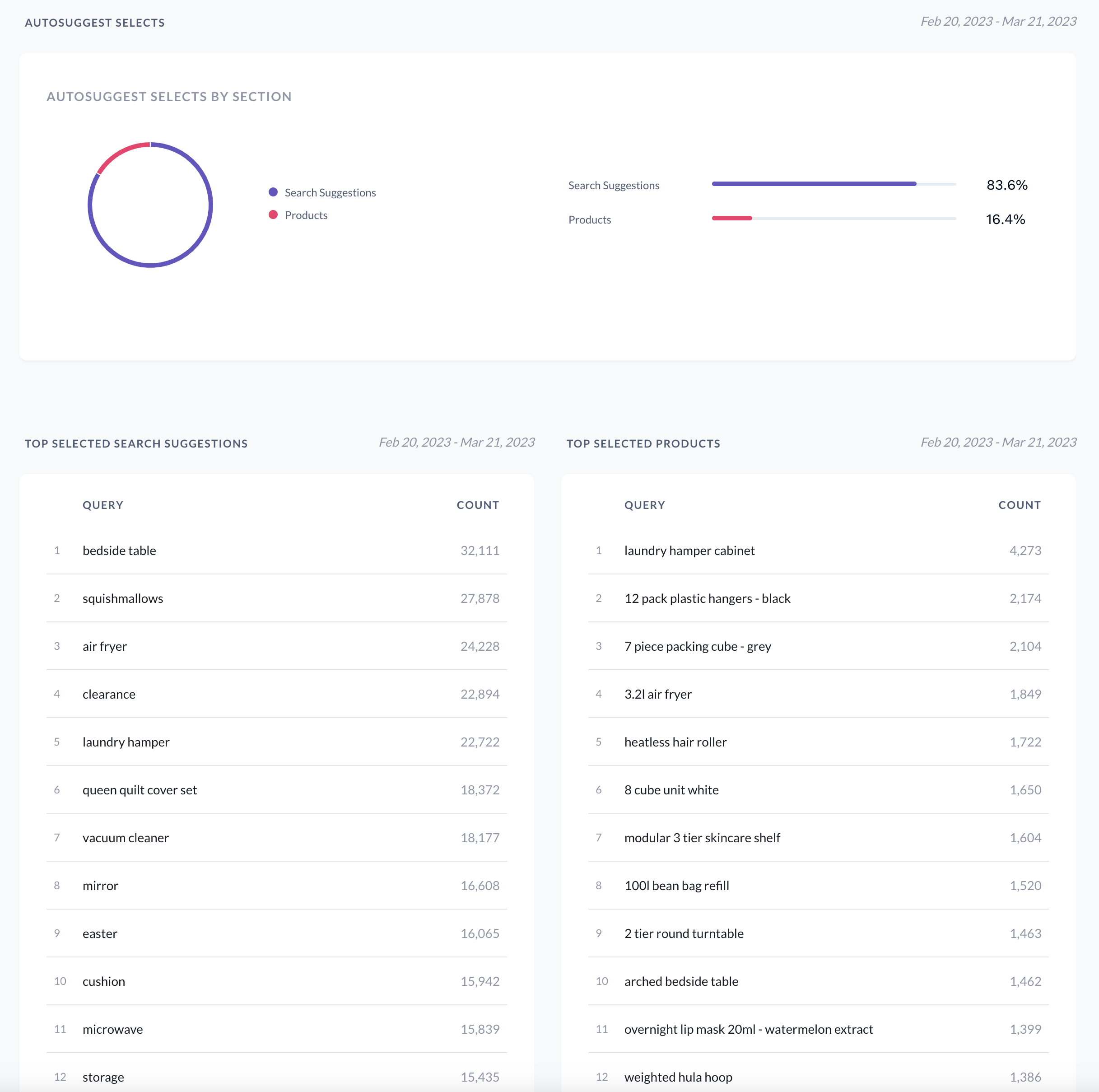
Updated 3 months ago