Indexes
The Indexes section of the Constructor dashboard allows you to view and manage various aspects of your indexes and catalog. This section will display a tile for each individual index that is available for your account.
On the right side of the page, you can navigate to different index-level configurations. We link to those dedicated resources below.
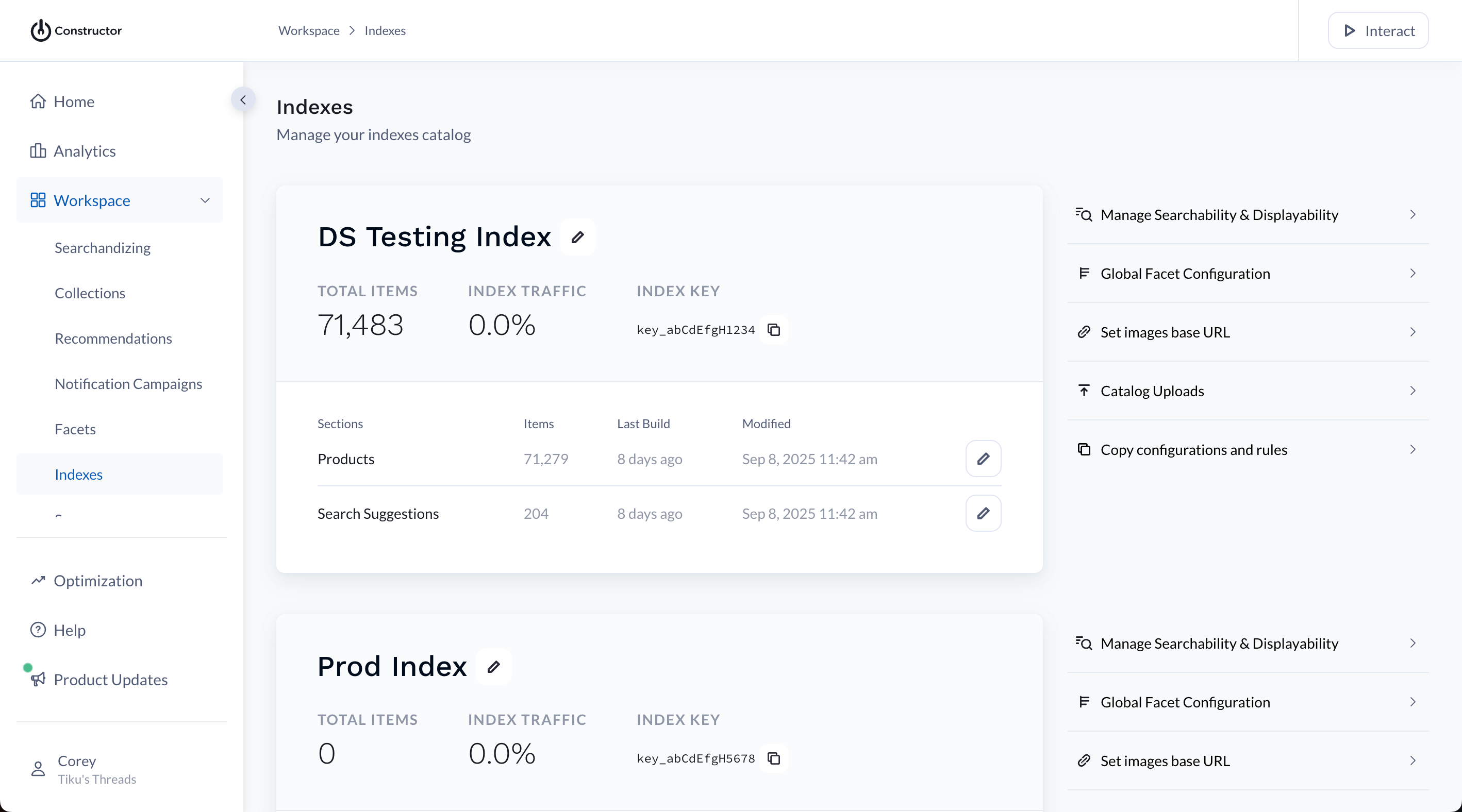
Manage searchability & displayability
Selecting Manage Searchability & Displayability on the right side of the page will take you to the Manage Searchability & Displayability page. Learn more about managing these settings here.
Global facet configuration
Selecting Global Facet Configuration on the right side of the page will take you to the Facets Management page. Learn more about facet management here.
Set images base URL
Selecting Set Images Base URL on the right side of the page will allow you to configure the domain for images in the dashboard. For example, if you use relative image references like /product_images/doge.jpg.
If your images in the dashboard are blank, you might want to ask a developer if this field should be configured.
Catalog uploads
Selecting Catalog Uploads on the right side of the page will take you to the Integration page. Learn more about product catalogs here.
Updated 3 months ago