Facets
Facets are item attributes that often appear in the left side menu (or within a nested menu on smaller devices) of a results page. These facets allow shoppers to refine the results displayed for their search query, on a browse category page, or within a collection.
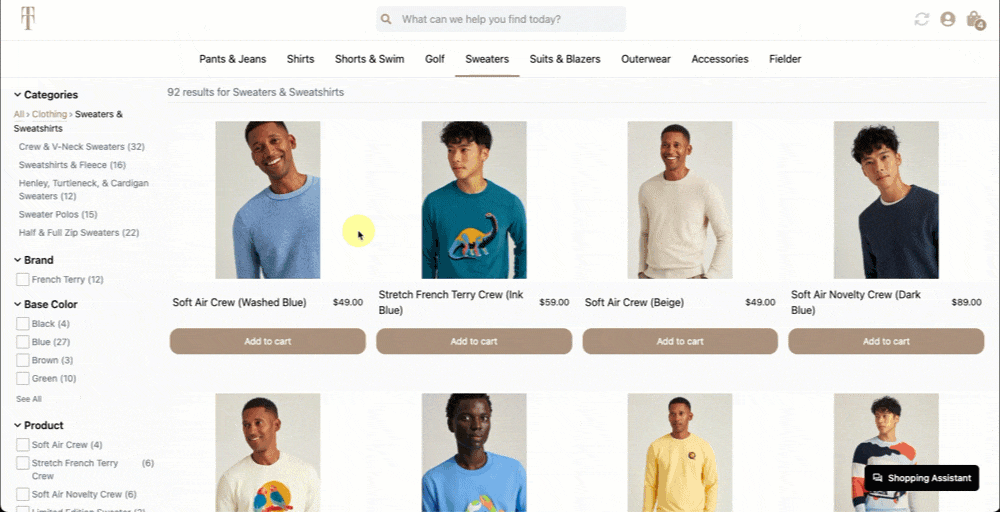
Examples of facets include brand, color, and price, and which facets appear on results pages will depend on the item displayed. For example, the facet price will likely always display as it is a facet for most if not all items, but the facet waterproof will only appear if items with this facet defined appear on the search results page.
Defining facets in Constructor
Facets begin as item metadata passed to Constructor via a catalog upload. Once the data is in Constructor, you can specify which metadata points are facets by either using the Global Facet Configuration tool in the dashboard, or using our API.
Configure facets in the dashboard
Configure global facets, including type and visibility, in the Constructor dashboard.
Configure facets via API
Configure and retrieve facets using Constructor's facets API endpoint.
Manage facet visibility
When configuring facets, you can set the visibility for the facet. There are three options: visible, hidden, and protected.
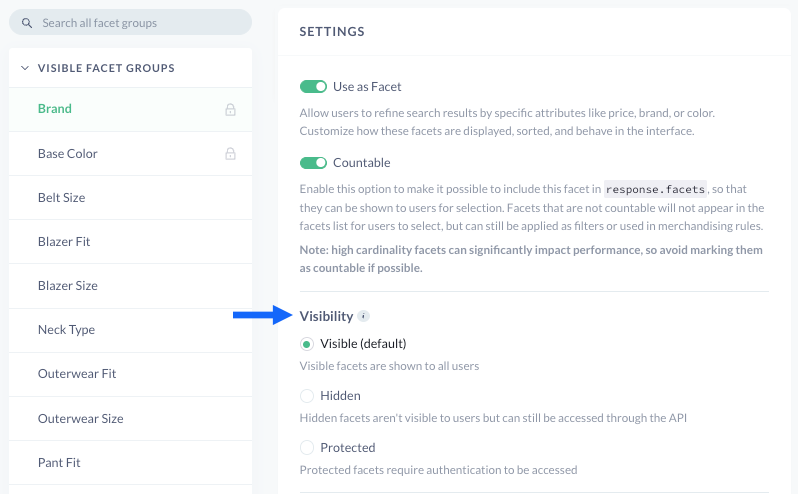
Visible facets
Visible facets will be returned in the response from Constructor and appear on a results page as filter groups and options.
For example, the visible facet group color and its options black, blue, and green would all appear on the results page for a shopper to filter by.
Hidden facets
Hidden facets will not appear as a filter on a search results page but will still be available to merchandisers for searchandising rules. Hidden facets will also appear in an API response when the specific API parameter is requested.
For example, a company has an inventory facet that their merchandisers use in searchandising rules to bury items with low or no inventory. However, this isn’t a facet the company wants visible to shoppers as a filter. By hiding the facet, the merchandisers ensure it will not show for shoppers but will still be available to the merchandising team for rules.
You can hide facets at the global level or with facet rules at a campaign or single results page level.
Protected facets
Protected facets are similar to hidden facets in that they will not appear on results pages; however, it goes a step further and also hides the facet data from API responses. This means the information cannot be found via an API call. This can be helpful in situations where the facet data is sensitive, yet merchandisers still want to use it for searchandising rules.
For example, item margin data is useful for searchandising as merchandisers can create boost rules for items with higher margin. However, this isn’t data that a company would want shoppers to see as a filter, or to appear in an API response.
You can protect facets at the global level.
Merge facet options
Merchandisers have the ability to merge facet options within a facet group. This is useful when there are a lot of variations, and maybe have the same or similar meaning.
For example, in the color facet group, there are several options for blue: sky blue, navy blue, baby blue, galaxy blue, etc. Shoppers looking for a blue shirt do not necessarily have a preference for which blue variation they want at this point in their shopping journey. By merging these options under the blue facet option, a merchandiser can present a tidier facet group and pull an array of blue items for the shopper when they look for something blue.
You can only merge facet options at the global level.
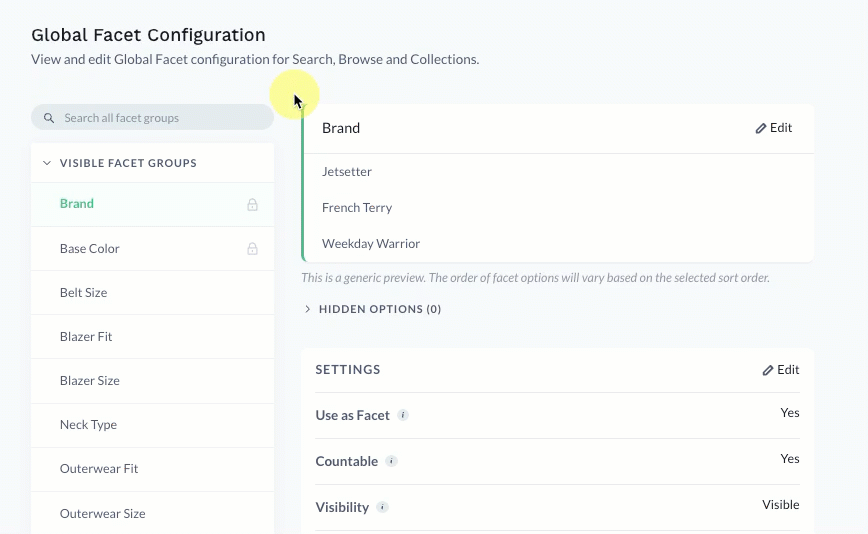
Options for ordering facets
There are two ways facet groups (and the options within the groups) are ordered: by Constructor’s facet sorting algorithm, and through merchandiser-defined facet rules.
Facet sorting algorithm
Constructor’s facet sorting algorithm is designed to help users find what they’re looking for more efficiently by prioritizing the most attractive or useful facets.
To do so, the algorithm considers multiple factors, including:
- Popularity: How often do shoppers engage with the facet?
- For example, if shoppers frequently use the
salefacet to view which items in a result set are on sale, this facet might rank higher.
- For example, if shoppers frequently use the
- Attractiveness: How attractive are items with the facet to the user shopper viewing the results page?
- For example, behavioral clickstream tells Constructor that a particular shopper frequently purchases beauty products from three different brands. Therefore, the
brandfacet might rank higher on the page, enabling the shopper to quickly filter for their favorite brands’ items.
- For example, behavioral clickstream tells Constructor that a particular shopper frequently purchases beauty products from three different brands. Therefore, the
- Diversity: Does the facet offer a variety of options, with items balanced in their distribution across those items?
- For example, the facet
shoe typehas several different options available (e.g., trail running, road running, cross-training, etc), and the variety of options can appeal to different shopper preferences. Compare that to the facetpricewhich might have a skewed distribution where most items fall into a single price range and only a few fall outside that range.
- For example, the facet
A note on facet optionsFacet options are the selections available when a shopper expands a facet. For example, for the facet
brand, the facet options are all the different brands that apply to the items displayed on the results page.Constructor will also rank facet options using the facet sorting algorithm; however, merchandisers can configure facet options to sort by number of matches or alphanumerically. Learn more here.
Facet rules
While companies should feel confident allowing Constructor to identify and order facet groups dynamically, there may be instances where merchandisers wish to curate the facet experience of a specific results page manually. This can be done by creating facet rules.
With facet rules, merchandisers can slot facet groups (and options) into specific positions on a results page. For example, a beauty retailer could slot brand in the first position on the results page for the search query “matte lipstick”, and within that facet group, they would slot their personal brand at the top of the list of brand options.
Merchandisers can also hide facet groups (and options) from appearing as a filter option. This is useful if there are similar facet groups (e.g., base color and color) or if the merchandiser doesn’t feel the facet group is relevant to the results page.
When creating facet rules, merchandisers can do so for a single results page or for multiple results pages using a campaign:
Updated 23 days ago