Review enriched attributes
Learn how to review and dismiss automatically generated attributes
Constructor’s Attribute Enrichment engine automatically tags your products with new, relevant attributes and categories regularly. Your team can then review all of these suggestions and help the system generate even better results over time.
Review enriched attributes
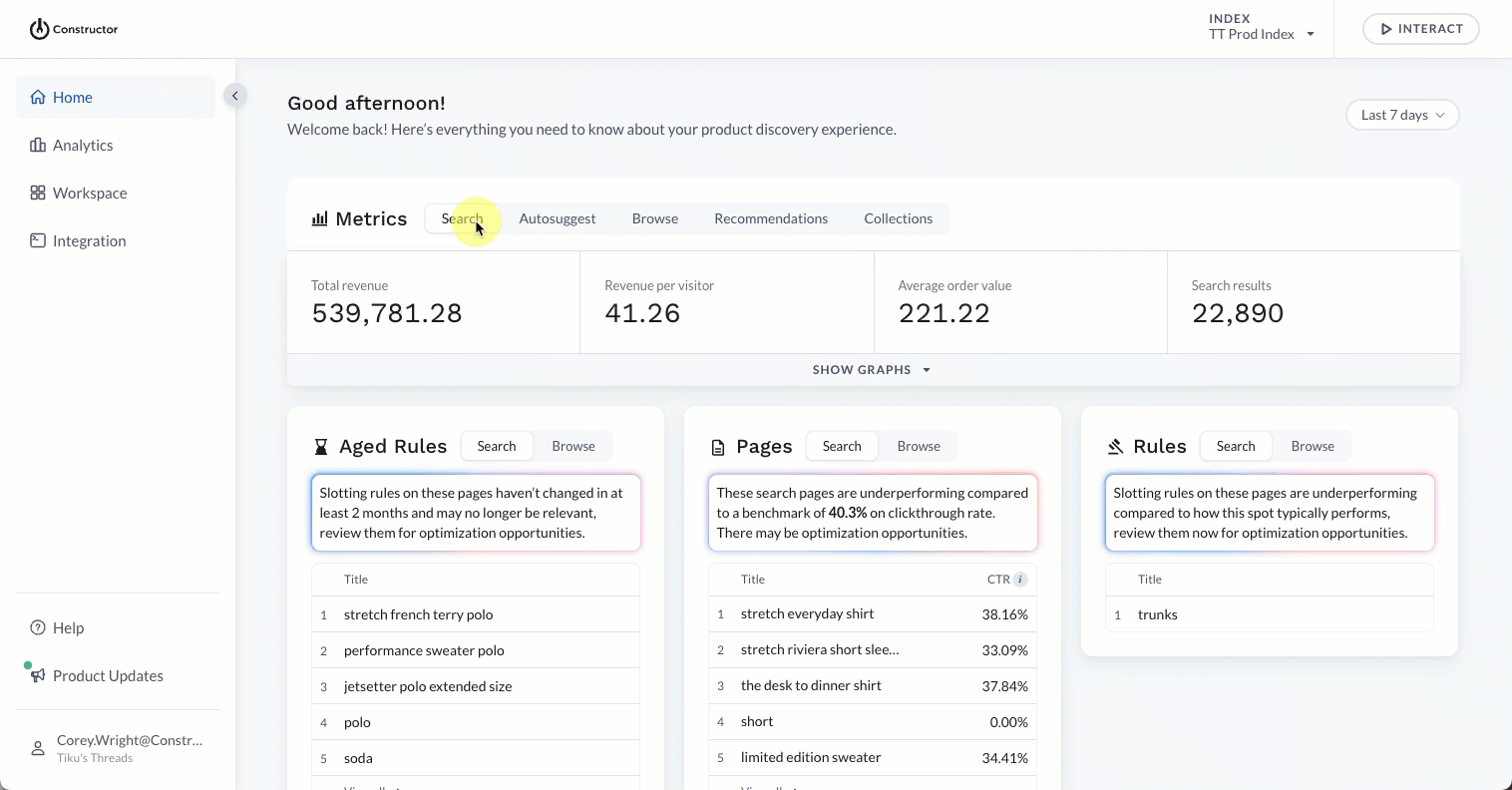
- Select Workspace in the side menu of your Constructor dashboard, then select Attribute Enrichment.
- Review data in each attribute column. Scroll right within the table to view more columns.
- Use the page numbers in the bottom-right corner of the page to move between pages of products.
Apply filters
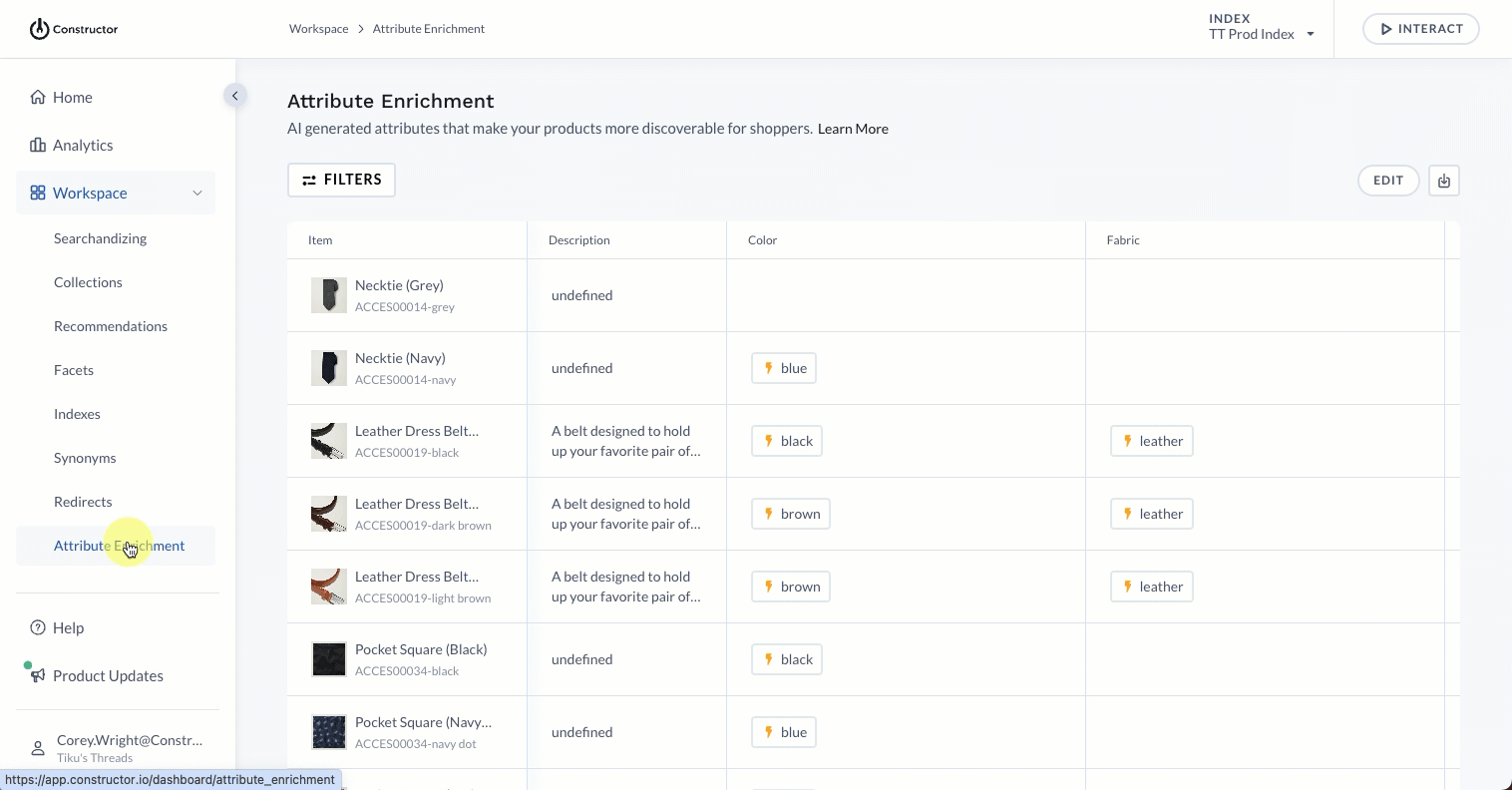
- To apply one or more filters to the product table, select Filters in the top-left corner of the page.
- On the pop-up, define your filters:
- Category. Select the checkbox to the left of each category whose products you wish to include in the table. Select Done at the bottom of the list to exit the drop-down.
- Attribute. Select the checkbox to the left of each attribute category (the vertical columns) you wish to display in the product table. Select Done at the bottom of the list to exit the drop-down.
- Select Apply to apply your filters to the product table.
Export attributes
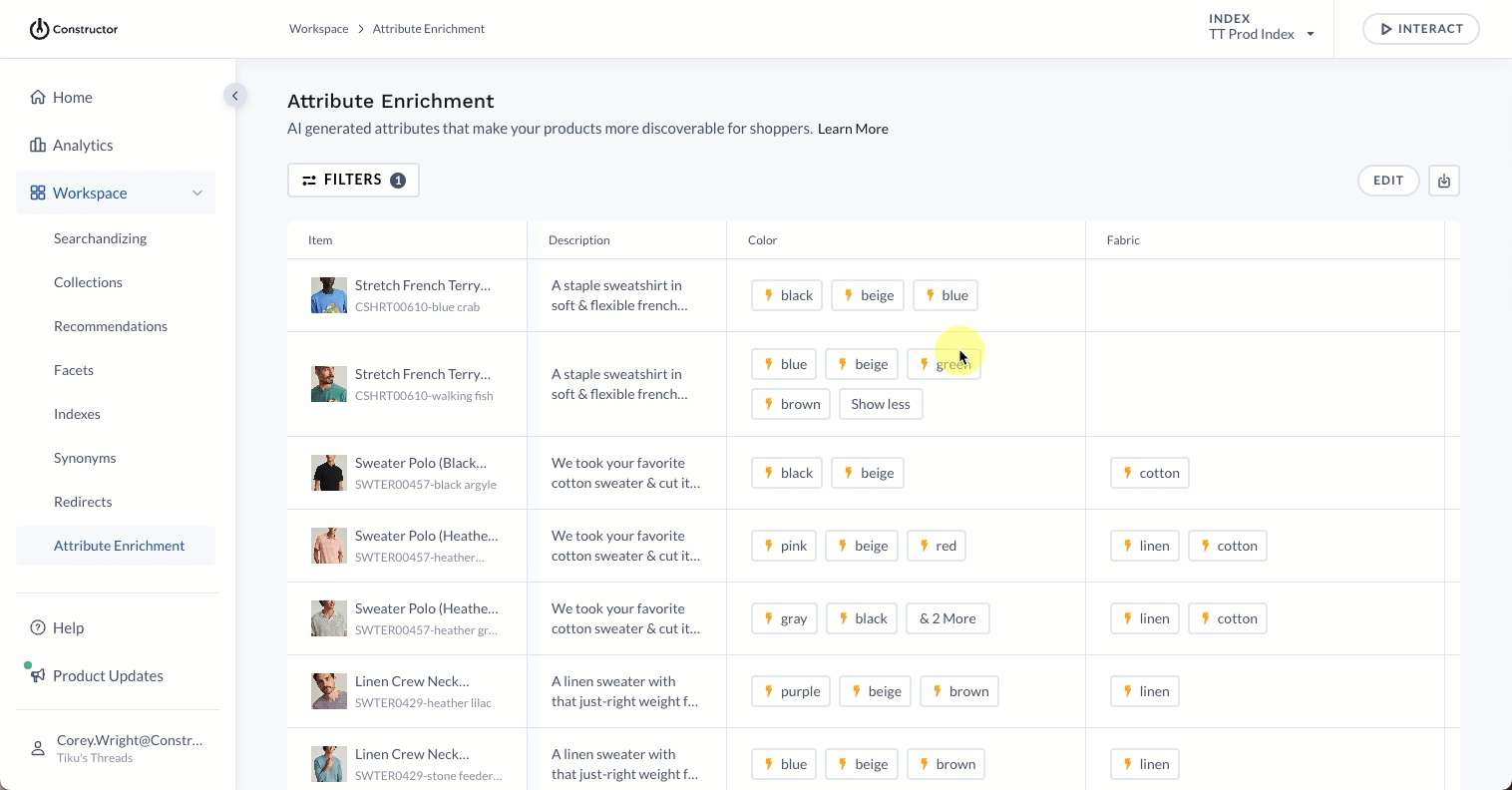
- Select the export icon on the right side of the page.
- A .CSV file containing attributes will be emailed to the email address of the current user. You will see that email address on the pop-up.
- Select Export to complete the task.
Dismiss enriched attributes
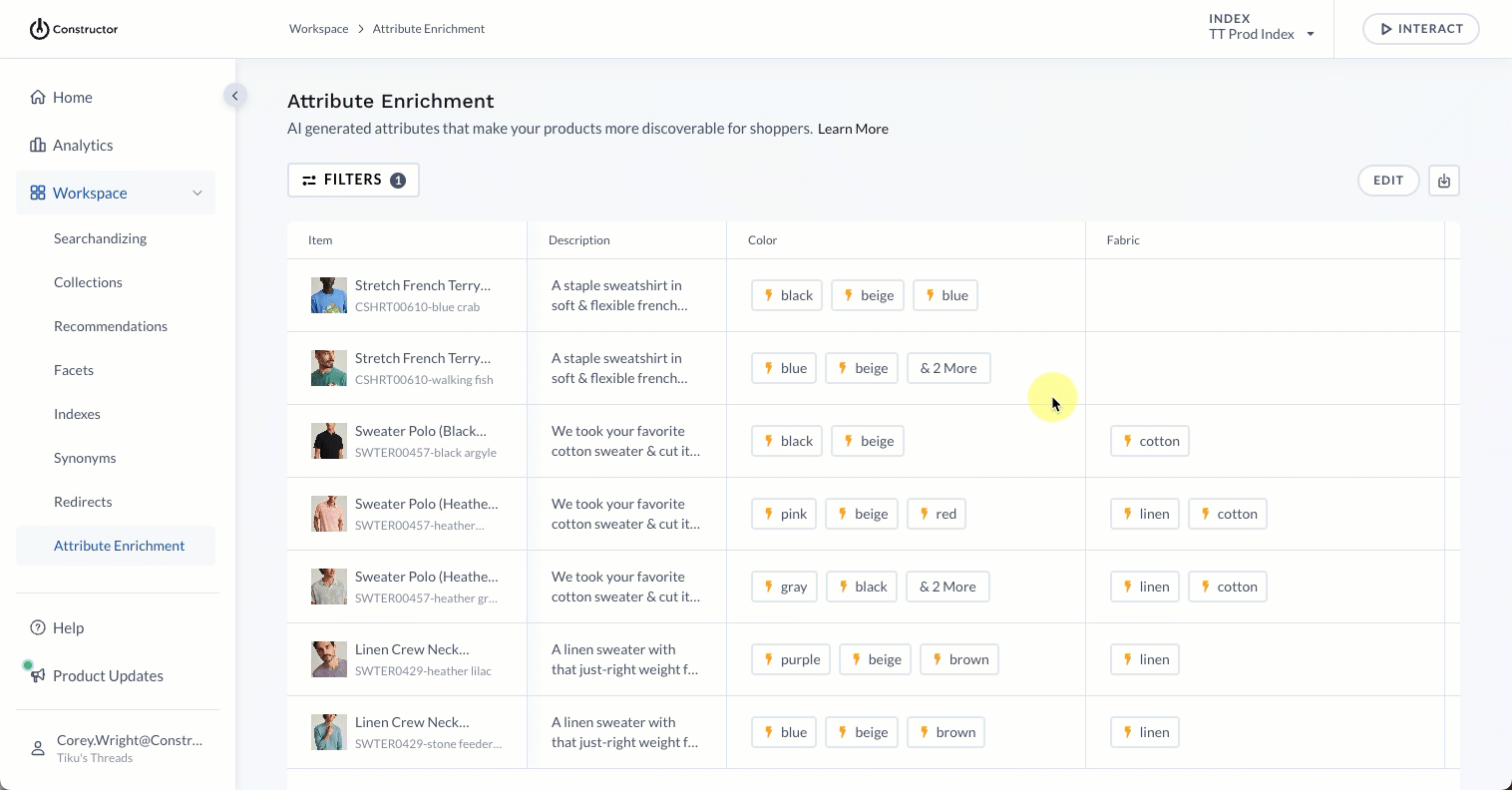
- Select Edit in the top-right corner of the Attribute Enrichment page.
- Locate the attribute you wish to dismiss and select the X to the right of the name. Repeat this step for each attribute you wish to dismiss.
- Select Save in the top-right corner of the page.
Reinstate an attribute
During a single edit session, you can reinstate attributes you have marked for dismissal. If you have already dismissed an attribute and saved your changes, then you will not be able to reinstate an attribute.
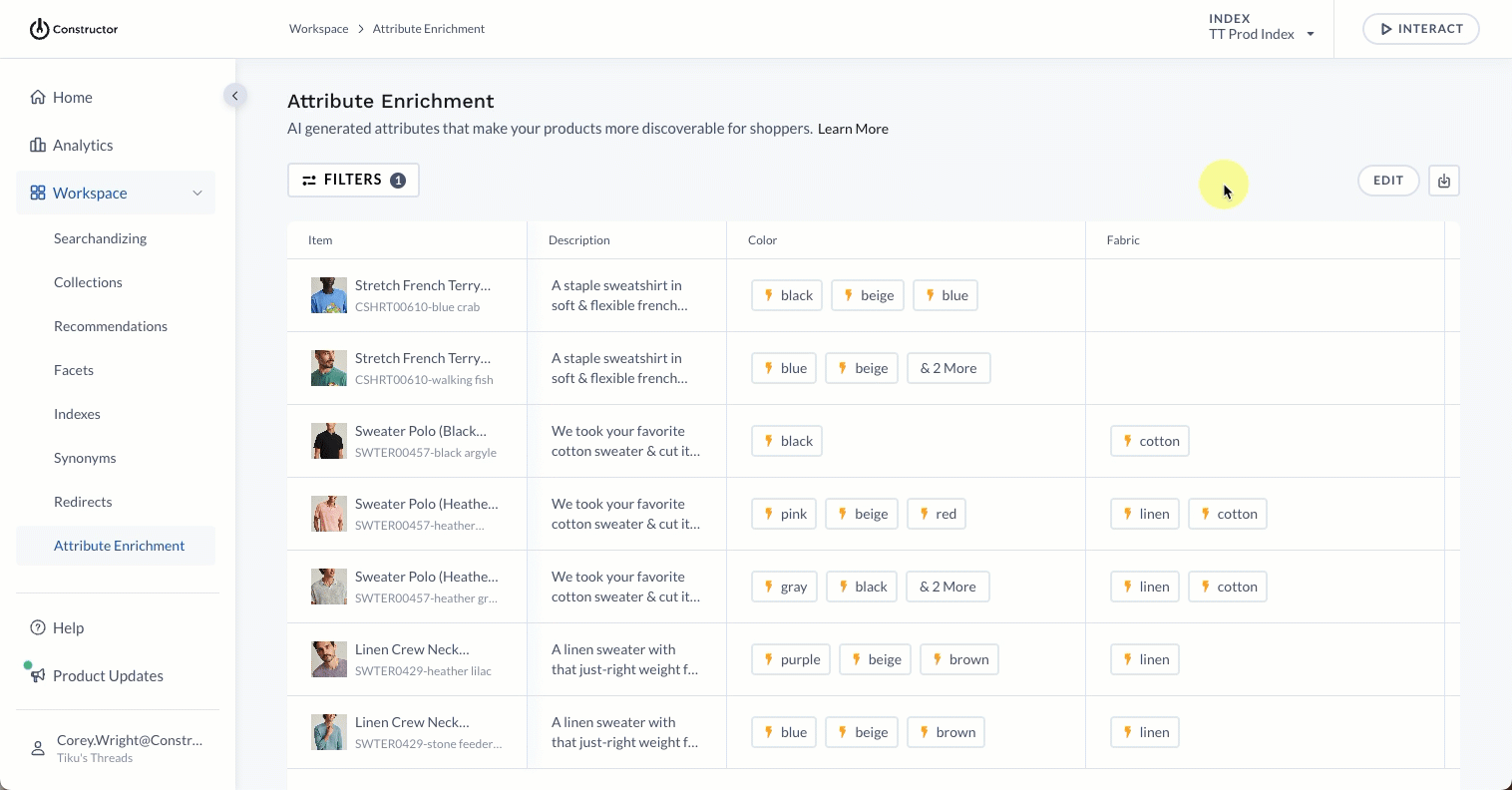
- Locate an attribute you have dismissed. Dismissed attributes display a line through the term.
- Select the checkmark to the right of the attribute name. This removes the line through the term and reinstates it.
- Select Save in the top-right corner of the page.
Updated 2 months ago