Impersonate user segments
View personalized item rankings by impersonating user segments in Interact
With impersonation, merchandisers can view how personalization affects the ranking of items for specific users. Constructor has expanded this ability to allow impersonation using auto-generated user segments created by Constructor (not segments created and provided by a company)
By impersonating segments, merchandisers can view important details of a segment’s clickstream behavior and how that behavior impacts the ranking of results for search queries, browse categories, collections, and more.
Available segments
Constructor auto-generates the segments available for personalization. Two segments are currently available:
- By affinity: Segments of users who demonstrate a preference for a specific item attribute, such as brand. For example, a beauty retailer can impersonate a segment of users who have an affinity for the brand
Diorand see how that impacts item ranking for the search query “lipstick”. - By RFM: Segments based a combination of user recency, frequency, and monetary factors. This can help companies identify their most valuable, at-risk, or inactive customers for targeted actions.
- Recency: How recently users made a purchase (e.g., recently, non-recent, inactive, etc.).
- Frequency: How frequently users make purchases (e.g., high frequency, mid frequency, etc).
- Monetary: How much users spend on average (e.g., high $, mid $, low $, etc.) A merchandiser viewing a segment with a high monetary factor would notice more expensive items listed in the Top items purchased section.
Impersonate a segment
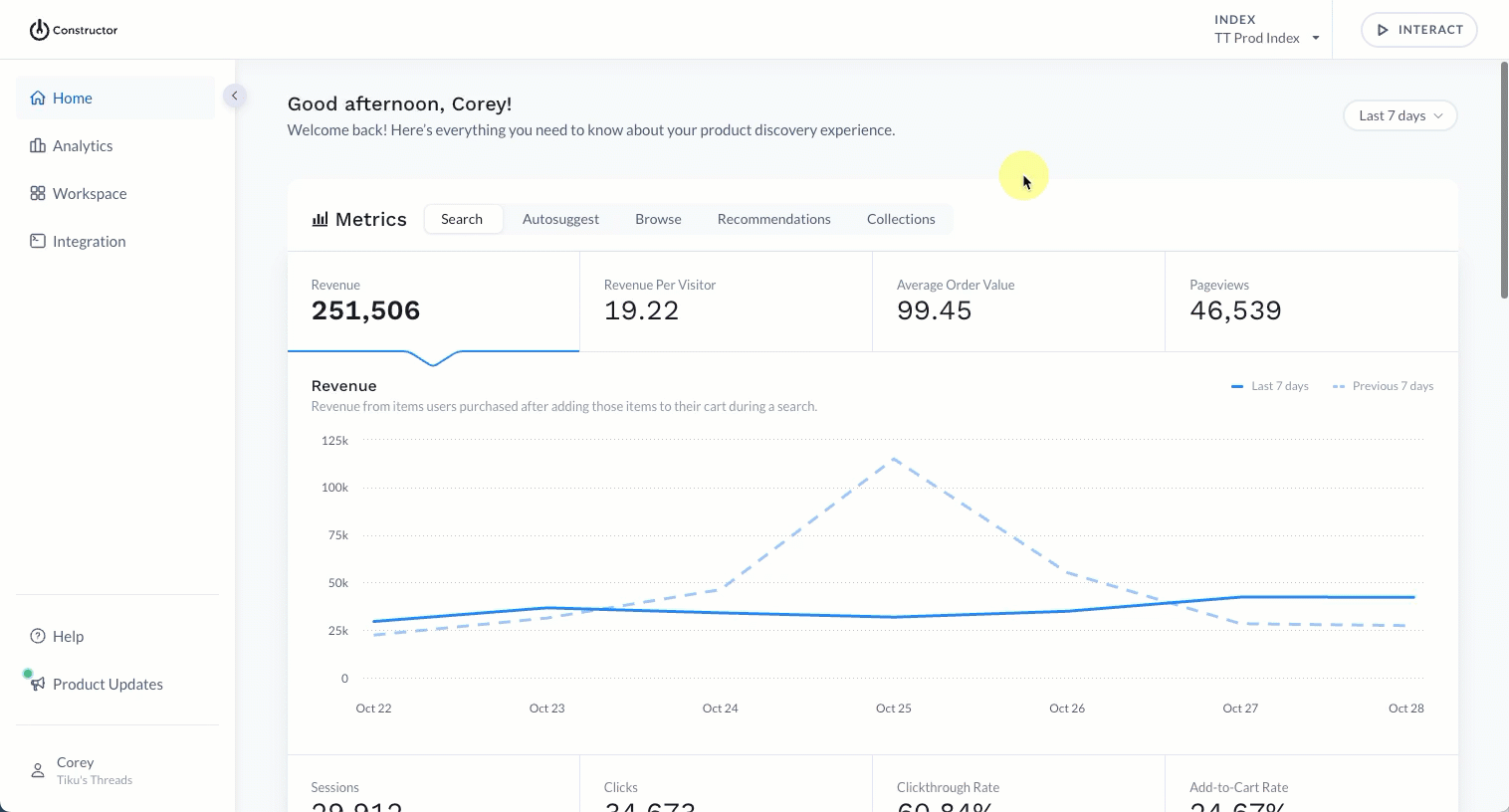
- Select Interact in the top-right corner of the Constructor dashboard.
- Navigate to the results page you wish to view using the search query field or choosing a category, collection, or facet page from the options listed.
- Locate Personal attractiveness on the left side of the page and enable the toggle.
- If you are already impersonating a user, select Edit beneath the toggle.
- Expand the Smart segments section on the left side of the fly out, then choose your desired category (e.g., By affinity or By rfm).
- Once you select the segment category, you can choose a specific segment.
- To impersonate the segment, select Impersonate in the top-right corner of the page.
Segment details
Segments display a percentage to the right of the segment name. These percentages reflect the size of the segment as it relates to the total user base.
When you select a segment, you can view specific details about the segment. This includes:
- Total revenue: Total revenue generated by the users in the segment.
- AOV: The average order value (AOV) of the users in the segment.
- Clicks: Average item clicks for users in the segment.
- Add to carts: Average number of items added to carts for the users in this segment.
- % Purchasers: Percentage of users in the segment that have made one or more purchases.
- Top queries for this segment: Most popular search queries entered by the users in the segment in the last 30 days.
- Top items purchased: Most popular items purchased by the users in the segment in the last 30 days.
In addition, the segment expands on the left side of the fly out to show the anonymized users included in the segment. From here, merchants can choose to view the details for a specific user and/or choose to impersonate that user.
Updated 5 days ago